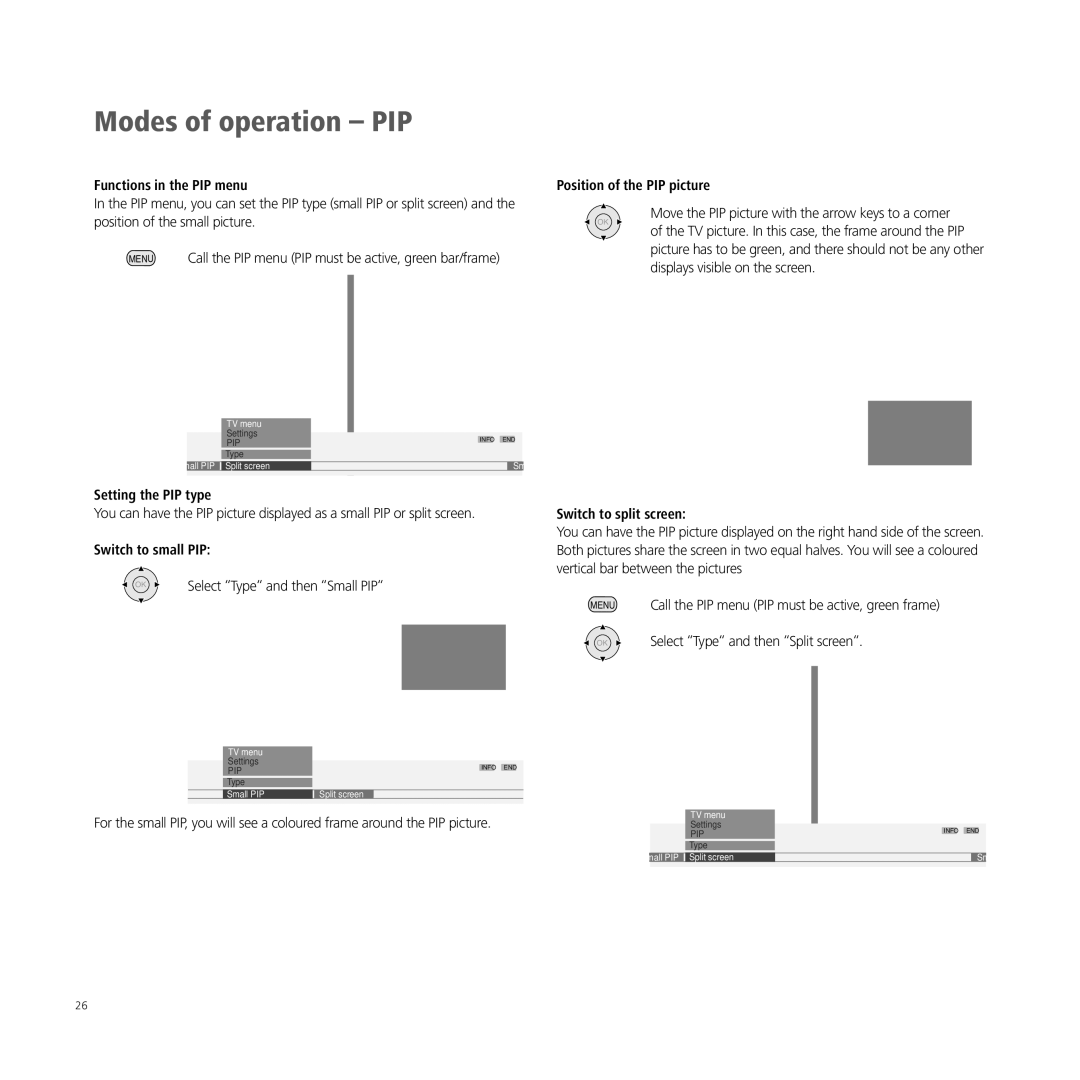Modes of operation – PIP
Functions in the PIP menu
In the PIP menu, you can set the PIP type (small PIP or split screen) and the position of the small picture.
MENU | Call the PIP menu (PIP must be active, green bar/frame) |
Position of the PIP picture
Move the PIP picture with the arrow keys to a corner
OK
of the TV picture. In this case, the frame around the PIP picture has to be green, and there should not be any other displays visible on the screen.
TV menu
Settings
|
| PIP | INFO | END | ||
|
|
|
|
| ||
|
|
|
|
|
|
|
|
| Type |
|
|
| |
|
|
|
|
|
|
|
| mall PIP | Split screen |
| Sm |
| |
Setting the PIP type
You can have the PIP picture displayed as a small PIP or split screen.
Switch to small PIP:
OK | Select “Type“ and then “Small PIP“ |
|
Switch to split screen:
You can have the PIP picture displayed on the right hand side of the screen. Both pictures share the screen in two equal halves. You will see a coloured vertical bar between the pictures
MENU
OK
Call the PIP menu (PIP must be active, green frame)
Select “Type“ and then “Split screen“.
TV menu
Settings
PIP | INFO END | |
| ||
|
|
|
Type |
| |
|
|
|
Small PIP | Split screen | |
TV menu
For the small PIP, you will see a coloured frame around the PIP picture.Settings
PIP
Type
mall PIP Split screen
INFO END
Sm
26