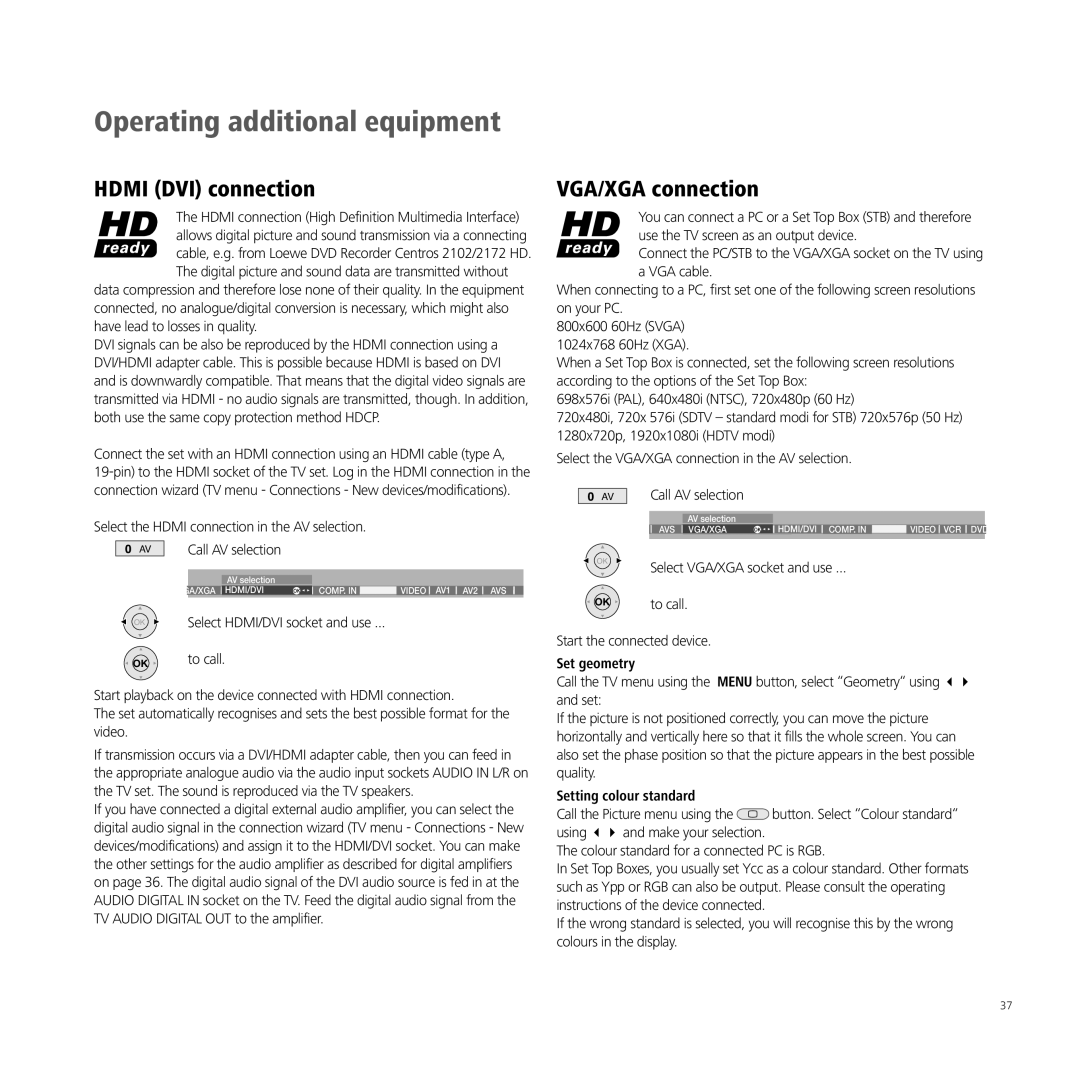Operating additional equipment
HDMI (DVI) connection
The HDMI connection (High Definition Multimedia Interface) allows digital picture and sound transmission via a connecting cable, e.g. from Loewe DVD Recorder Centros 2102/2172 HD.
The digital picture and sound data are transmitted without data compression and therefore lose none of their quality. In the equipment connected, no analogue/digital conversion is necessary, which might also have lead to losses in quality.
DVI signals can be also be reproduced by the HDMI connection using a DVI/HDMI adapter cable. This is possible because HDMI is based on DVI and is downwardly compatible. That means that the digital video signals are transmitted via HDMI - no audio signals are transmitted, though. In addition, both use the same copy protection method HDCP.
Connect the set with an HDMI connection using an HDMI cable (type A,
VGA/XGA connection
You can connect a PC or a Set Top Box (STB) and therefore use the TV screen as an output device.
Connect the PC/STB to the VGA/XGA socket on the TV using a VGA cable.
When connecting to a PC, first set one of the following screen resolutions on your PC.
800x600 60Hz (SVGA)
1024x768 60Hz (XGA).
When a Set Top Box is connected, set the following screen resolutions according to the options of the Set Top Box:
698x576i (PAL), 640x480i (NTSC), 720x480p (60 Hz)
720x480i, 720x 576i (SDTV – standard modi for STB) 720x576p (50 Hz) 1280x720p, 1920x1080i (HDTV modi)
Select the VGA/XGA connection in the AV selection.
![]()
![]() AV Call AV selection
AV Call AV selection
Select the HDMI connection in the AV selection.
AV | Call AV selection |
|
|
|
| ||
|
|
|
|
|
|
|
|
|
|
|
|
|
|
|
|
|
| GA/XGA | AV selection |
|
|
| VIDEO AV1 AV2 AVS |
|
| HDMI/DVI |
|
|
| ||
|
| OK | COMP. IN | ||||
|
|
|
|
|
|
|
|
OK
AV selection |
| HDMI/DVI COMP. IN |
|
AVS VGA/XGA | OK | VIDEO VCR DVD |
Select VGA/XGA socket and use ...
OK | Select HDMI/DVI socket and use ... |
OK | to call. |
Start playback on the device connected with HDMI connection.
The set automatically recognises and sets the best possible format for the video.
If transmission occurs via a DVI/HDMI adapter cable, then you can feed in the appropriate analogue audio via the audio input sockets AUDIO IN L/R on the TV set. The sound is reproduced via the TV speakers.
If you have connected a digital external audio amplifier, you can select the digital audio signal in the connection wizard (TV menu - Connections - New devices/modifications) and assign it to the HDMI/DVI socket. You can make the other settings for the audio amplifier as described for digital amplifiers on page 36. The digital audio signal of the DVI audio source is fed in at the AUDIO DIGITAL IN socket on the TV. Feed the digital audio signal from the TV AUDIO DIGITAL OUT to the amplifier.
OK | to call. |
Start the connected device.
Set geometry
Call the TV menu using the MENU button, select “Geometry“ using and set:
If the picture is not positioned correctly, you can move the picture horizontally and vertically here so that it fills the whole screen. You can also set the phase position so that the picture appears in the best possible quality.
Setting colour standard
Call the Picture menu using the ![]() button. Select “Colour standard“ using and make your selection.
button. Select “Colour standard“ using and make your selection.
The colour standard for a connected PC is RGB.
In Set Top Boxes, you usually set Ycc as a colour standard. Other formats such as Ypp or RGB can also be output. Please consult the operating instructions of the device connected.
If the wrong standard is selected, you will recognise this by the wrong colours in the display.
37