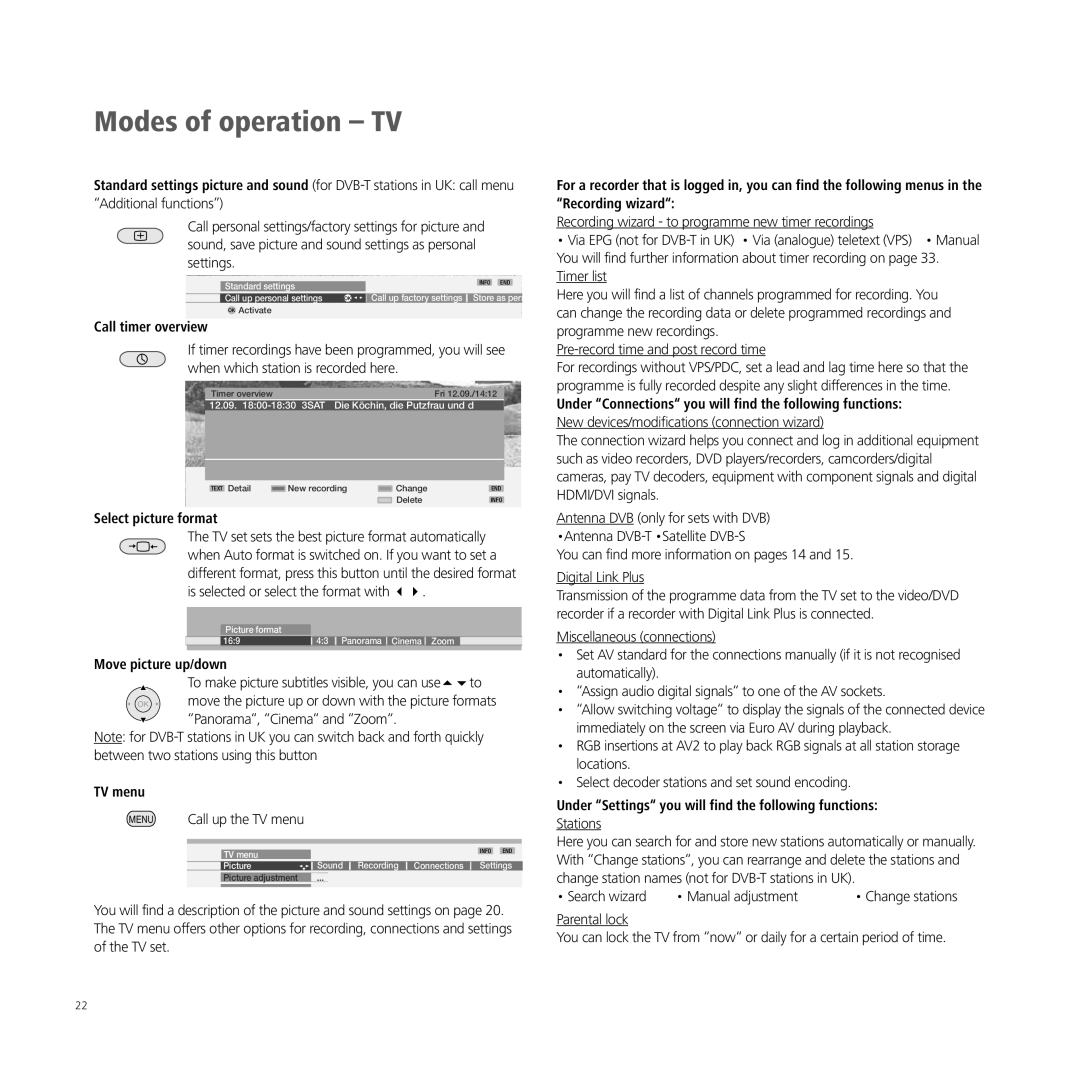Modes of operation – TV
Standard settings picture and sound (for
“Additional functions”)
Call personal settings/factory settings for picture and sound, save picture and sound settings as personal settings.
Standard settings |
|
|
|
| INFO END | |
|
|
|
|
|
|
|
Call up personal settings | OK | Call up factory settings | Store as pers | |||
OK Activate
Call timer overview
If timer recordings have been programmed, you will see when which station is recorded here.
Timer overview | Fri 12.09./14:12 |
12.09. | Die Köchin, die Putzfrau und d |
|
|
| TEXT Detail | New recording | Change | END | ||||
|
|
|
|
|
|
| Delete | INFO |
Select picture format |
|
|
|
|
|
| ||
| The TV set sets the best picture format automatically | |||||||
| when Auto format is switched on. If you want to set a | |||||||
| different format, press this button until the desired format | |||||||
| is selected or select the format with | . |
| |||||
|
|
|
|
|
|
|
|
|
|
|
|
|
|
|
|
|
|
|
| Picture format |
|
|
|
|
|
|
|
| 16:9 |
| 4:3 |
| Panorama | Cinema Zoom |
|
|
|
|
|
|
|
|
|
|
Move picture up/down |
|
|
|
|
|
| ||
| To make picture subtitles visible, you can use | to | ||||||
OK | move the picture up or down with the picture formats | |||||||
| “Panorama“, “Cinema“ and “Zoom“. |
| ||||||
Note: for | ||||||||
between two stations using this button |
|
| ||||||
TV menu |
|
|
|
|
|
|
|
|
MENU | Call up the TV menu |
|
| |||||
|
|
|
|
|
|
|
| |
|
|
|
|
|
|
|
|
|
|
|
|
|
|
|
|
| INFO END |
|
| TV menu |
|
|
|
|
|
|
|
| Picture |
| Sound Recording Connections | Settings | |||
|
| Picture adjustment | ... |
|
| |||
|
|
|
|
|
|
|
|
|
You will find a description of the picture and sound settings on page 20. The TV menu offers other options for recording, connections and settings of the TV set.
For a recorder that is logged in, you can find the following menus in the “Recording wizard“:
Recording wizard - to programme new timer recordings
• Via EPG (not for
Here you will find a list of channels programmed for recording. You can change the recording data or delete programmed recordings and programme new recordings.
For recordings without VPS/PDC, set a lead and lag time here so that the programme is fully recorded despite any slight differences in the time.
Under “Connections“ you will find the following functions:
New devices/modifications (connection wizard)
The connection wizard helps you connect and log in additional equipment such as video recorders, DVD players/recorders, camcorders/digital cameras, pay TV decoders, equipment with component signals and digital HDMI/DVI signals.
Antenna DVB (only for sets with DVB) •Antenna
You can find more information on pages 14 and 15.
Digital Link Plus
Transmission of the programme data from the TV set to the video/DVD recorder if a recorder with Digital Link Plus is connected.
Miscellaneous (connections)
•Set AV standard for the connections manually (if it is not recognised automatically).
•“Assign audio digital signals“ to one of the AV sockets.
•“Allow switching voltage“ to display the signals of the connected device immediately on the screen via Euro AV during playback.
•RGB insertions at AV2 to play back RGB signals at all station storage locations.
•Select decoder stations and set sound encoding.
Under “Settings“ you will find the following functions:
Stations
Here you can search for and store new stations automatically or manually. With “Change stations“, you can rearrange and delete the stations and change station names (not for
• Search wizard | • Manual adjustment | • Change stations |
Parental lock
You can lock the TV from “now“ or daily for a certain period of time.
22