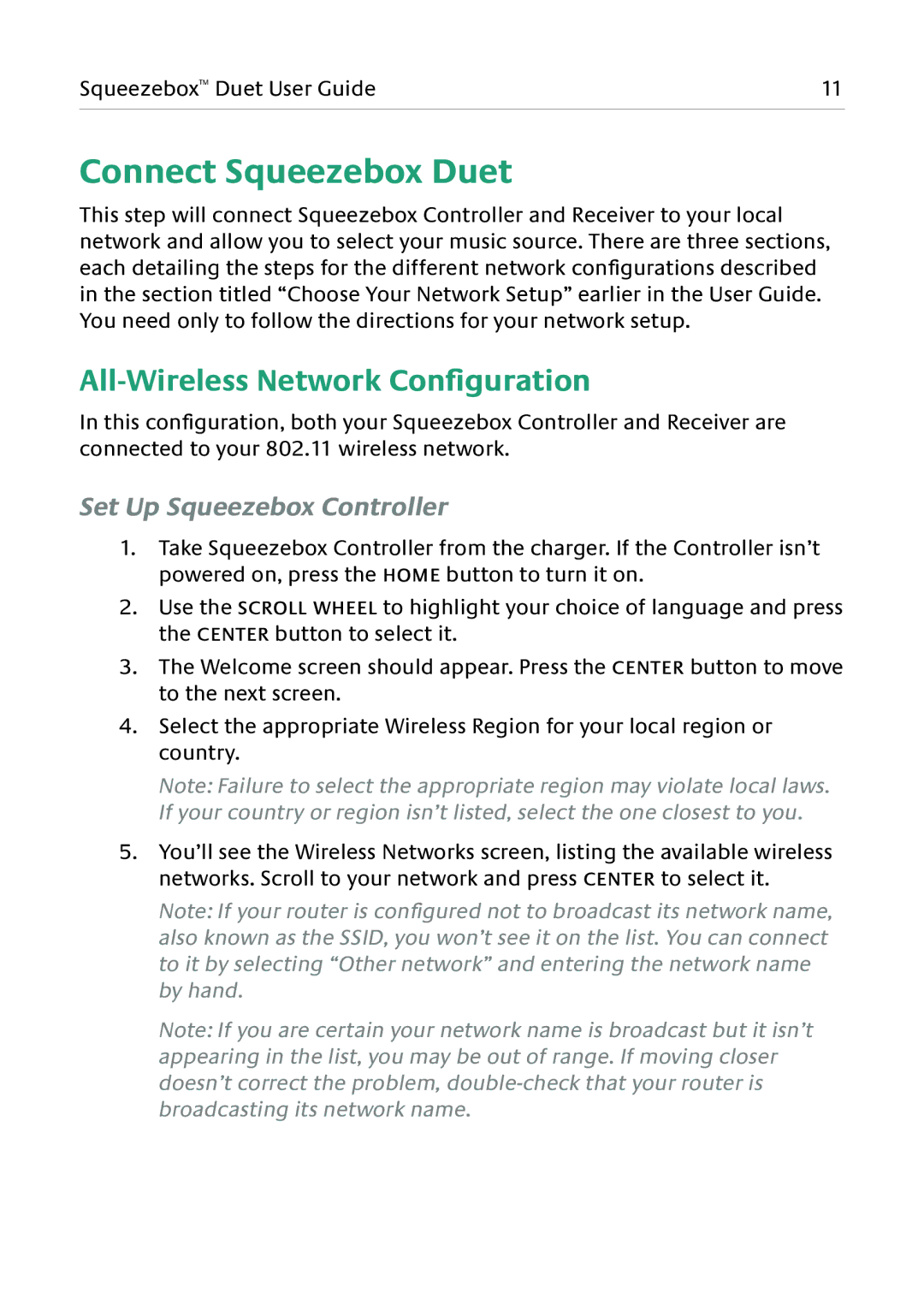Squeezebox™ Duet User Guide | 11 |
|
|
Connect Squeezebox Duet
This step will connect Squeezebox Controller and Receiver to your local network and allow you to select your music source. There are three sections, each detailing the steps for the different network configurations described in the section titled “Choose Your Network Setup” earlier in the User Guide. You need only to follow the directions for your network setup.
All-Wireless Network Configuration
In this configuration, both your Squeezebox Controller and Receiver are connected to your 802.11 wireless network.
Set Up Squeezebox Controller
1.Take Squeezebox Controller from the charger. If the Controller isn’t powered on, press the HOME button to turn it on.
2.Use the SCROLL WHEEL to highlight your choice of language and press the CENTER button to select it.
3.The Welcome screen should appear. Press the CENTER button to move to the next screen.
4.Select the appropriate Wireless Region for your local region or country.
Note: Failure to select the appropriate region may violate local laws. If your country or region isn’t listed, select the one closest to you.
5.You’ll see the Wireless Networks screen, listing the available wireless networks. Scroll to your network and press CENTER to select it.
Note: If your router is configured not to broadcast its network name, also known as the SSID, you won’t see it on the list. You can connect to it by selecting “Other network” and entering the network name by hand.
Note: If you are certain your network name is broadcast but it isn’t appearing in the list, you may be out of range. If moving closer doesn’t correct the problem,