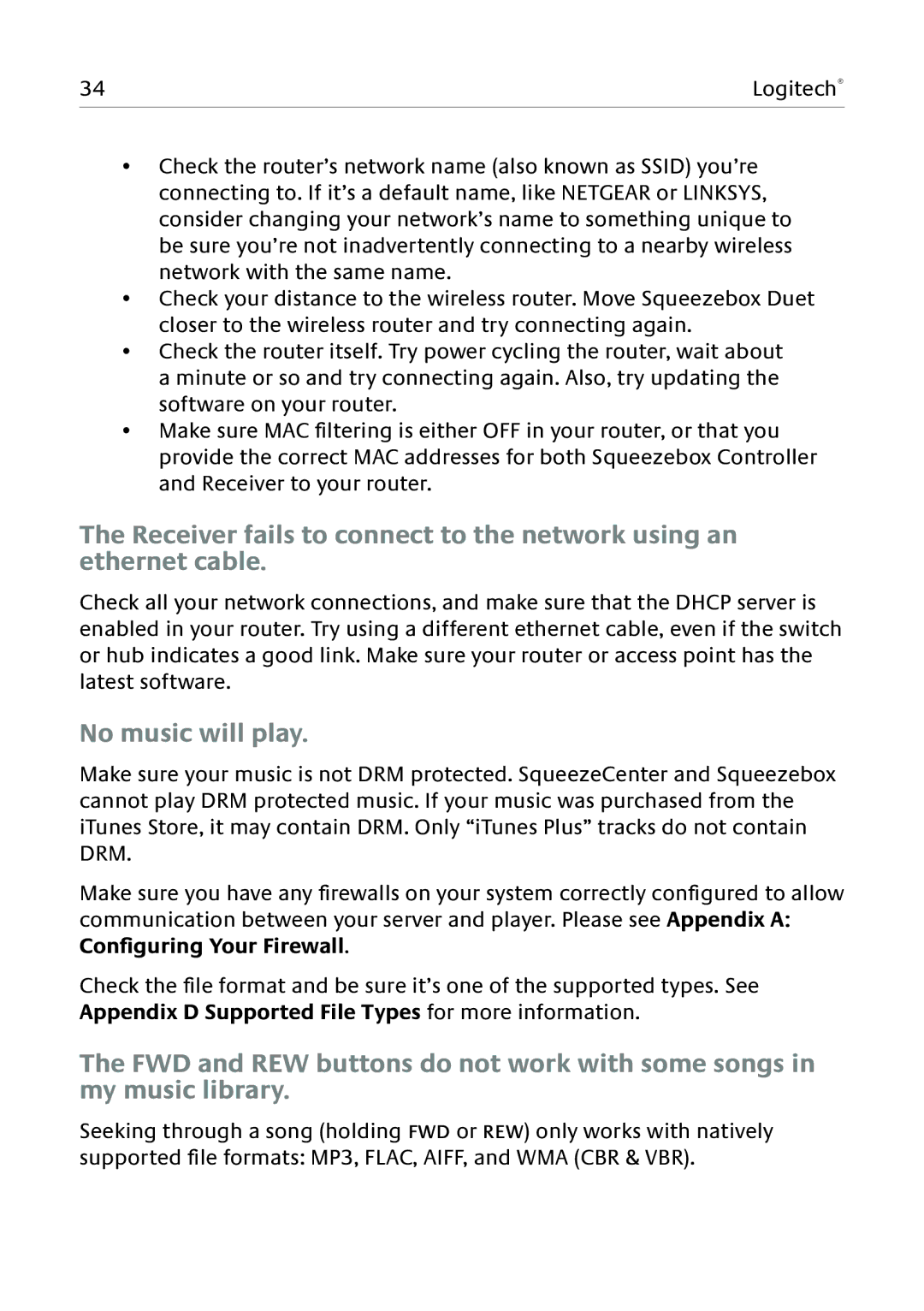34 | Logitech® |
|
|
•Check the router’s network name (also known as SSID) you’re connecting to. If it’s a default name, like NETGEAR or LINKSYS, consider changing your network’s name to something unique to be sure you’re not inadvertently connecting to a nearby wireless network with the same name.
•Check your distance to the wireless router. Move Squeezebox Duet closer to the wireless router and try connecting again.
•Check the router itself. Try power cycling the router, wait about a minute or so and try connecting again. Also, try updating the software on your router.
•Make sure MAC filtering is either OFF in your router, or that you provide the correct MAC addresses for both Squeezebox Controller and Receiver to your router.
The Receiver fails to connect to the network using an ethernet cable.
Check all your network connections, and make sure that the DHCP server is enabled in your router. Try using a different ethernet cable, even if the switch or hub indicates a good link. Make sure your router or access point has the latest software.
No music will play.
Make sure your music is not DRM protected. SqueezeCenter and Squeezebox cannot play DRM protected music. If your music was purchased from the iTunes Store, it may contain DRM. Only “iTunes Plus” tracks do not contain DRM.
Make sure you have any firewalls on your system correctly configured to allow communication between your server and player. Please see Appendix A: Configuring Your Firewall.
Check the file format and be sure it’s one of the supported types. See Appendix D Supported File Types for more information.
The FWD and REW buttons do not work with some songs in my music library.
Seeking through a song (holding FWD or REW) only works with natively supported file formats: MP3, FLAC, AIFF, and WMA (CBR & VBR).