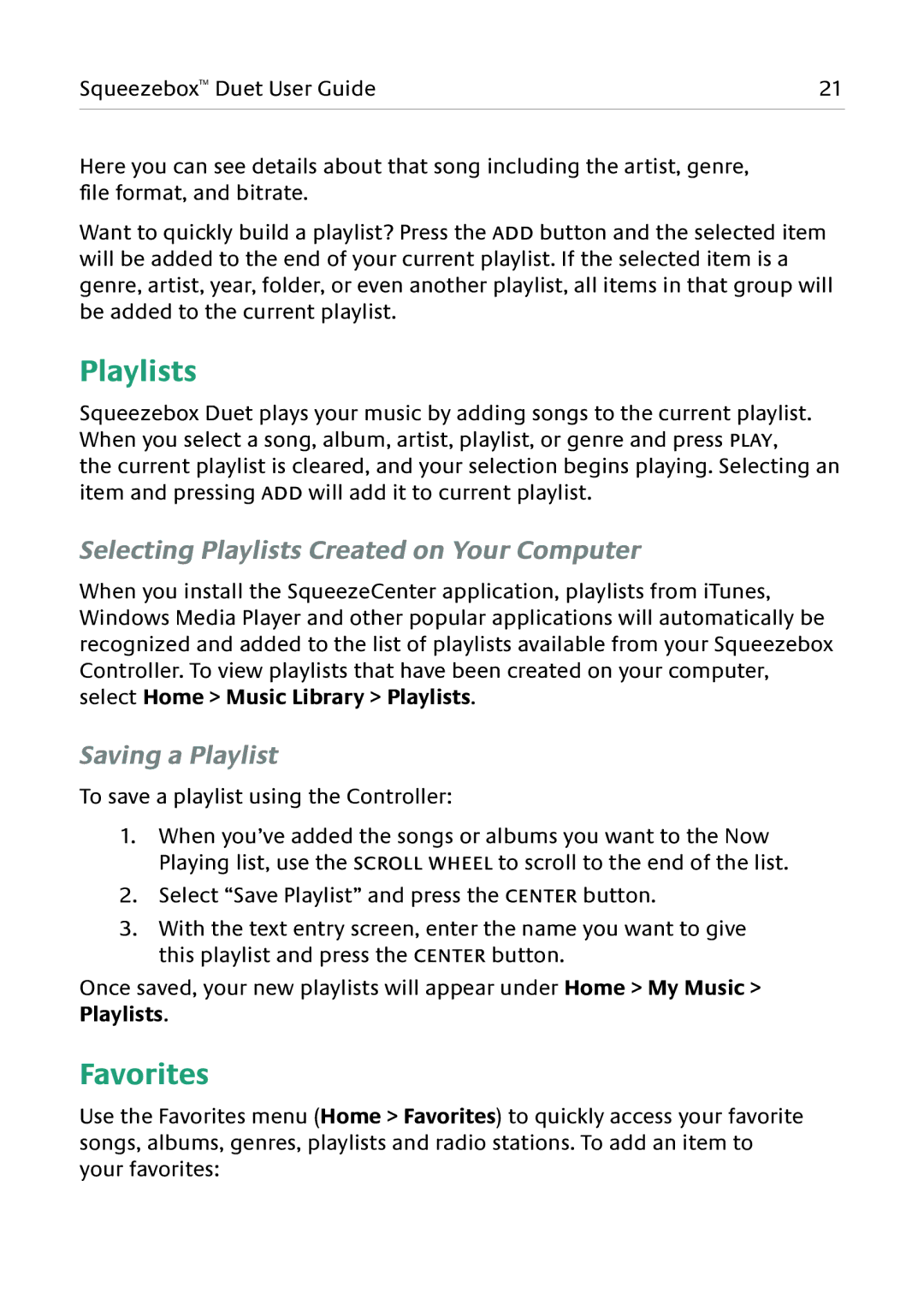Squeezebox™ Duet User Guide | 21 |
|
|
Here you can see details about that song including the artist, genre, file format, and bitrate.
Want to quickly build a playlist? Press the ADD button and the selected item will be added to the end of your current playlist. If the selected item is a genre, artist, year, folder, or even another playlist, all items in that group will be added to the current playlist.
Playlists
Squeezebox Duet plays your music by adding songs to the current playlist. When you select a song, album, artist, playlist, or genre and press PLAY,
the current playlist is cleared, and your selection begins playing. Selecting an item and pressing ADD will add it to current playlist.
Selecting Playlists Created on Your Computer
When you install the SqueezeCenter application, playlists from iTunes, Windows Media Player and other popular applications will automatically be recognized and added to the list of playlists available from your Squeezebox Controller. To view playlists that have been created on your computer, select Home > Music Library > Playlists.
Saving a Playlist
To save a playlist using the Controller:
1.When you’ve added the songs or albums you want to the Now Playing list, use the SCROLL WHEEL to scroll to the end of the list.
2.Select “Save Playlist” and press the CENTER button.
3.With the text entry screen, enter the name you want to give this playlist and press the CENTER button.
Once saved, your new playlists will appear under Home > My Music > Playlists.
Favorites
Use the Favorites menu (Home > Favorites) to quickly access your favorite songs, albums, genres, playlists and radio stations. To add an item to your favorites: