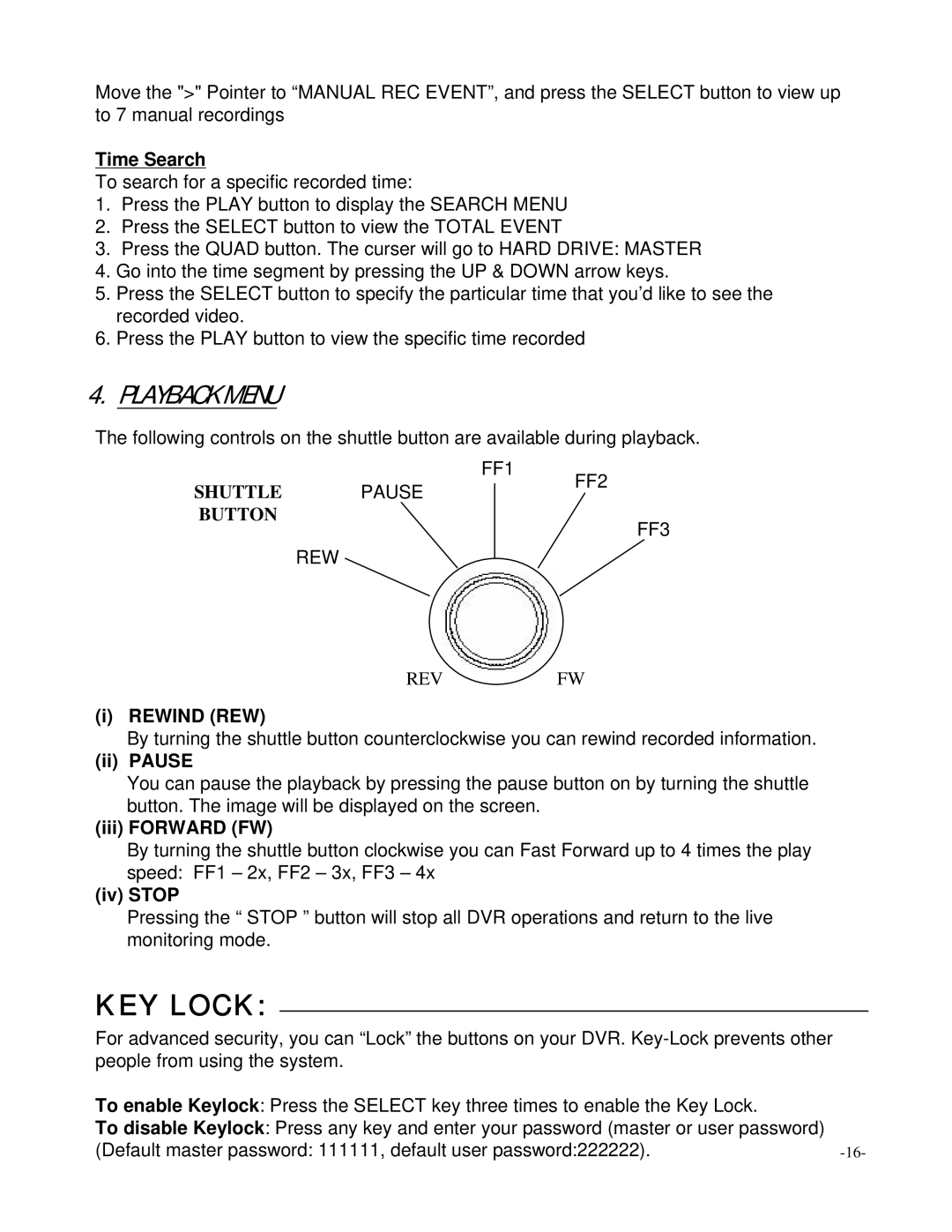Move the ">" Pointer to “MANUAL REC EVENT”, and press the SELECT button to view up to 7 manual recordings
Time Search
To search for a specific recorded time:
1.Press the PLAY button to display the SEARCH MENU
2.Press the SELECT button to view the TOTAL EVENT
3.Press the QUAD button. The curser will go to HARD DRIVE: MASTER
4.Go into the time segment by pressing the UP & DOWN arrow keys.
5.Press the SELECT button to specify the particular time that you’d like to see the recorded video.
6.Press the PLAY button to view the specific time recorded
4.PLAYBACK MENU
The following controls on the shuttle button are available during playback.
FF1
SHUTTLE PAUSEFF2
BUTTON
FF3
REW
REVFW
(i) REWIND (REW)
By turning the shuttle button counterclockwise you can rewind recorded information.
(ii) PAUSE
You can pause the playback by pressing the pause button on by turning the shuttle button. The image will be displayed on the screen.
(iii) FORWARD (FW)
By turning the shuttle button clockwise you can Fast Forward up to 4 times the play speed: FF1 – 2x, FF2 – 3x, FF3 – 4x
(iv) STOP
Pressing the “ STOP ” button will stop all DVR operations and return to the live monitoring mode.
KEY LOCK:
For advanced security, you can “Lock” the buttons on your DVR.
To enable Keylock: Press the SELECT key three times to enable the Key Lock. |
|
To disable Keylock: Press any key and enter your password (master or user password) |
|
(Default master password: 111111, default user password:222222). |