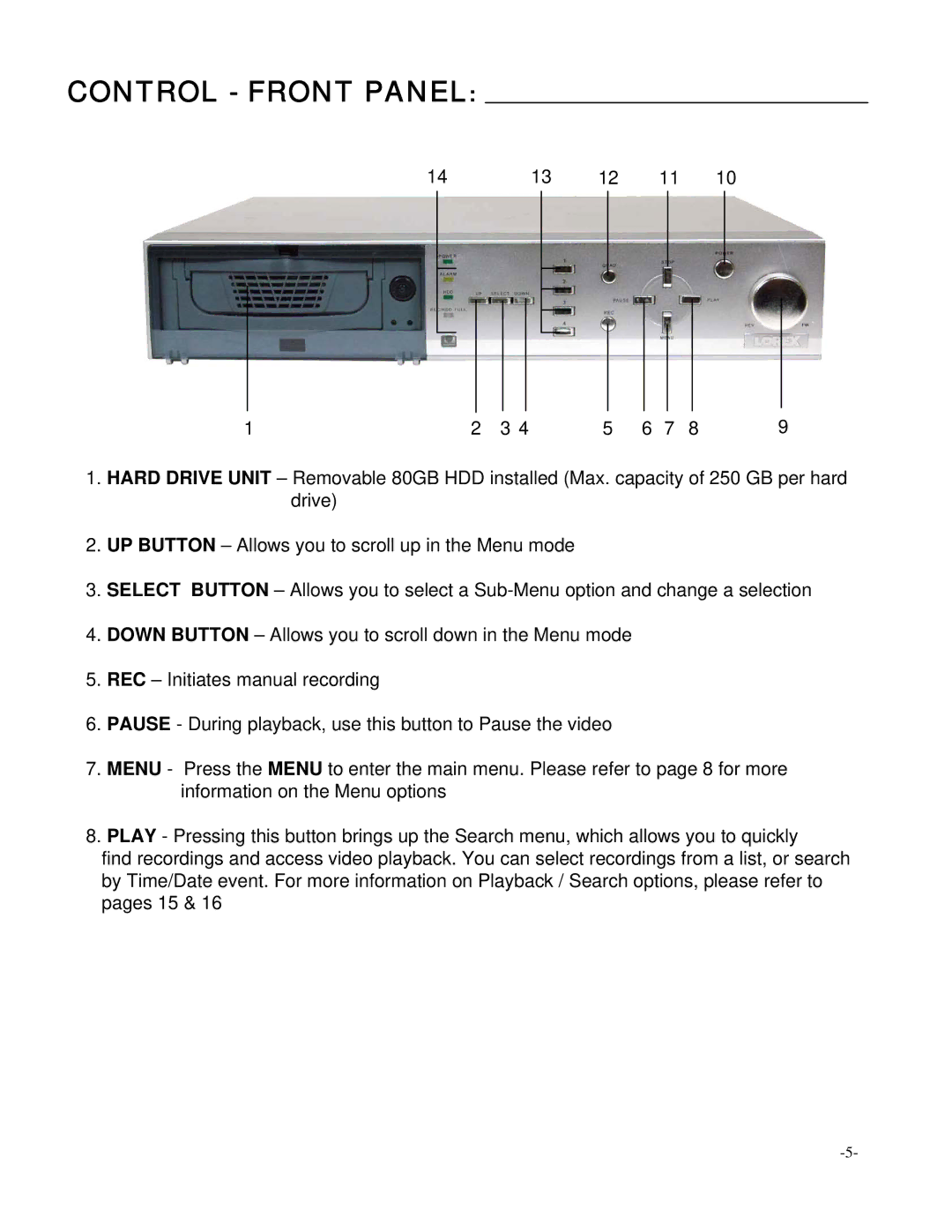CONTROL - FRONT PANEL:
14 |
| 13 | 12 | 11 | 10 | ||||||||
|
|
|
|
|
|
|
|
|
|
|
|
|
|
|
|
|
|
|
|
|
|
|
|
|
|
|
|
|
|
|
|
|
|
|
|
|
|
|
|
|
|
|
|
|
|
|
|
|
|
|
|
|
|
|
|
|
|
|
|
|
|
|
|
|
|
|
|
|
|
|
|
|
|
|
|
|
|
|
|
|
|
|
|
|
|
|
|
|
|
|
|
|
|
|
|
|
|
|
|
|
|
|
|
|
|
|
|
|
|
|
|
|
|
|
|
|
|
|
|
|
|
|
|
|
|
1 | 2 | 3 4 | 5 | 6 | 7 | 8 | 9 |
1.HARD DRIVE UNIT – Removable 80GB HDD installed (Max. capacity of 250 GB per hard drive)
2.UP BUTTON – Allows you to scroll up in the Menu mode
3.SELECT BUTTON – Allows you to select a
4.DOWN BUTTON – Allows you to scroll down in the Menu mode
5.REC – Initiates manual recording
6.PAUSE - During playback, use this button to Pause the video
7.MENU - Press the MENU to enter the main menu. Please refer to page 8 for more information on the Menu options
8.PLAY - Pressing this button brings up the Search menu, which allows you to quickly
find recordings and access video playback. You can select recordings from a list, or search by Time/Date event. For more information on Playback / Search options, please refer to pages 15 & 16