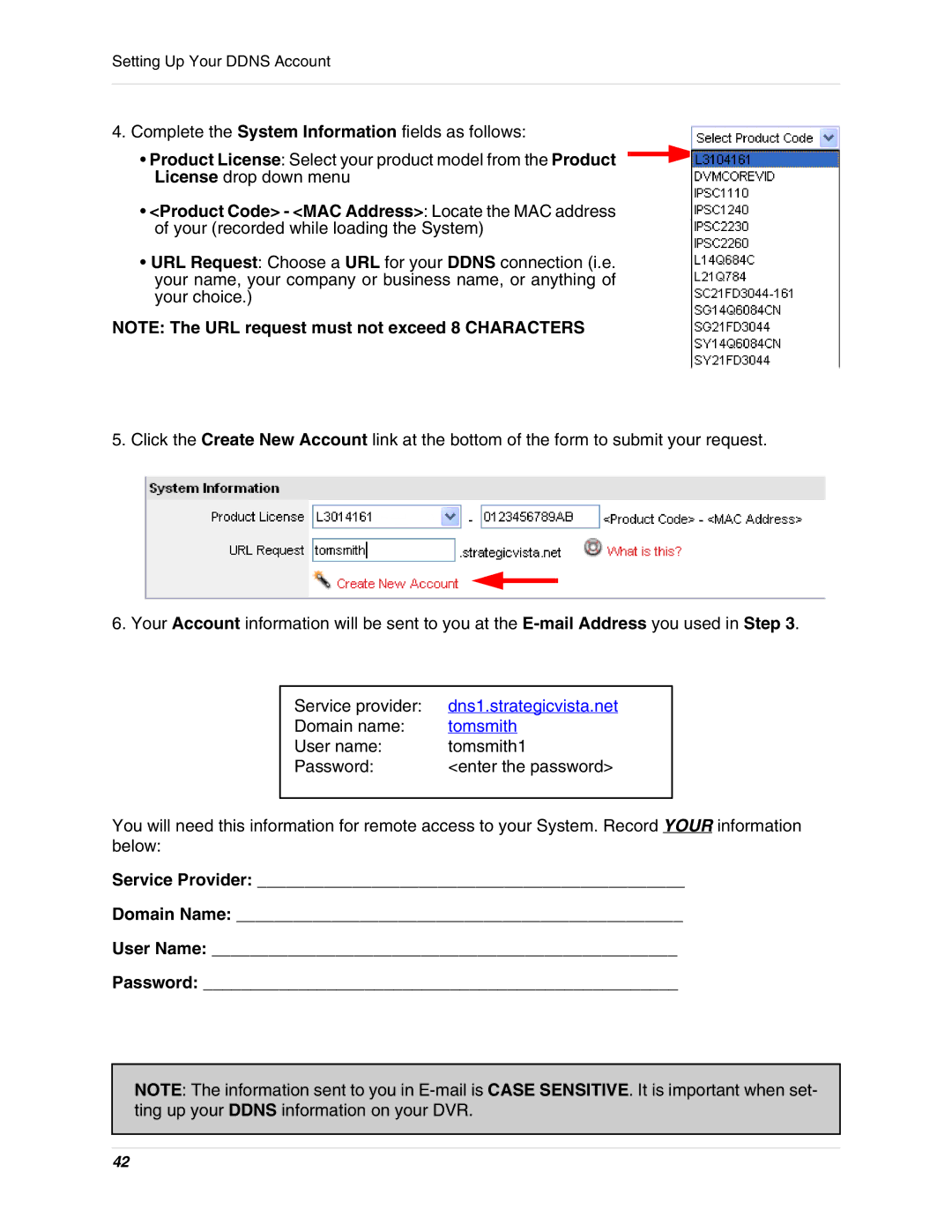Setting Up Your DDNS Account
4.Complete the System Information fields as follows:
•Product License: Select your product model from the Product License drop down menu
•<Product Code> - <MAC Address>: Locate the MAC address
of your (recorded while loading the System)
•URL Request: Choose a URL for your DDNS connection (i.e. your name, your company or business name, or anything of your choice.)
NOTE: The URL request must not exceed 8 CHARACTERS
5. Click the Create New Account link at the bottom of the form to submit your request.
6. Your Account information will be sent to you at the
Service provider: | dns1.strategicvista.net |
Domain name: | tomsmith |
User name: | tomsmith1 |
Password: | <enter the password> |
You will need this information for remote access to your System. Record YOUR information below:
Service Provider: _____________________________________________
Domain Name: _______________________________________________
User Name: _________________________________________________
Password: __________________________________________________
NOTE: The information sent to you in
42