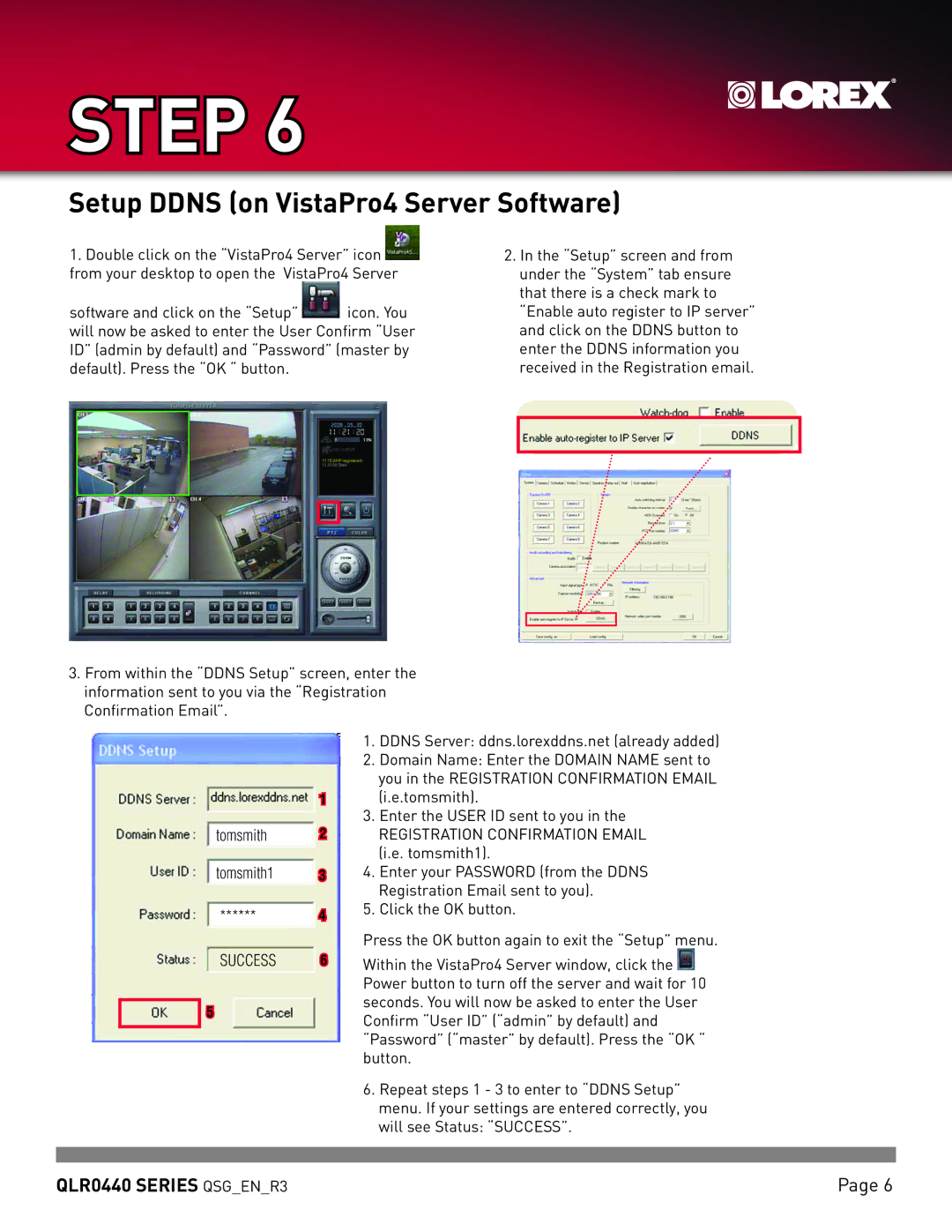STEP 6 |
Setup DDNS (on VistaPro4 Server Software)
1.Double click on the “VistaPro4 Server” icon ![]() from your desktop to open the VistaPro4 Server
from your desktop to open the VistaPro4 Server
software and click on the “Setup” ![]() icon. You will now be asked to enter the User Confirm “User ID” (admin by default) and “Password” (master by default). Press the “OK “ button.
icon. You will now be asked to enter the User Confirm “User ID” (admin by default) and “Password” (master by default). Press the “OK “ button.
2.In the “Setup” screen and from under the “System” tab ensure that there is a check mark to “Enable auto register to IP server” and click on the DDNS button to enter the DDNS information you received in the Registration email.
3.From within the “DDNS Setup” screen, enter the information sent to you via the “Registration Confirmation Email”.
1
tomsmith 2
tomsmith1 3
****** 4
SUCCESS 6
5
1.DDNS Server: ddns.lorexddns.net (already added)
2.Domain Name: Enter the DOMAIN NAME sent to you in the REGISTRATION CONFIRMATION EMAIL (i.e.tomsmith).
3.Enter the USER ID sent to you in the
REGISTRATION CONFIRMATION EMAIL (i.e. tomsmith1).
4.Enter your PASSWORD (from the DDNS Registration Email sent to you).
5.Click the OK button.
Press the OK button again to exit the “Setup” menu.
Within the VistaPro4 Server window, click the ![]() Power button to turn off the server and wait for 10 seconds. You will now be asked to enter the User Confirm “User ID” (“admin” by default) and “Password” (“master” by default). Press the “OK “ button.
Power button to turn off the server and wait for 10 seconds. You will now be asked to enter the User Confirm “User ID” (“admin” by default) and “Password” (“master” by default). Press the “OK “ button.
6.Repeat steps 1 - 3 to enter to “DDNS Setup” menu. If your settings are entered correctly, you will see Status: “SUCCESS”.
QLR0440 SERIES QSG_EN_R3 | Page |