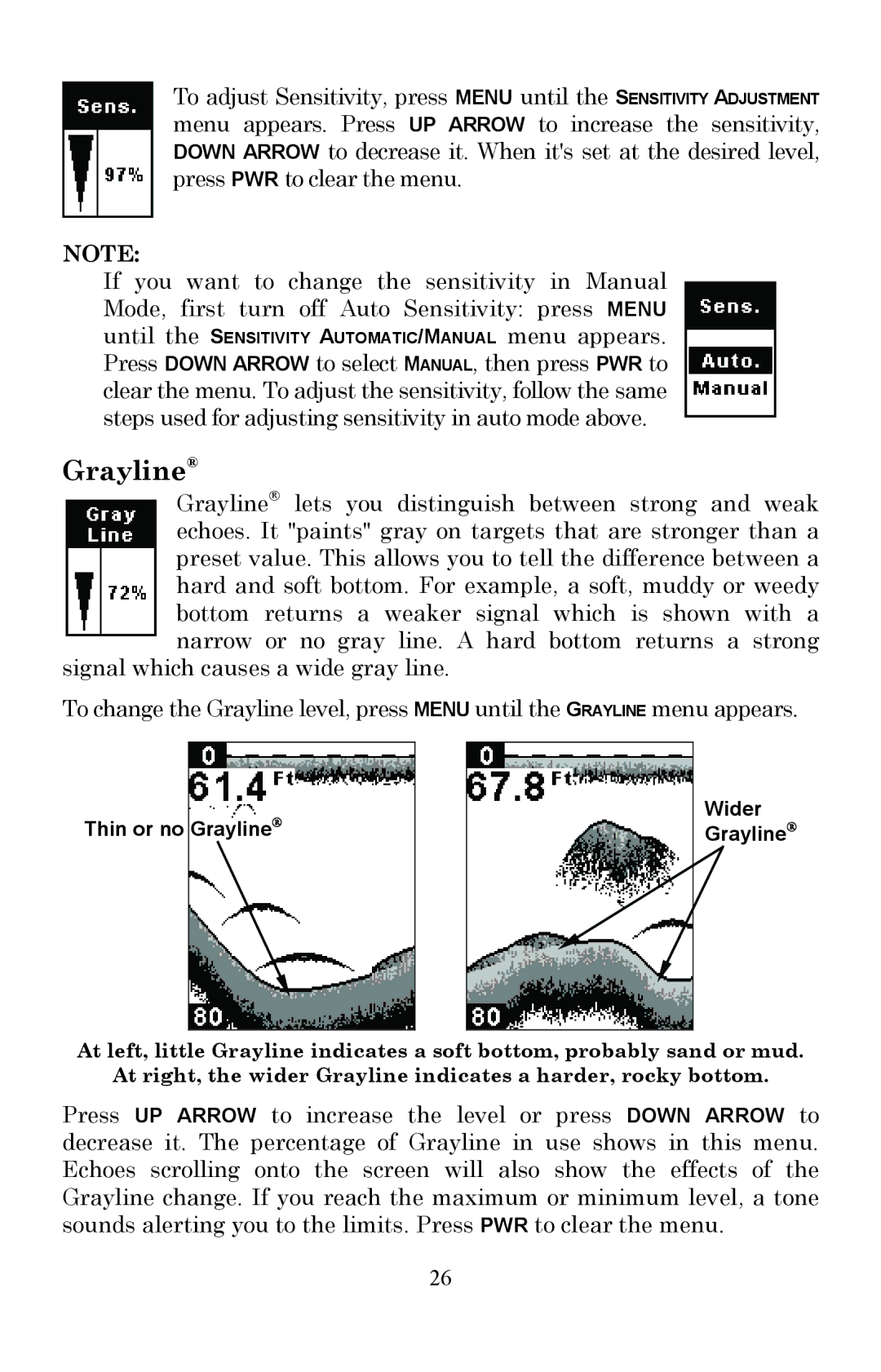To adjust Sensitivity, press MENU until the SENSITIVITY ADJUSTMENT menu appears. Press UP ARROW to increase the sensitivity, DOWN ARROW to decrease it. When it's set at the desired level, press PWR to clear the menu.
NOTE:
If you want to change the sensitivity in Manual
Mode, first turn off Auto Sensitivity: press MENU
until the SENSITIVITY AUTOMATIC/MANUAL menu appears.
Press DOWN ARROW to select MANUAL, then press PWR to clear the menu. To adjust the sensitivity, follow the same steps used for adjusting sensitivity in auto mode above.
Grayline®
Grayline® lets you distinguish between strong and weak echoes. It "paints" gray on targets that are stronger than a preset value. This allows you to tell the difference between a hard and soft bottom. For example, a soft, muddy or weedy bottom returns a weaker signal which is shown with a narrow or no gray line. A hard bottom returns a strong
signal which causes a wide gray line.
To change the Grayline level, press MENU until the GRAYLINE menu appears.
Thin or no Grayline®
Wider Grayline®
At left, little Grayline indicates a soft bottom, probably sand or mud.
At right, the wider Grayline indicates a harder, rocky bottom.
Press UP ARROW to increase the level or press DOWN ARROW to decrease it. The percentage of Grayline in use shows in this menu. Echoes scrolling onto the screen will also show the effects of the Grayline change. If you reach the maximum or minimum level, a tone sounds alerting you to the limits. Press PWR to clear the menu.
26