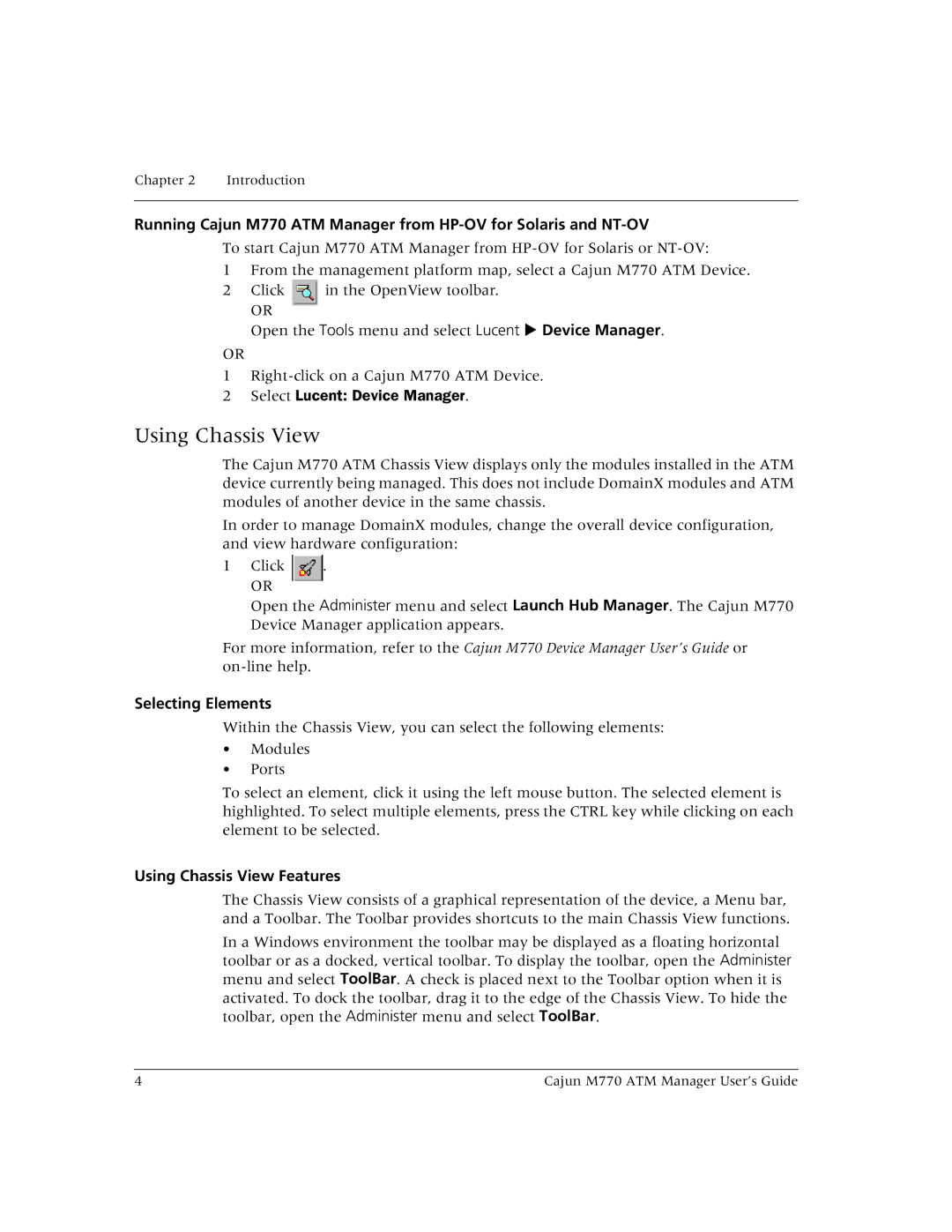Chapter 2 | Introduction |
|
|
Running Cajun M770 ATM Manager from
To start Cajun M770 ATM Manager from
1 From the management platform map, select a Cajun M770 ATM Device.
2 Click in the OpenView toolbar.
OR
Open the Tools menu and select Lucent ! Device Manager.
OR
1
2Select Lucent: Device Manager.
Using Chassis View
The Cajun M770 ATM Chassis View displays only the modules installed in the ATM device currently being managed. This does not include DomainX modules and ATM modules of another device in the same chassis.
In order to manage DomainX modules, change the overall device configuration, and view hardware configuration:
1 Click .
OR
Open the Administer menu and select Launch Hub Manager. The Cajun M770 Device Manager application appears.
For more information, refer to the Cajun M770 Device Manager User’s Guide or
Selecting Elements
Within the Chassis View, you can select the following elements:
•Modules
•Ports
To select an element, click it using the left mouse button. The selected element is highlighted. To select multiple elements, press the CTRL key while clicking on each element to be selected.
Using Chassis View Features
The Chassis View consists of a graphical representation of the device, a Menu bar, and a Toolbar. The Toolbar provides shortcuts to the main Chassis View functions.
In a Windows environment the toolbar may be displayed as a floating horizontal toolbar or as a docked, vertical toolbar. To display the toolbar, open the Administer menu and select ToolBar. A check is placed next to the Toolbar option when it is activated. To dock the toolbar, drag it to the edge of the Chassis View. To hide the toolbar, open the Administer menu and select ToolBar.
4 | Cajun M770 ATM Manager User’s Guide |