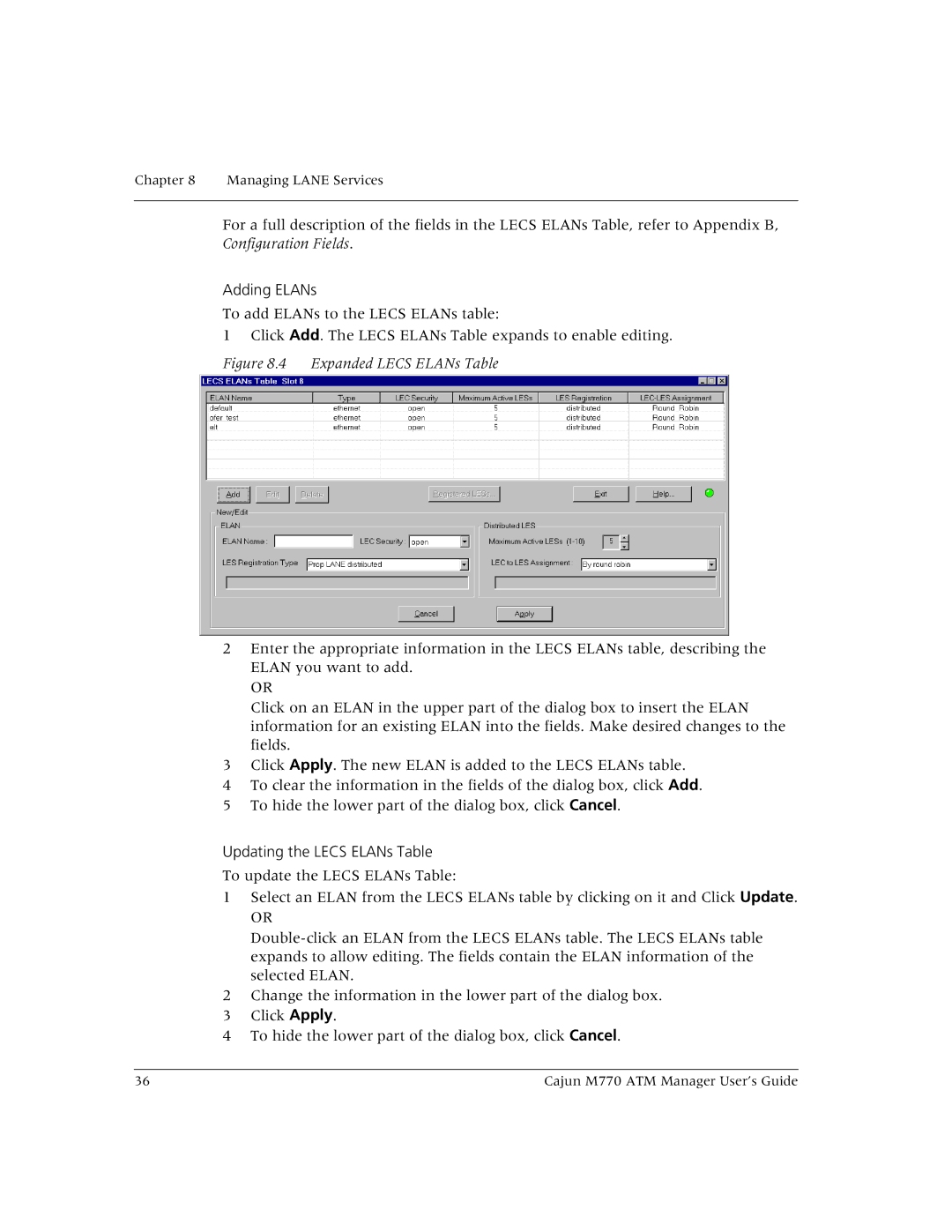Chapter 8 Managing LANE Services
For a full description of the fields in the LECS ELANs Table, refer to Appendix B, Configuration Fields.
Adding ELANs
To add ELANs to the LECS ELANs table:
1 Click Add. The LECS ELANs Table expands to enable editing.
Figure 8.4 Expanded LECS ELANs Table
2Enter the appropriate information in the LECS ELANs table, describing the ELAN you want to add.
OR
Click on an ELAN in the upper part of the dialog box to insert the ELAN information for an existing ELAN into the fields. Make desired changes to the fields.
3Click Apply. The new ELAN is added to the LECS ELANs table.
4To clear the information in the fields of the dialog box, click Add.
5To hide the lower part of the dialog box, click Cancel.
Updating the LECS ELANs Table
To update the LECS ELANs Table:
1Select an ELAN from the LECS ELANs table by clicking on it and Click Update.
OR
2Change the information in the lower part of the dialog box.
3Click Apply.
4To hide the lower part of the dialog box, click Cancel.
36 | Cajun M770 ATM Manager User’s Guide |