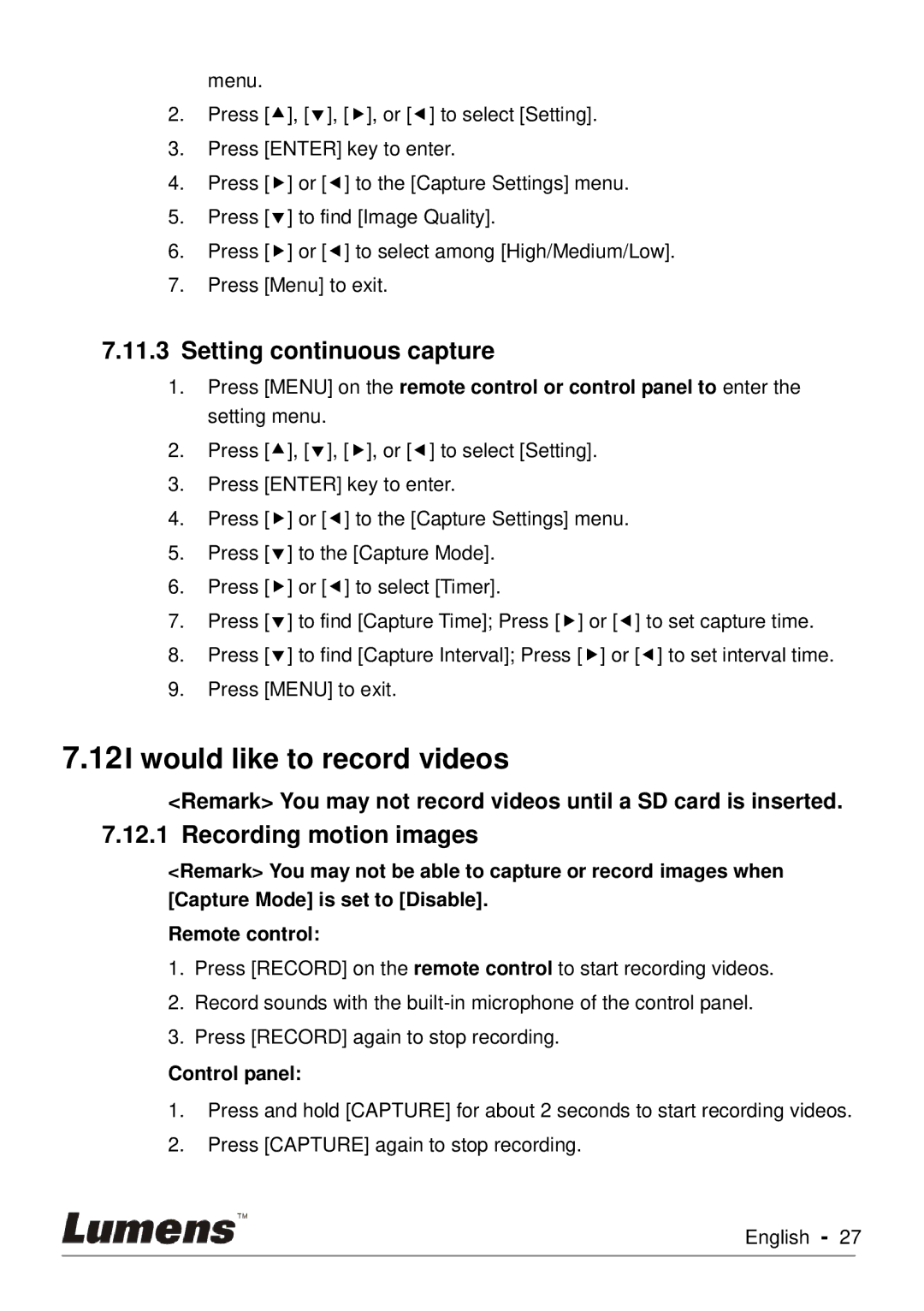menu.
2.Press [], [], [], or [] to select [Setting].
3.Press [ENTER] key to enter.
4.Press [] or [] to the [Capture Settings] menu.
5.Press [] to find [Image Quality].
6.Press [] or [] to select among [High/Medium/Low].
7.Press [Menu] to exit.
7.11.3Setting continuous capture
1.Press [MENU] on the remote control or control panel to enter the setting menu.
2.Press [], [], [], or [] to select [Setting].
3.Press [ENTER] key to enter.
4.Press [] or [] to the [Capture Settings] menu.
5.Press [] to the [Capture Mode].
6.Press [] or [] to select [Timer].
7.Press [] to find [Capture Time]; Press [] or [] to set capture time.
8.Press [] to find [Capture Interval]; Press [] or [] to set interval time.
9.Press [MENU] to exit.
7.12I would like to record videos
<Remark> You may not record videos until a SD card is inserted.
7.12.1 Recording motion images
<Remark> You may not be able to capture or record images when [Capture Mode] is set to [Disable].
Remote control:
1.Press [RECORD] on the remote control to start recording videos.
2.Record sounds with the
3.Press [RECORD] again to stop recording.
Control panel:
1.Press and hold [CAPTURE] for about 2 seconds to start recording videos.
2.Press [CAPTURE] again to stop recording.
English - 27