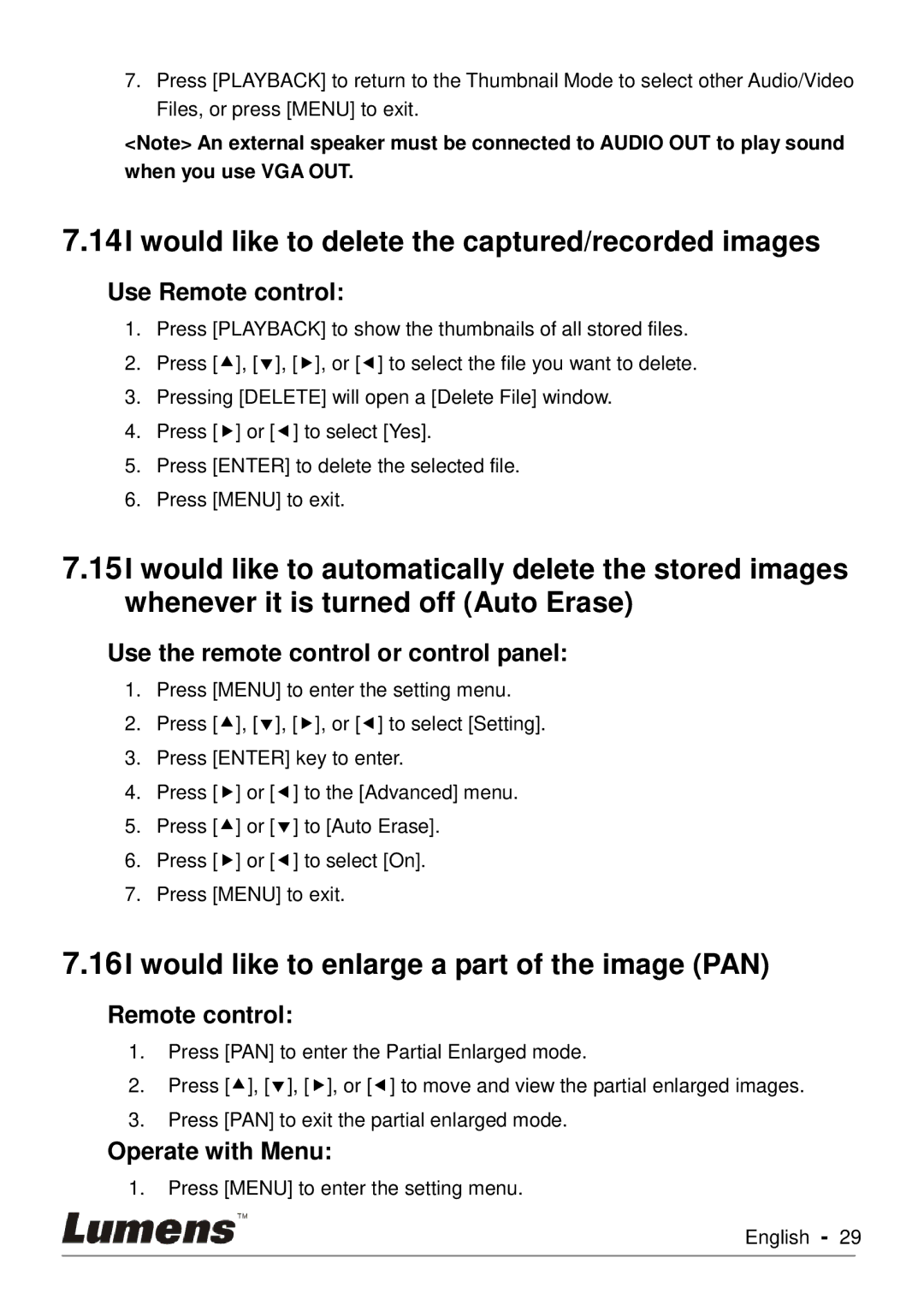7.Press [PLAYBACK] to return to the Thumbnail Mode to select other Audio/Video Files, or press [MENU] to exit.
<Note> An external speaker must be connected to AUDIO OUT to play sound when you use VGA OUT.
7.14I would like to delete the captured/recorded images
Use Remote control:
1.Press [PLAYBACK] to show the thumbnails of all stored files.
2.Press [], [], [], or [] to select the file you want to delete.
3.Pressing [DELETE] will open a [Delete File] window.
4.Press [] or [] to select [Yes].
5.Press [ENTER] to delete the selected file.
6.Press [MENU] to exit.
7.15I would like to automatically delete the stored images whenever it is turned off (Auto Erase)
Use the remote control or control panel:
1.Press [MENU] to enter the setting menu.
2.Press [], [], [], or [] to select [Setting].
3.Press [ENTER] key to enter.
4.Press [] or [] to the [Advanced] menu.
5.Press [] or [] to [Auto Erase].
6.Press [] or [] to select [On].
7.Press [MENU] to exit.
7.16I would like to enlarge a part of the image (PAN)
Remote control:
1.Press [PAN] to enter the Partial Enlarged mode.
2.Press [], [], [], or [] to move and view the partial enlarged images.
3.Press [PAN] to exit the partial enlarged mode.
Operate with Menu:
1.Press [MENU] to enter the setting menu.
English - 29