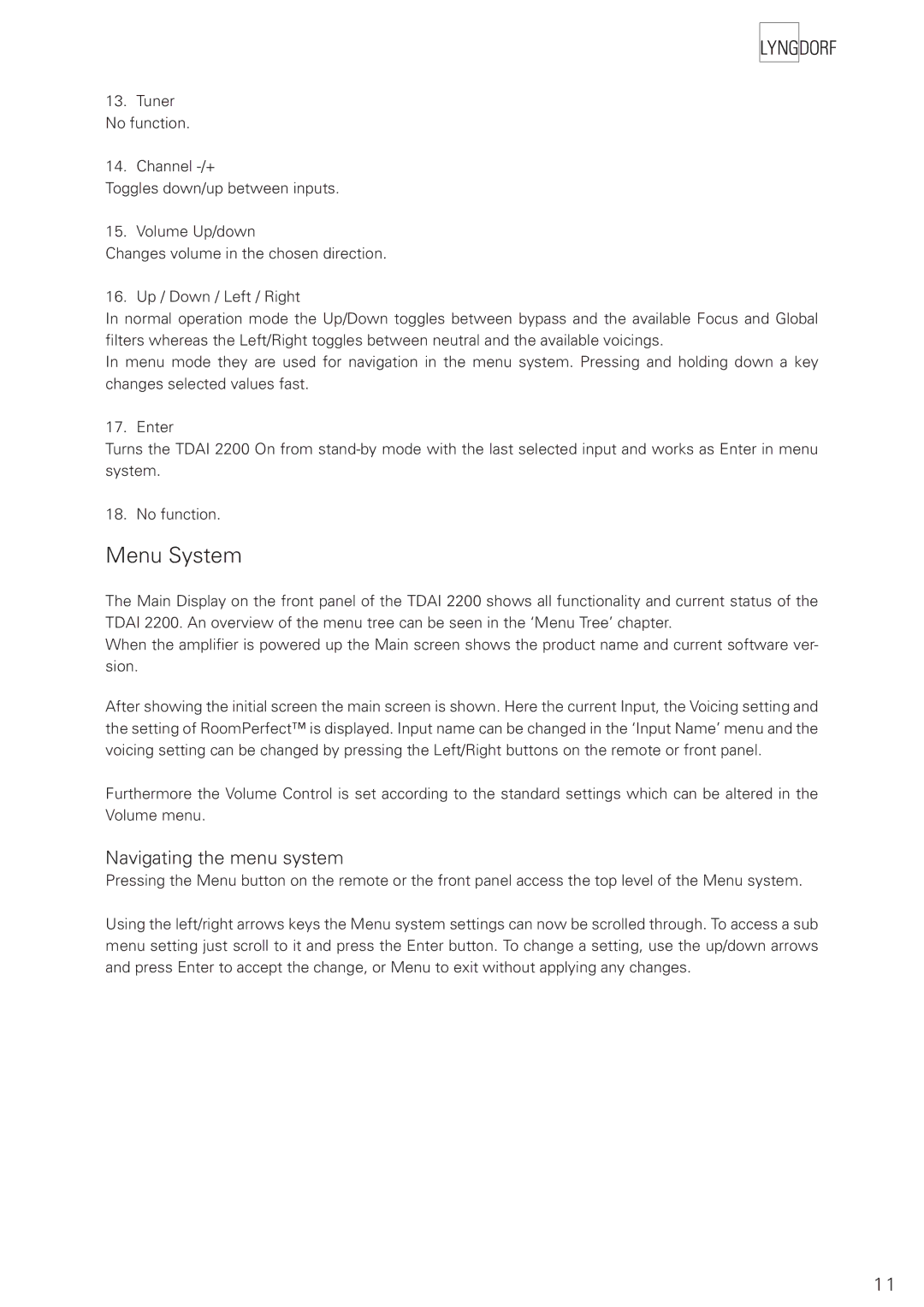TDAI 2200 specifications
Lyngdorf Audio has established itself as a leader in high-fidelity audio solutions, and the TDAI 2200 is a testament to their commitment to excellence. This integrated amplifier combines cutting-edge technology and exceptional sound quality, making it a popular choice among audiophiles and casual listeners alike.At the heart of the TDAI 2200 is its powerful 2 x 200-watt amplification, which delivers a clean and distortion-free output. The amplifier is designed to drive a variety of speaker types, ensuring compatibility with different audio setups. This versatility allows users to enjoy their favorite music with remarkable clarity and precision.
One of the standout features of the TDAI 2200 is its RoomPerfect technology. This advanced room correction system automatically analyzes the acoustics of your listening space and adjusts the sound output accordingly. By compensating for room anomalies, it creates an optimal listening environment, ensuring that you experience the best possible sound quality regardless of your room's characteristics.
The TDAI 2200 also includes a built-in digital-to-analog converter (DAC) that supports high-resolution audio formats. This DAC enhances the overall audio experience by allowing users to enjoy their music in its purest form. The amplifier supports a wide range of digital inputs, including USB, optical, and HDMI, making it easy to connect to various multimedia devices.
Another key feature of the TDAI 2200 is its streaming capabilities. It supports various streaming services and offers Bluetooth connectivity, allowing users to easily stream their favorite music from smartphones, tablets, or computers. The integration of streaming features ensures that the TDAI 2200 fits seamlessly into modern audio setups.
Moreover, the user-friendly interface and intuitive design make it easy to operate the TDAI 2200. The customizable settings enable users to tailor the audio experience to their preferences, providing ultimate flexibility for different listening scenarios.
In conclusion, the Lyngdorf Audio TDAI 2200 stands out for its exceptional sound quality, sophisticated technologies, and user-friendly features. Whether you're an audiophile seeking precision or a casual listener looking for convenience, the TDAI 2200 promises an enriching audio experience that showcases the best of Lyngdorf Audio's engineering prowess.