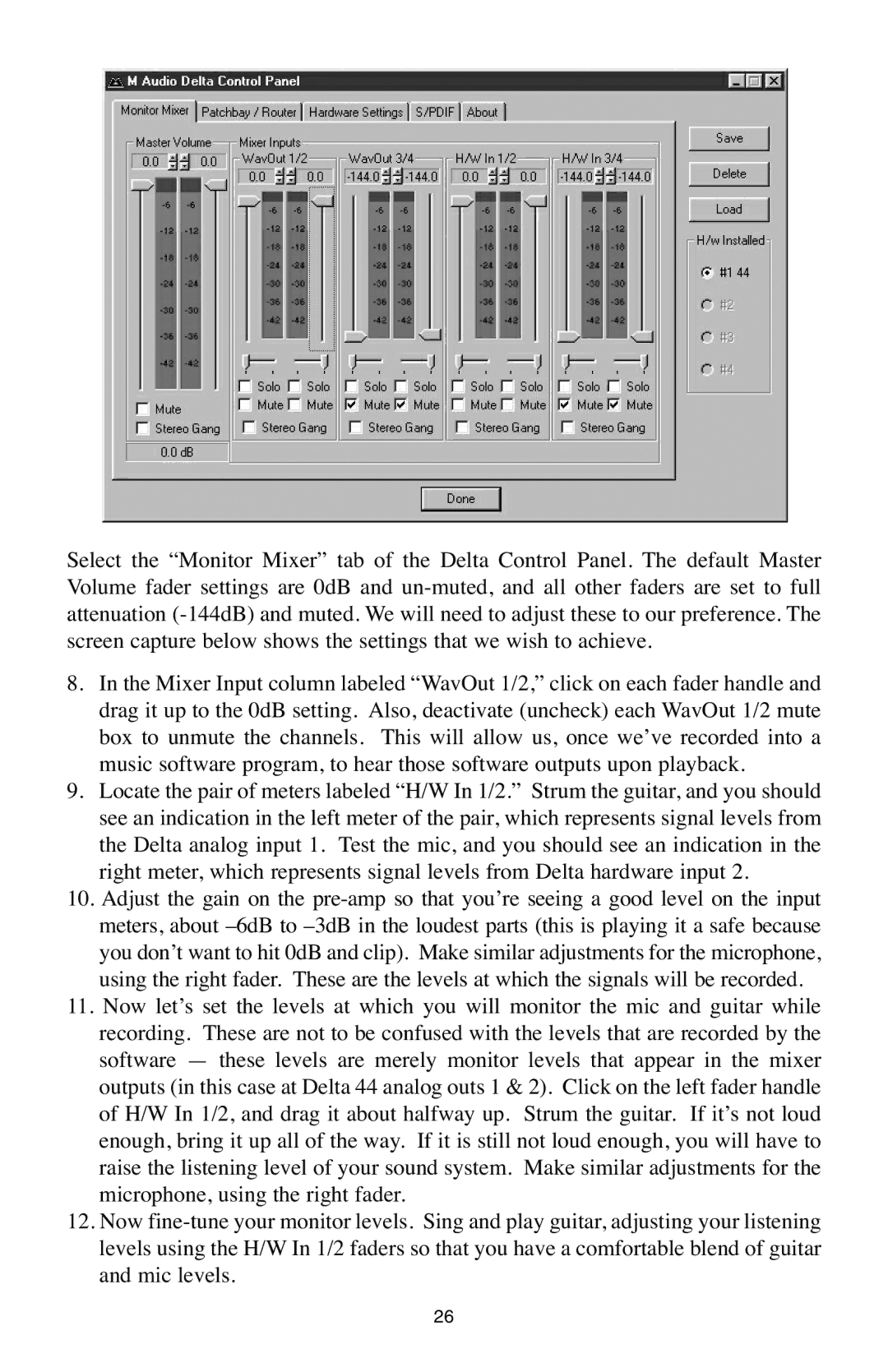Select the “Monitor Mixer” tab of the Delta Control Panel. The default Master Volume fader settings are 0dB and
8.In the Mixer Input column labeled “WavOut 1/2,” click on each fader handle and drag it up to the 0dB setting. Also, deactivate (uncheck) each WavOut 1/2 mute box to unmute the channels. This will allow us, once we’ve recorded into a music software program, to hear those software outputs upon playback.
9.Locate the pair of meters labeled “H/W In 1/2.” Strum the guitar, and you should see an indication in the left meter of the pair, which represents signal levels from the Delta analog input 1. Test the mic, and you should see an indication in the right meter, which represents signal levels from Delta hardware input 2.
10.Adjust the gain on the
11.Now let’s set the levels at which you will monitor the mic and guitar while recording. These are not to be confused with the levels that are recorded by the software — these levels are merely monitor levels that appear in the mixer outputs (in this case at Delta 44 analog outs 1 & 2). Click on the left fader handle of H/W In 1/2, and drag it about halfway up. Strum the guitar. If it’s not loud enough, bring it up all of the way. If it is still not loud enough, you will have to raise the listening level of your sound system. Make similar adjustments for the microphone, using the right fader.
12.Now
26