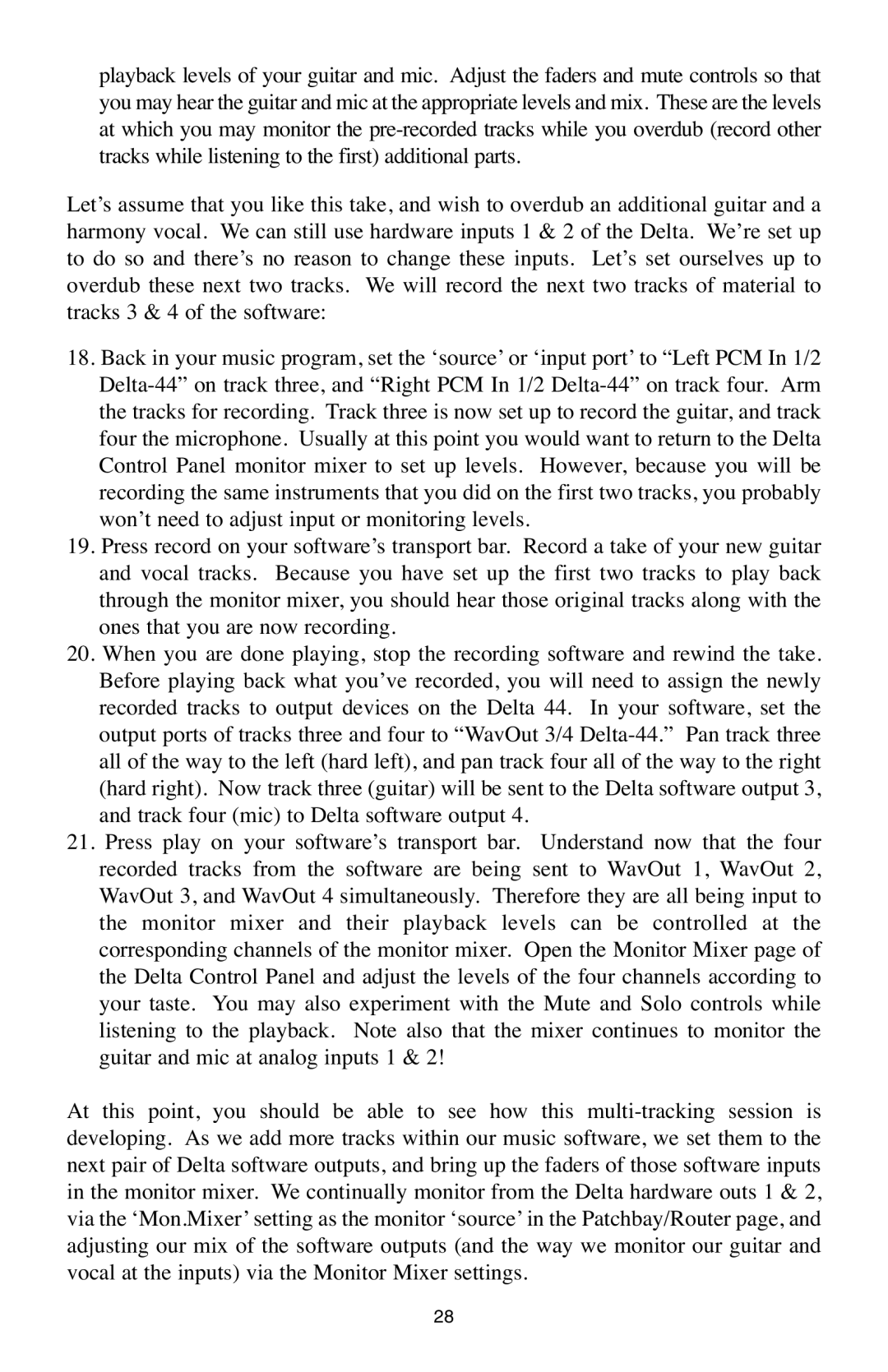playback levels of your guitar and mic. Adjust the faders and mute controls so that you may hear the guitar and mic at the appropriate levels and mix. These are the levels at which you may monitor the
Let’s assume that you like this take, and wish to overdub an additional guitar and a harmony vocal. We can still use hardware inputs 1 & 2 of the Delta. We’re set up to do so and there’s no reason to change these inputs. Let’s set ourselves up to overdub these next two tracks. We will record the next two tracks of material to tracks 3 & 4 of the software:
18.Back in your music program, set the ‘source’ or ‘input port’ to “Left PCM In 1/2
19.Press record on your software’s transport bar. Record a take of your new guitar and vocal tracks. Because you have set up the first two tracks to play back through the monitor mixer, you should hear those original tracks along with the ones that you are now recording.
20.When you are done playing, stop the recording software and rewind the take. Before playing back what you’ve recorded, you will need to assign the newly recorded tracks to output devices on the Delta 44. In your software, set the output ports of tracks three and four to “WavOut 3/4
21.Press play on your software’s transport bar. Understand now that the four recorded tracks from the software are being sent to WavOut 1, WavOut 2, WavOut 3, and WavOut 4 simultaneously. Therefore they are all being input to the monitor mixer and their playback levels can be controlled at the corresponding channels of the monitor mixer. Open the Monitor Mixer page of the Delta Control Panel and adjust the levels of the four channels according to your taste. You may also experiment with the Mute and Solo controls while listening to the playback. Note also that the mixer continues to monitor the guitar and mic at analog inputs 1 & 2!
At this point, you should be able to see how this
28