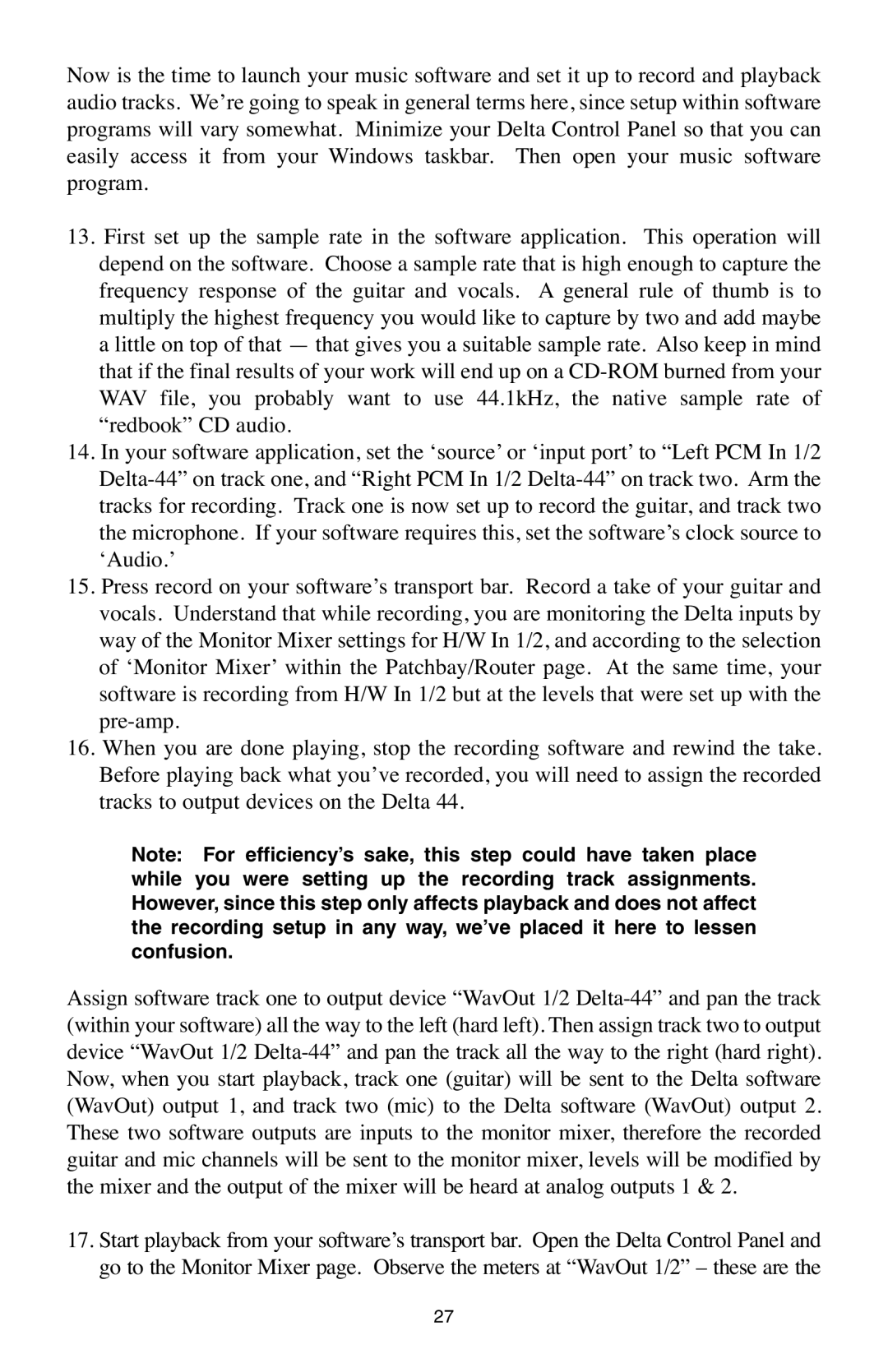Now is the time to launch your music software and set it up to record and playback audio tracks. We’re going to speak in general terms here, since setup within software programs will vary somewhat. Minimize your Delta Control Panel so that you can easily access it from your Windows taskbar. Then open your music software program.
13.First set up the sample rate in the software application. This operation will depend on the software. Choose a sample rate that is high enough to capture the frequency response of the guitar and vocals. A general rule of thumb is to multiply the highest frequency you would like to capture by two and add maybe a little on top of that — that gives you a suitable sample rate. Also keep in mind that if the final results of your work will end up on a
14.In your software application, set the ‘source’ or ‘input port’ to “Left PCM In 1/2
15.Press record on your software’s transport bar. Record a take of your guitar and vocals. Understand that while recording, you are monitoring the Delta inputs by way of the Monitor Mixer settings for H/W In 1/2, and according to the selection of ‘Monitor Mixer’ within the Patchbay/Router page. At the same time, your software is recording from H/W In 1/2 but at the levels that were set up with the
16.When you are done playing, stop the recording software and rewind the take. Before playing back what you’ve recorded, you will need to assign the recorded tracks to output devices on the Delta 44.
Note: For efficiency’s sake, this step could have taken place while you were setting up the recording track assignments. However, since this step only affects playback and does not affect the recording setup in any way, we’ve placed it here to lessen confusion.
Assign software track one to output device “WavOut 1/2
17.Start playback from your software’s transport bar. Open the Delta Control Panel and go to the Monitor Mixer page. Observe the meters at “WavOut 1/2” – these are the
27