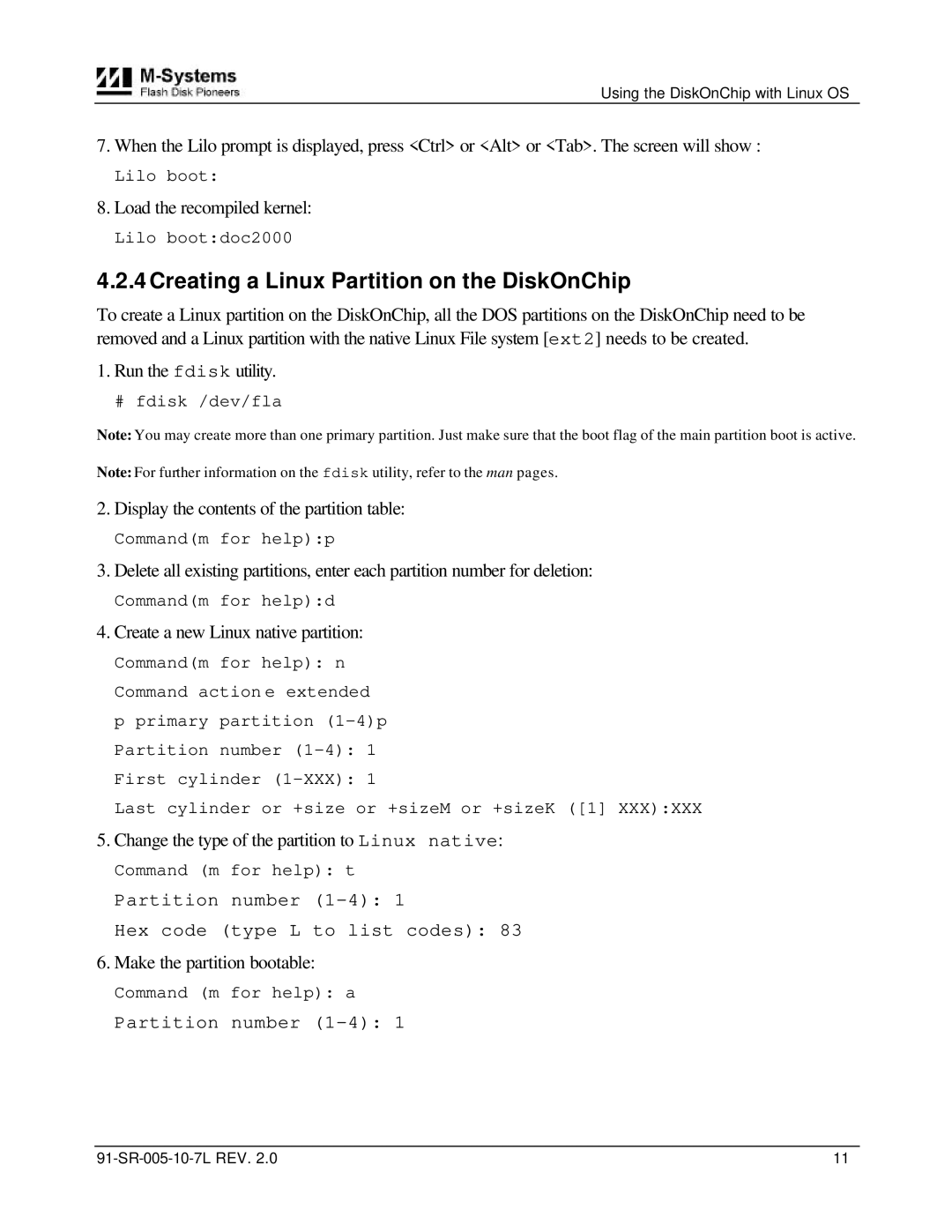Using the DiskOnChip with Linux OS
7.When the Lilo prompt is displayed, press <Ctrl> or <Alt> or <Tab>. The screen will show :
Lilo boot:
8.Load the recompiled kernel:
Lilo boot:doc2000
4.2.4 Creating a Linux Partition on the DiskOnChip
To create a Linux partition on the DiskOnChip, all the DOS partitions on the DiskOnChip need to be removed and a Linux partition with the native Linux File system [ext2] needs to be created.
1.Run the fdisk utility.
# fdisk /dev/fla
Note: You may create more than one primary partition. Just make sure that the boot flag of the main partition boot is active.
Note: For further information on the fdisk utility, refer to the man pages.
2.Display the contents of the partition table:
Command(m for help):p
3.Delete all existing partitions, enter each partition number for deletion:
Command(m for help):d
4.Create a new Linux native partition:
Command(m for help): n Command action e extended p primary partition
Last cylinder or +size or +sizeM or +sizeK ([1] XXX):XXX
5.Change the type of the partition to Linux native:
Command (m for help): t
Partition number
Hex code (type L to list codes): 83
6.Make the partition bootable:
Command (m for help): a
Partition number
11 |