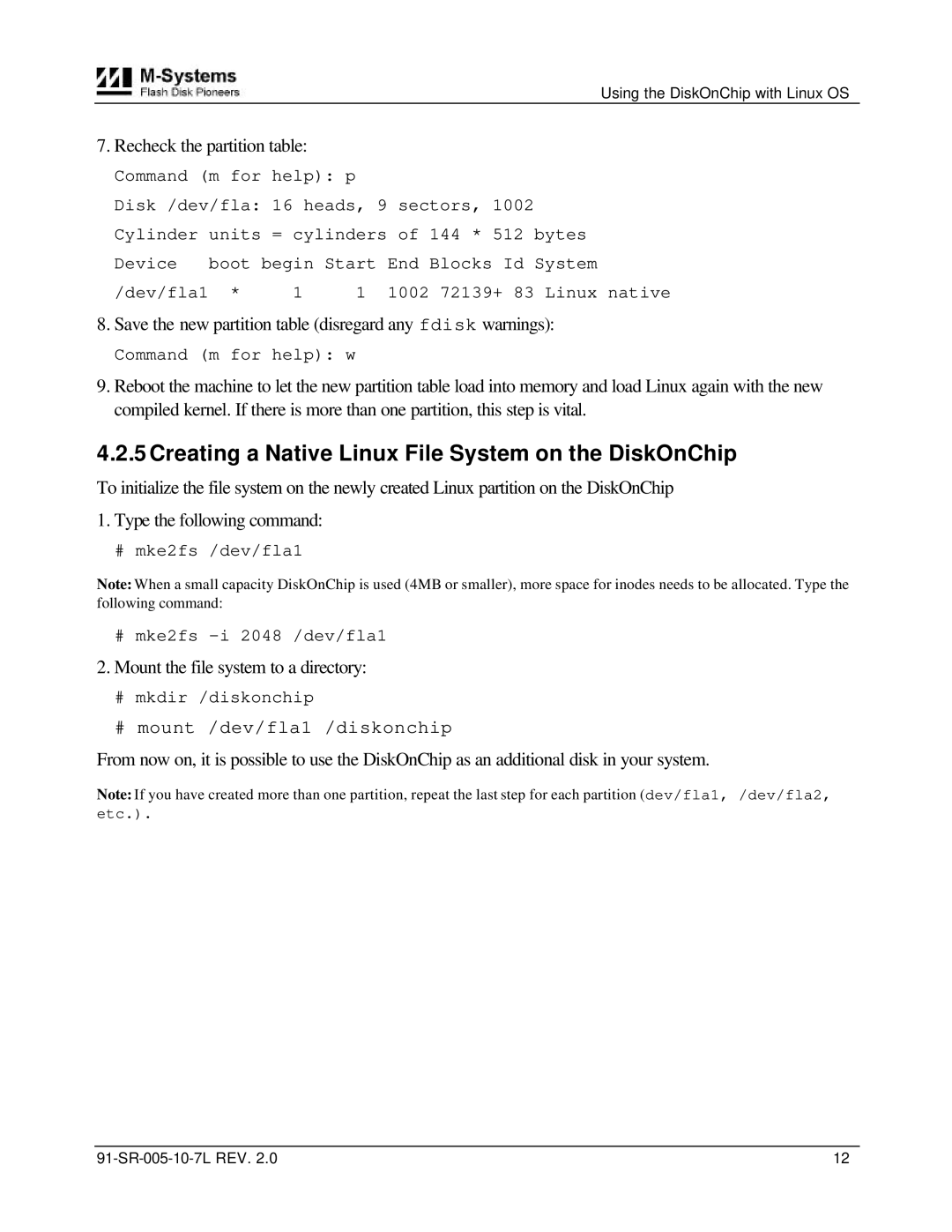Using the DiskOnChip with Linux OS
7.Recheck the partition table:
Command (m for help): p
Disk /dev/fla: 16 heads, 9 sectors, 1002 Cylinder units = cylinders of 144 * 512 bytes
Device | boot begin Start | End Blocks Id System |
| ||
/dev/fla1 | * | 1 | 1 | 1002 72139+ 83 Linux | native |
8.Save the new partition table (disregard any fdisk warnings):
Command (m for help): w
9.Reboot the machine to let the new partition table load into memory and load Linux again with the new compiled kernel. If there is more than one partition, this step is vital.
4.2.5 Creating a Native Linux File System on the DiskOnChip
To initialize the file system on the newly created Linux partition on the DiskOnChip
1.Type the following command:
# mke2fs /dev/fla1
Note: When a small capacity DiskOnChip is used (4MB or smaller), more space for inodes needs to be allocated. Type the following command:
#mke2fs
2.Mount the file system to a directory:
#mkdir /diskonchip
#mount /dev/fla1 /diskonchip
From now on, it is possible to use the DiskOnChip as an additional disk in your system.
Note: If you have created more than one partition, repeat the last step for each partition (dev/fla1, /dev/fla2,
etc.).
12 |