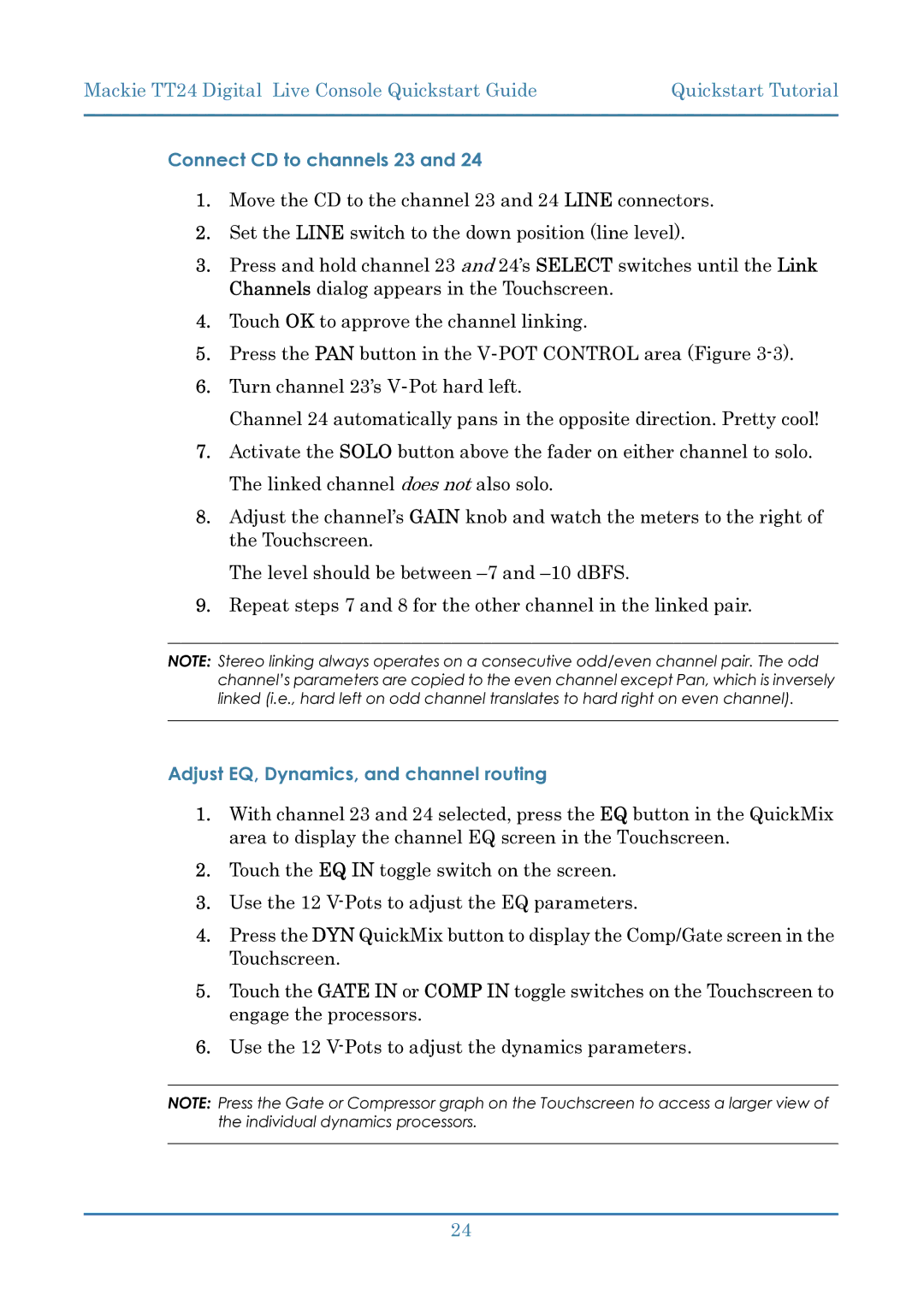Mackie TT24 Digital Live Console Quickstart Guide | Quickstart Tutorial |
|
|
Connect CD to channels 23 and 24
1.Move the CD to the channel 23 and 24 LINE connectors.
2.Set the LINE switch to the down position (line level).
3.Press and hold channel 23 and 24’s SELECT switches until the Link Channels dialog appears in the Touchscreen.
4.Touch OK to approve the channel linking.
5.Press the PAN button in the
6.Turn channel 23’s
Channel 24 automatically pans in the opposite direction. Pretty cool!
7.Activate the SOLO button above the fader on either channel to solo. The linked channel does not also solo.
8.Adjust the channel’s GAIN knob and watch the meters to the right of the Touchscreen.
The level should be between
9.Repeat steps 7 and 8 for the other channel in the linked pair.
NOTE: Stereo linking always operates on a consecutive odd/even channel pair. The odd channel’s parameters are copied to the even channel except Pan, which is inversely linked (i.e., hard left on odd channel translates to hard right on even channel).
Adjust EQ, Dynamics, and channel routing
1.With channel 23 and 24 selected, press the EQ button in the QuickMix area to display the channel EQ screen in the Touchscreen.
2.Touch the EQ IN toggle switch on the screen.
3.Use the 12
4.Press the DYN QuickMix button to display the Comp/Gate screen in the Touchscreen.
5.Touch the GATE IN or COMP IN toggle switches on the Touchscreen to engage the processors.
6.Use the 12
NOTE: Press the Gate or Compressor graph on the Touchscreen to access a larger view of the individual dynamics processors.
24