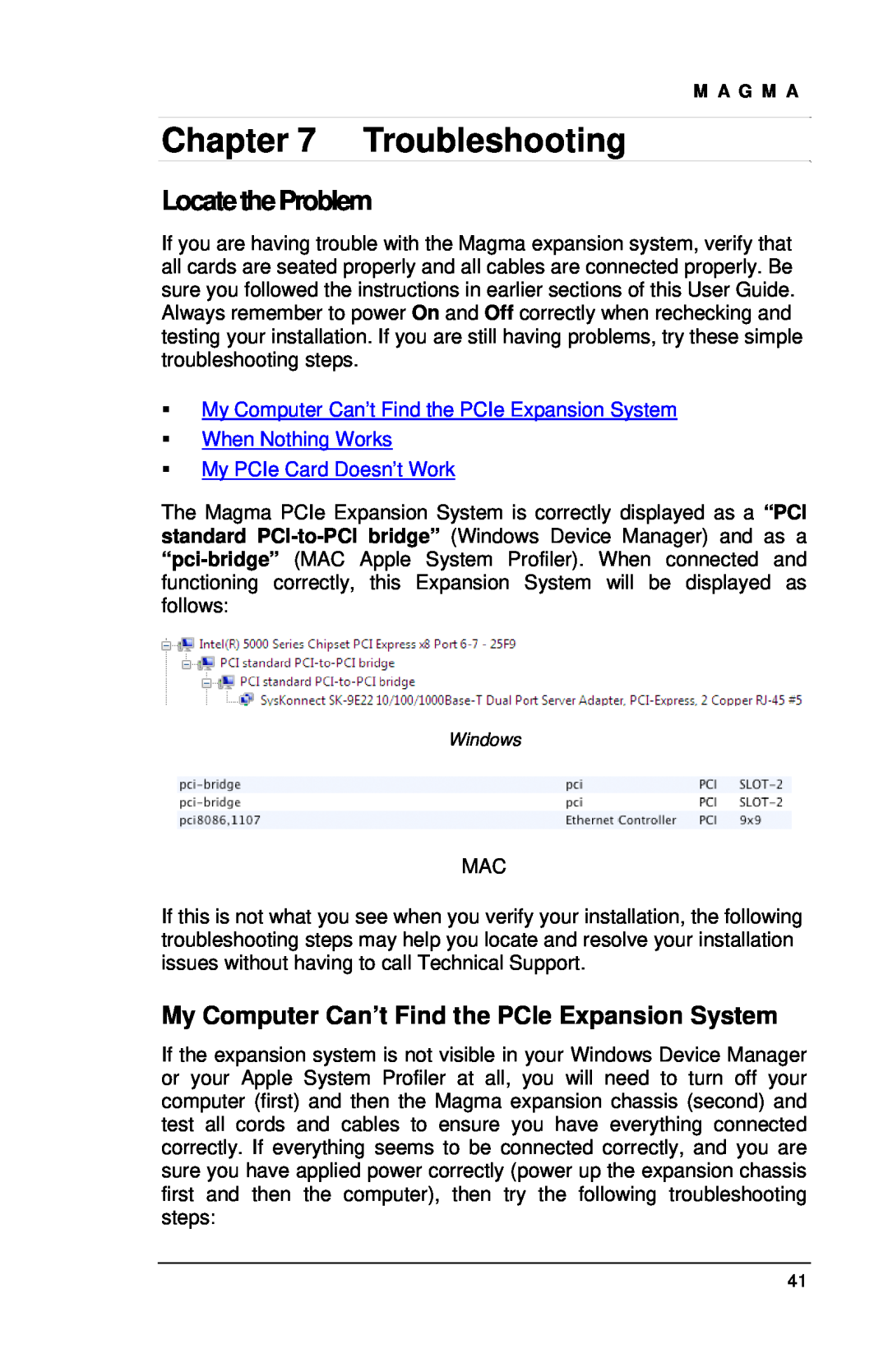ExpressBoxUniversal EBU PCI Express to PCI Express Expansion
Model EB7-x8 Model EBU Model EB7R-x8
Copyright 2009 Mission Technology Group, Inc. - DBA Magma
Limitation of Liability
Trademark References
CHAPTER 4 INSTALL CARDS AND DRIVES
Table of Contents
HARDWARE INSTALLATION
VERIFY INSTALLATION
CHAPTER 8 HOW TO GET MORE HELP
CHAPTER 5 MODULAR SOLUTIONS WITH EBU
CHASSIS MAINTENANCE
TROUBLESHOOTING
500Watt Power Supply Specifications
Page
Advisories
Preface
When WorkingInsideaComputer
SafetyInstructions
Protecting Against Electrostatic Discharge
Rack-Mount Instructions
Chapter 1 Introduction
General Specifications
Item Qty
Pre-InstallationInformation
ToolsRequiredfor Installation
PartsList
STOP
Chapter 2 Hardware Installation
Before you Begin
Install PCI Express Host Card
M A G M A STOP
Attach Power and Expansion Cables
the chassis along with the power cord
Laptop Installation optional
TDP side to Laptop
Picture B shows the Incorrect orientation
RechecktheInstallation
Applying Power Correctly
Starting Up
Hardware Check
Windows Start Up
RackInstallations
Shutting Down
You may now proceed to Chapter 3 Verify Installation
M A G M A
Windows
CHAPTER 3 Verify Installation
Expansion Slot Utility
MacOSX
Apple System Profiler
RedHat 9 Linux
Link Supported Speed 2.5Gb/s, Width x8, ASPM L0s L1, Port
Mapping Physical Slot locationsto port locations using lspci
Example lspci -vvv Output
Link Supported Speed 2.5Gb/s, Width x4, ASPM L0s, Port
Chapter 4 Install Cards and Drives
Remove PCI Express Expansion Chassis Cover
Cover Screws
Remove all of these screws in order to open the enclosure
Installing 3rd Party PCIe Cards
Install 3rd PartyPCIe Cardsor Hard Drives
Installing Hard Drives
System Should Be Up and Running
FinishingTouches
“Hot-Swappable”PCIeCardsoptional
Procedure for hot-un-plugging a PCIe plug in card
Double click on the applet
3. Select a device and click on the “Properties button”
corresponds to the slot number will begin
Click on the Stop button of the dialog
Click on the OK button of the new dialog
8. A green LED, labeled P X PwrE where
11. After 5-6 seconds the LED will stop flashing and remain on
10. The LED should start flashing again
Digi Design Pro Tools
PCIeExpansion Solutions with the EB7-x8
Video Card expansion solutions
ATI HD4850
High Throughput storage solutions
accessing our data
100% Reads
I/O Test type
Throughput MByte/sec
50% Reads 50% Writes
Configuring a complete computer withEBU
Chapter 5 Modular Solutions with EBU
Virtualization, Clusters, and EBU
Configuring EBU for I/OSharingbetweenmultiple Blades or Other Servers
ability of its chassis to allow for peer to peer communication between its slots as well as its ability to communicate with multiple Root Complex Port sources with its complementary Universal Host Adaptor product lends itself to very elegant and immensely cost effective I/O virtualization applications
General Chassis Cleaning
Chapter 6 Chassis Maintenance
Next, use a can of compressed air from your local computer store to blow out any dust that may have accumulated in the chassis fans
“Hot-Swappable”PowerSupply Optional
CleaningtheAirFilter
M A G M A
ƒ When Nothing Works ƒ My PCIe Card Doesn’t Work
Chapter 7 Troubleshooting
Locatethe Problem
My Computer Can’t Find the PCIe Expansion System
Check the DIP switch settings on the Magma Host Card
RedHat9 Linux
Windows
When Nothing Works
My Computer Hangs During Power Up
My PCIe Card Doesn’t Work
1. Shut down the computer followed by the Magma expansion chassis
Support for 3rdPP Party PCIe Cards
Windows Error Codes
Party PCIe Card driver
Error Code
This code indicates that there is a problem with the 3rd
Description/Action
Chapter 8 How to Get More Help
FrequentlyAskedQuestionsFAQ
Contacting Technical Support
Magma Debug Utility
2. Run Magnostic.exe
4. E-mail file to forums@magma.com
PCIScope Software Utility
Technical Support request at wwwH.magma.com/sTU upportUT.H
ReturningMerchandisetoMAGMA
Appendix A Need More PCIe Slots?
Multiple PCIe Expansion System Configurations
Page
Fan-Out
Verify your configuration
Daisy-Chaining
Combination Configurations
Fan -O ut D aisy-C hain C om bination C onfiguration
D aisy-C hain Fan -O ut C om bination C onfiguration
Power-On Sequence for Advanced Configurations
Troubleshooting AdvancedConfigurations
PCI e Card Conflicts
Page
MAC and Linux
Finding the Problem Card
APPENDIX B Compliance
FCC/CE/UL
IndustryCanada
DC OUTPUT
SAFETY
500Watt Power Supply Specifications
AC INPUT
MISCELLANEOUS
Magma 9918 Via Pasar, San Diego, CA 92126, USA
Phone 858 530-2511 Fax 858
09-09917-01- A Manual, USER, EB7-x8, ROHS