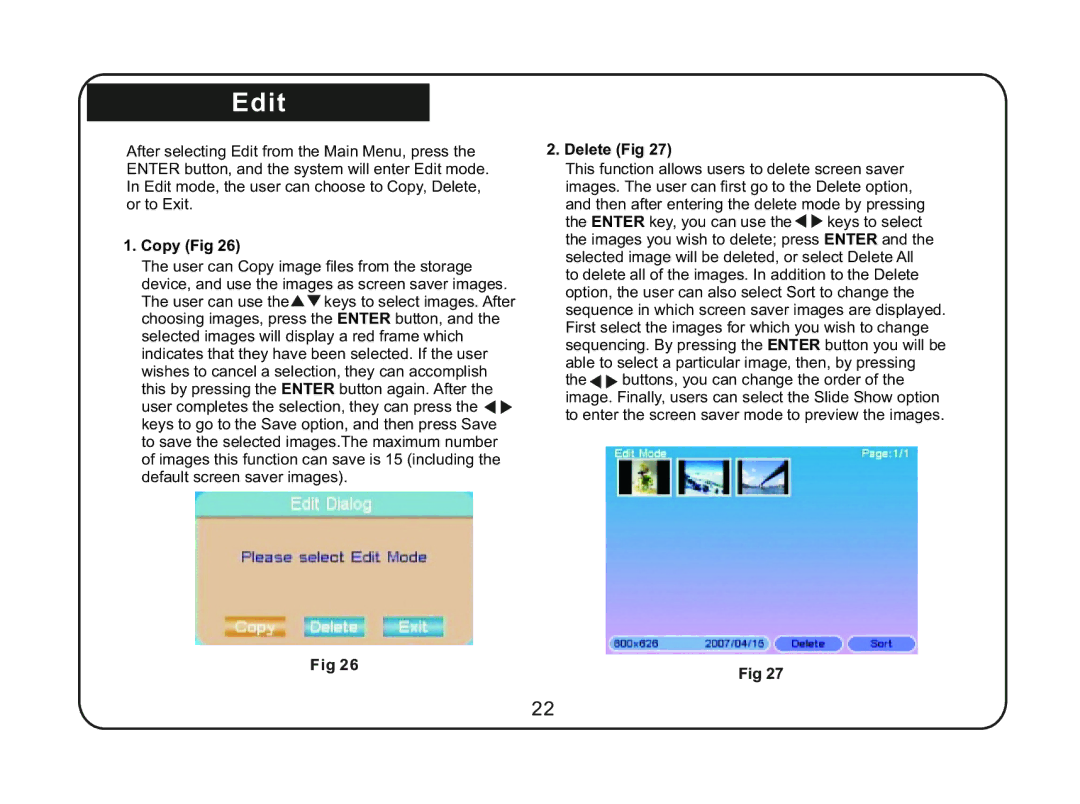Edit
After selecting Edit from the Main Menu, press the ENTER button, and the system will enter Edit mode. In Edit mode, the user can choose to Copy, Delete, or to Exit.
1.Copy (Fig 26)
The user can Copy image files from the storage device, and use the images as screen saver images.
The user can use the![]()
![]() keys to select images. After choosing images, press the ENTER button, and the selected images will display a red frame which indicates that they have been selected. If the user wishes to cancel a selection, they can accomplish
keys to select images. After choosing images, press the ENTER button, and the selected images will display a red frame which indicates that they have been selected. If the user wishes to cancel a selection, they can accomplish
this by pressing the ENTER button again. After the user completes the selection, they can press the ![]()
![]() keys to go to the Save option, and then press Save
keys to go to the Save option, and then press Save
to save the selected images.The maximum number of images this function can save is 15 (including the default screen saver images).
Fig 26
2.Delete (Fig 27)
This function allows users to delete screen saver images. The user can first go to the Delete option,
and then after entering the delete mode by pressing
the ENTER key, you can use the![]()
![]() keys to select the images you wish to delete; press ENTER and the
keys to select the images you wish to delete; press ENTER and the
selected image will be deleted, or select Delete All to delete all of the images. In addition to the Delete option, the user can also select Sort to change the sequence in which screen saver images are displayed. First select the images for which you wish to change sequencing. By pressing the ENTER button you will be
able to select a particular image, then, by pressing
the![]()
![]() buttons, you can change the order of the image. Finally, users can select the Slide Show option
buttons, you can change the order of the image. Finally, users can select the Slide Show option
to enter the screen saver mode to preview the images.
Fig 27
22