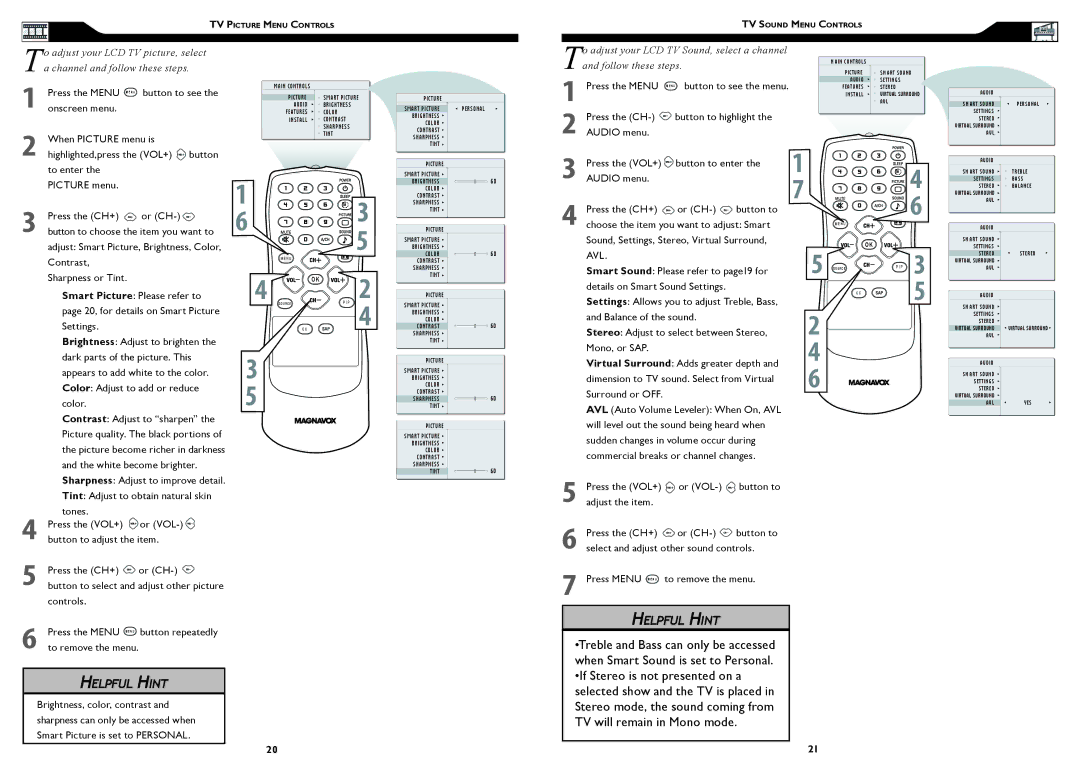TV PICTURE MENU CONTROLS
TV SOUND MENU CONTROLS
To adjust your LCD TV picture, select a channel and follow these steps.
Press the MENU M E N U button to see the | MAIN CONTROLS |
|
PICTURE | SMART PICTURE | |
1 onscreen menu. | AUDIO | BRIGHTNESS |
FEATURES | COLOR | |
| INSTALL | CONTRAST |
2 When PICTURE menu is |
| SHARPNESS |
| TINT | |
|
|
PICTURE
SMART PICTURE | PERSONAL |
BRIGHTNESS |
|
COLOR |
|
CONTRAST |
|
SHARPNESS |
|
TINT |
|
To adjust your LCD TV Sound, select a channel and follow these steps.
1 Press the MENU M E N U button to see the menu.
2Press the ![]() button to highlight the AUDIO menu.
button to highlight the AUDIO menu.
MAIN CONTROLS
PICTURE | SMART SOUND |
AUDIO | SETTINGS |
FEATURES | STEREO |
INSTALL | VIRTUAL SURROUND |
| AVL |
AUDIO
SMART SOUND | PERSONAL |
SETTINGS |
|
STEREO |
|
VIRTUAL SURROUND |
|
AVL |
|
highlighted,press the (VOL+) | button |
|
|
| |
to enter the |
|
|
|
|
|
PICTURE menu. |
|
| � |
|
|
|
|
|
| � | |
Press the (CH+) | or |
| � |
| |
3 button to choose the item you want to |
| ||||
| � | ||||
adjust: Smart Picture, Brightness, Color, | M E N U |
| |||
Contrast, |
|
|
|
| |
|
|
|
|
| |
Sharpness or Tint. |
|
| � SOURCE | OK | � |
Smart Picture: Please refer to | P I P | ||||
page 20, for details on Smart Picture |
|
| � | ||
Settings. |
|
| C C |
| |
Brightness: Adjust to brighten the |
|
|
| ||
dark parts of the picture. This | � |
|
| ||
appears to add white to the color. |
|
| |||
|
|
|
|
| |
Color: Adjust to add or reduce | � |
|
| ||
color. |
|
|
|
| |
Contrast: Adjust to “sharpen” the Picture quality. The black portions of the picture become richer in darkness and the white become brighter. Sharpness: Adjust to improve detail. Tint: Adjust to obtain natural skin tones.
4Press the (VOL+) ![]() or
or ![]() button to adjust the item.
button to adjust the item.
5Press the (CH+) ![]() or
or ![]() button to select and adjust other picture controls.
button to select and adjust other picture controls.
6Press the MENU M E N U button repeatedly to remove the menu.
HELPFUL HINT
Brightness, color, contrast and sharpness can only be accessed when Smart Picture is set to PERSONAL.
20
PICTURE
SMART PICTURE
BRIGHTNESS ![]() 60 COLOR
60 COLOR ![]()
CONTRAST SHARPNESS
TINT
PICTURE
SMART PICTURE BRIGHTNESS
COLOR ![]() 60 CONTRAST
60 CONTRAST ![]()
SHARPNESS TINT
PICTURE
SMART PICTURE BRIGHTNESS COLOR
CONTRAST ![]() 60 SHARPNESS
60 SHARPNESS ![]()
TINT
PICTURE
SMART PICTURE BRIGHTNESS COLOR CONTRAST
SHARPNESS ![]() 60 TINT
60 TINT ![]()
PICTURE
SMART PICTURE |
|
BRIGHTNESS |
|
COLOR |
|
CONTRAST |
|
SHARPNESS | 60 |
TINT |
3 | Press the (VOL+) | button to enter the | � |
| � | |
AUDIO menu. |
|
|
| |||
|
|
|
| � |
| |
| Press the (CH+) | or | button to |
| � | |
|
|
| ||||
4 choose the item you want to adjust: Smart | M E N U |
| ||||
|
| |||||
| Sound, Settings, Stereo, Virtual Surround, |
|
| OK | ||
|
|
|
| � SOURCE |
| |
| AVL. |
|
|
| P I P � | |
| Smart Sound: Please refer to page19 for |
| ||||
| details on Smart Sound Settings. |
|
| C C | � | |
| Settings: Allows you to adjust Treble, Bass, |
| ||||
|
|
| ||||
| and Balance of the sound. |
| � |
|
| |
| Stereo: Adjust to select between Stereo, |
|
| |||
| Mono, or SAP. |
|
| � |
|
|
| Virtual Surround: Adds greater depth and |
|
| |||
dimension to TV sound. Select from Virtual | � | |
Surround or OFF. | ||
| ||
AVL (Auto Volume Leveler): When On, AVL |
| |
will level out the sound being heard when |
| |
sudden changes in volume occur during |
| |
commercial breaks or channel changes. |
|
5Press the (VOL+) ![]() or
or ![]() button to adjust the item.
button to adjust the item.
6Press the (CH+) ![]() or
or ![]() button to select and adjust other sound controls.
button to select and adjust other sound controls.
7Press MENU M E N U to remove the menu.
HELPFUL HINT
•Treble and Bass can only be accessed when Smart Sound is set to Personal. •If Stereo is not presented on a selected show and the TV is placed in Stereo mode, the sound coming from TV will remain in Mono mode.
21
AUDIO |
|
SMART SOUND | TREBLE |
SETTINGS | BASS |
STEREO | BALANCE |
VIRTUAL SURROUND |
|
AVL |
|
AUDIO |
|
SMART SOUND |
|
SETTINGS |
|
STEREO | STEREO |
VIRTUAL SURROUND |
|
AVL |
|
AUDIO |
|
SMART SOUND |
|
SETTINGS |
|
STEREO |
|
VIRTUAL SURROUND | VIRTUAL SURROUND |
AVL |
|
AUDIO |
|
SMART SOUND |
|
SETTINGS |
|
STEREO |
|
VIRTUAL SURROUND |
|
AVL | YES |