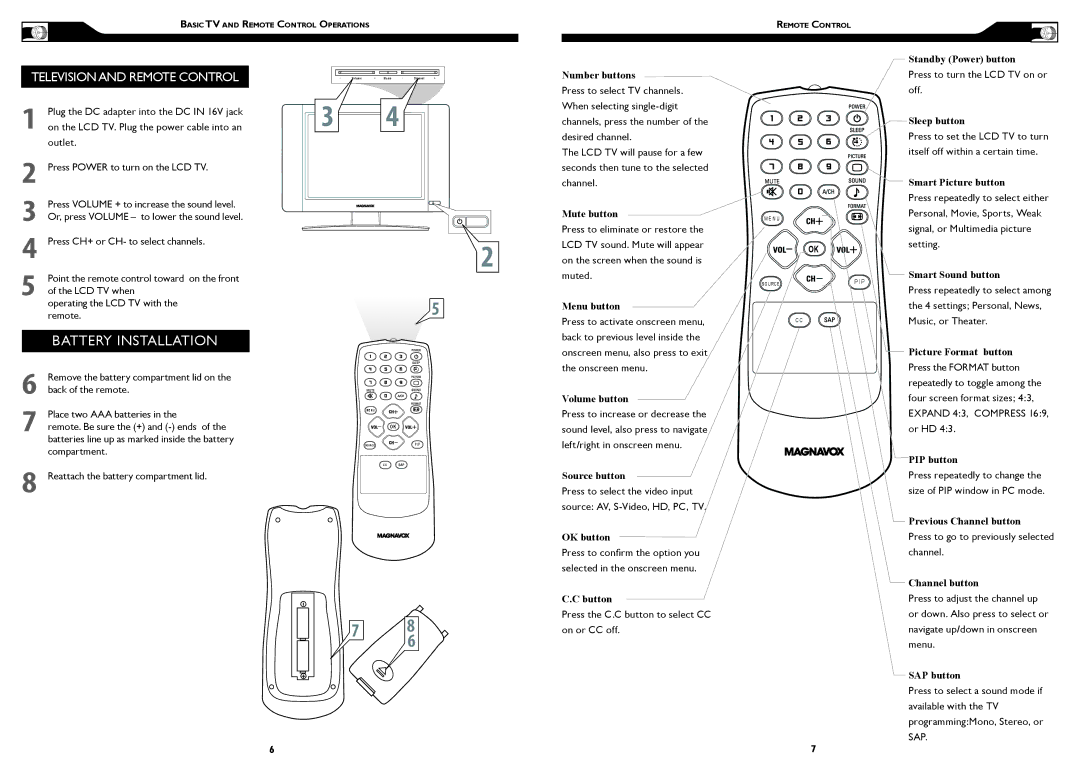BASIC TV AND REMOTE CONTROL OPERATIONS
REMOTE CONTROL
TELEVISION AND REMOTE CONTROL
1Plug the DC adapter into the DC IN 16V jack on the LCD TV. Plug the power cable into an outlet.
2Press POWER to turn on the LCD TV.
3Press VOLUME + to increase the sound level. Or, press VOLUME – to lower the sound level.
4Press CH+ or CH- to select channels.
5Point the remote control toward on the front of the LCD TV when
operating the LCD TV with the remote.
BATTERY INSTALLATION
Remove the battery compartment lid on the |
6 back of the remote. |
- �� � � � � | + � � � � - � ���� ������ � ���� | + | Number buttons |
Press to select TV channels.
� �When selecting
The LCD TV will pause for a few seconds then tune to the selected channel.
Mute button
Press to eliminate or restore the
�on the screen when the sound isLCD TV sound. Mute will appear
| muted. |
� | Menu button |
Press to activate onscreen menu, back to previous level inside the onscreen menu, also press to exit the onscreen menu.
|
|
| Standby (Power) button |
|
|
| Press to turn the LCD TV on or |
|
|
| off. |
|
|
| Sleep button |
|
|
| Press to set the LCD TV to turn |
|
|
| itself off within a certain time. |
|
|
| Smart Picture button |
|
|
| Press repeatedly to select either |
M E N U |
|
| Personal, Movie, Sports, Weak |
|
|
| |
|
|
| signal, or Multimedia picture |
| OK |
| setting. |
|
|
| |
SOURCE |
| P I P | Smart Sound button |
| Press repeatedly to select among | ||
|
|
| |
|
|
| the 4 settings; Personal, News, |
C C |
|
| Music, or Theater. |
|
|
| Picture Format button |
|
|
| Press the FORMAT button |
|
|
| repeatedly to toggle among the |
7Place two AAA batteries in the
remote. Be sure the (+) and
8Reattach the battery compartment lid.
6
M E N U
OK
SOURCE | P I P |
C C
� | � |
| � |
Volume button
Press to increase or decrease the sound level, also press to navigate left/right in onscreen menu.
Source button
Press to select the video input source: AV,
OK button
Press to confirm the option you selected in the onscreen menu.
C.C button
Press the C.C button to select CC on or CC off.
four screen format sizes; 4:3, |
EXPAND 4:3, COMPRESS 16:9, |
or HD 4:3. |
PIP button |
Press repeatedly to change the |
size of PIP window in PC mode. |
Previous Channel button |
Press to go to previously selected |
channel. |
Channel button |
Press to adjust the channel up |
or down. Also press to select or |
navigate up/down in onscreen |
menu. |
SAP button |
Press to select a sound mode if |
available with the TV |
programming:Mono, Stereo, or |
SAP. |
7 |