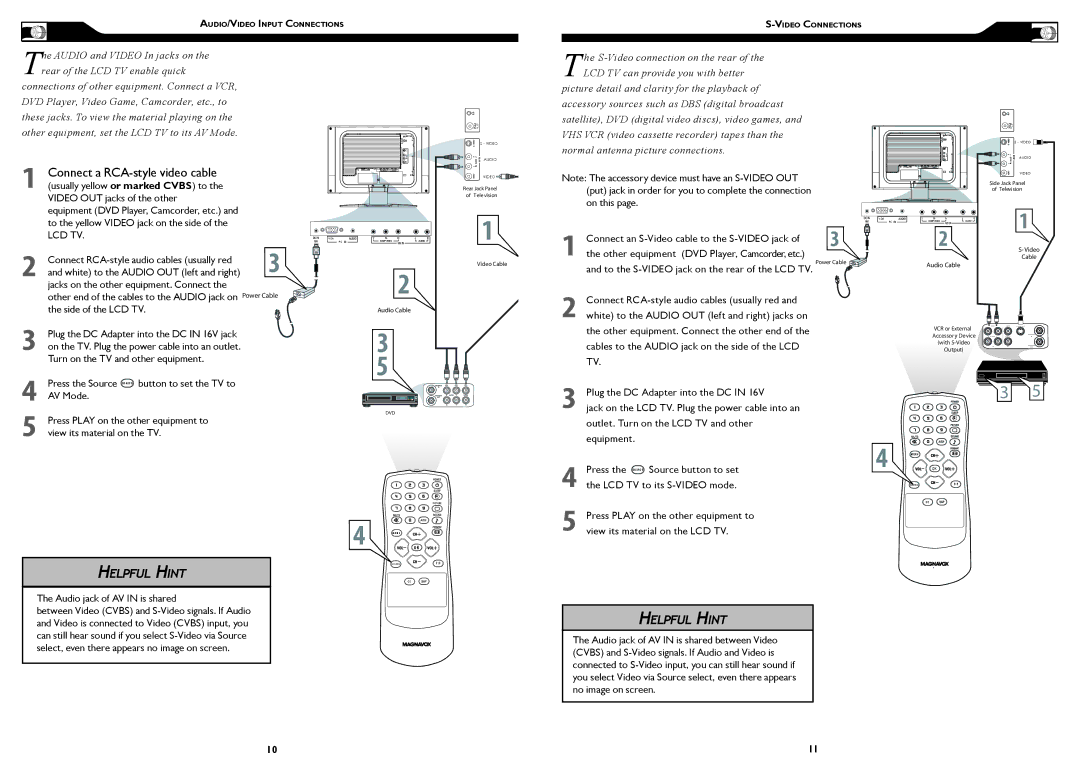AUDIO/VIDEO INPUT CONNECTIONS
The AUDIO and VIDEO In jacks on the rear of the LCD TV enable quick
connections of other equipment. Connect a VCR, DVD Player, Video Game, Camcorder, etc., to these jacks. To view the material playing on the other equipment, set the LCD TV to its AV Mode.
1 | Connect a |
(usually yellow or marked CVBS) to the |
VIDEO OUT jacks of the other
S - VIDEO
AUDIO
VIDEO ![]()
![]()
![]()
���������������
���� ���� ������
The
picture detail and clarity for the playback of accessory sources such as DBS (digital broadcast satellite), DVD (digital video discs), video games, and VHS VCR (video cassette recorder) tapes than the normal antenna picture connections.
Note: The accessory device must have an
S - VIDEO
AUDIO
VIDEO
��������� �����
�� ����������
equipment (DVD Player, Camcorder, etc.) and to the yellow VIDEO jack on the side of the
LCD TV.
VGA
PC
�
1
Connect an S-Video cable to the S-VIDEO jack of
VGA
PC
�
�
�
2
3
Connect
Plug the DC Adapter into the DC IN 16V jack on the TV. Plug the power cable into an outlet. Turn on the TV and other equipment.
�
�����������
�
������������
�
�
�����������
2
the other equipment (DVD Player, Camcorder, etc.) and to the
Connect
����� ����� ![]()
�������
�����
����� �����
��� �� �������� | ��� | ��� | � �� �� ��� |
|
|
| |
��������� ������ |
|
| ��� � ��� |
� | ����� � | � ��� � | �� |
����� ������� | �� | �� | ��� � ��� |
������� | ��� | ||
|
|
|
4Press the Source SOURCE button to set the TV to AV Mode.
5Press PLAY on the other equipment to view its material on the TV.
HELPFUL HINT
The Audio jack of AV IN is shared
���
� M E N U
OK
SOURCE | P I P |
C C
3
4
5
Plug the DC Adapter into the DC IN 16V
jack on the LCD TV. Plug the power cable into an outlet. Turn on the LCD TV and other equipment.
Press the SOURCE Source button to set the LCD TV to its
Press PLAY on the other equipment to view its material on the LCD TV.
�
� �
M E N U
OK
SOURCE | P I P |
C C
between Video (CVBS) and
HELPFUL HINT
The Audio jack of AV IN is shared between Video (CVBS) and
10 | 11 |