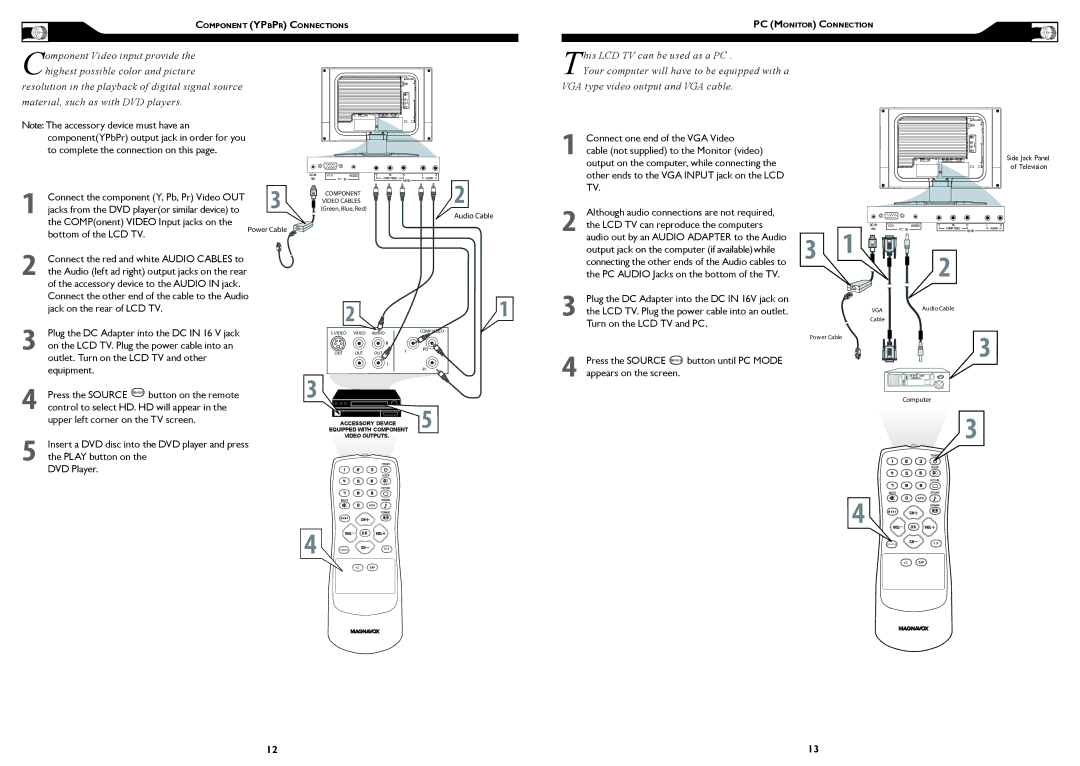COMPONENT (YPBPR) CONNECTIONS
Component Video input provide the highest possible color and picture
resolution in the playback of digital signal source material, such as with DVD players.
PC (MONITOR) CONNECTION
This LCD TV can be used as a PC .
Your computer will have to be equipped with a
VGA type video output and VGA cable.
Note: The accessory device must have an component(YPbPr) output jack in order for you to complete the connection on this page.
Connect one end of the VGA Video |
1 cable (not supplied) to the Monitor (video) |
output on the computer, while connecting the |
Side Jack Panel of Television
Connect the component (Y, Pb, Pr) Video OUT | � | |
1 jacks from the DVD player(or similar device) to | ||
the COMP(onent) VIDEO Input jacks on the | ����������� | |
bottom of the LCD TV. | ||
|
2 Connect the red and white AUDIO CABLES to the Audio (left ad right) output jacks on the rear of the accessory device to the AUDIO IN jack.
Connect the other end of the cable to the Audio jack on the rear of LCD TV.
3Plug the DC Adapter into the DC IN 16 V jack on the LCD TV. Plug the power cable into an outlet. Turn on the LCD TV and other equipment.
4Press the SOURCE SOURCE button on the remote control to select HD. HD will appear in the upper left corner on the TV screen.
5Insert a DVD disc into the DVD player and press the PLAY button on the
DVD Player.
VGA
PC | � | |
��������������������� | ||
| ||
������������������ |
|
�����������
��
������� | ����� | ����� |
| ���������� |
|
| |||
|
| � |
|
|
��� | ��� | ��� | � | �� |
| ||||
|
| |||
|
| � |
|
|
|
|
|
| �� |
� |
|
|
|
|
ACCESSORY DEVICE |
| � | ||
EQUIPPED WITH COMPONENT | ||||
VIDEO OUTPUTS.
other ends to the VGA INPUT jack on the LCD |
TV. |
2Although audio connections are not required, the LCD TV can reproduce the computers audio out by an AUDIO ADAPTER to the Audio output jack on the computer (if available)while connecting the other ends of the Audio cables to the PC AUDIO Jacks on the bottom of the TV.
3Plug the DC Adapter into the DC IN 16V jack on the LCD TV. Plug the power cable into an outlet. Turn on the LCD TV and PC.
4Press the SOURCE SOURCE button until PC MODE appears on the screen.
|
| VGA |
| � | PC |
� | � | |
|
|
���������������
�����
����������� | � |
���������
�
M E N U
� |
| OK |
|
| |
| SOURCE | P I P |
C C
� M E N U
OK
SOURCE | P I P |
C C
12 | 13 |