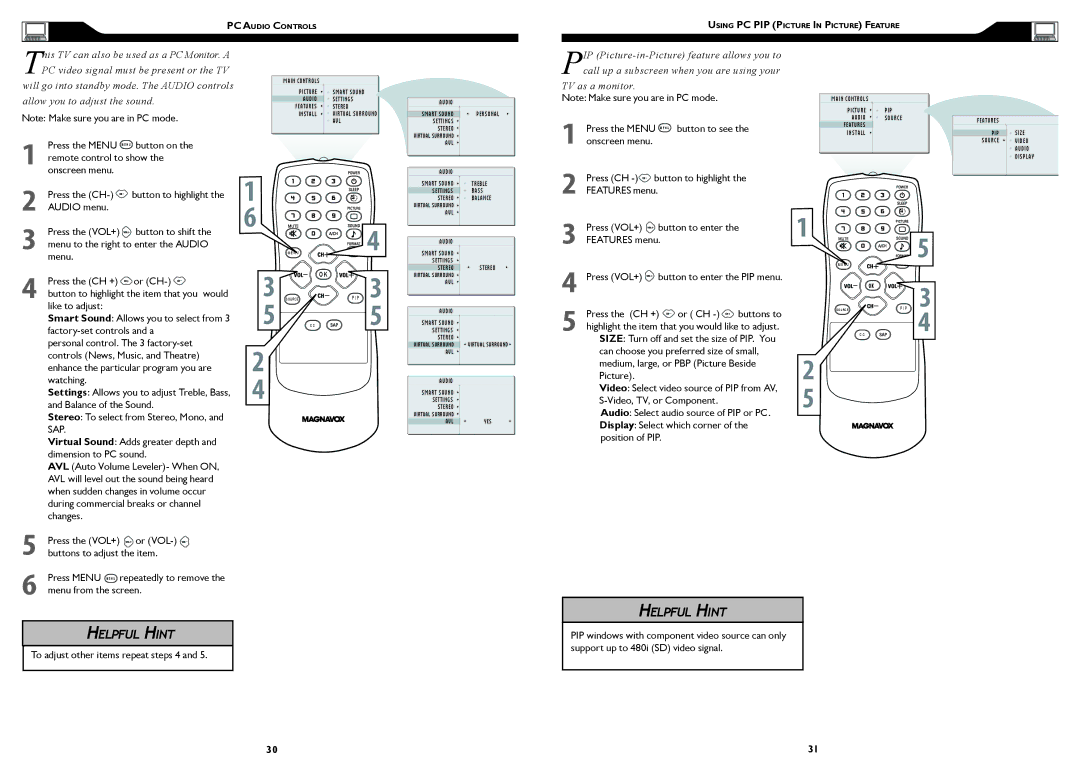PC AUDIO CONTROLS |
USING PC PIP (PICTURE IN PICTURE) FEATURE
his TV can also be used as a PC Monitor. A |
|
| |
TPC video signal must be present or the TV | MAIN CONTROLS |
| |
will go into standby mode. The AUDIO controls |
|
| |
PICTURE | SMART SOUND | ||
allow you to adjust the sound. | AUDIO | SETTINGS | |
FEATURES | STEREO | ||
| |||
Note: Make sure you are in PC mode. | INSTALL | VIRTUAL SURROUND | |
| AVL |
1Press the MENU M E N U button on theremote control to show the
AUDIO
SMART SOUND | PERSONAL |
SETTINGS |
|
STEREO |
|
VIRTUAL SURROUND |
|
AVL |
|
PIP
TV as a monitor.
Note: Make sure you are in PC mode.
1 Press the MENU M E N U button to see the onscreen menu.
MAIN CONTROLS |
|
|
|
PICTURE | PIP |
|
|
AUDIO | SOURCE | FEATURES |
|
FEATURES |
|
| |
|
|
| |
INSTALL |
| PIP | SIZE |
SOURCE ![]()
![]() VIDEO
VIDEO
AUDIO
DISPLAY
onscreen menu.
2 | Press the | button to highlight the � |
| ||
AUDIO menu. |
| � |
| ||
3 | Press the (VOL+) | button to shift the | � | ||
| |||||
menu to the right to enter the AUDIO | M E N U | ||||
menu. |
| ||||
AUDIO
SMART SOUND | TREBLE |
SETTINGS | BASS |
STEREO | BALANCE |
VIRTUAL SURROUND |
|
AVL |
|
AUDIO
SMART SOUND
2 | Press (CH |
|
|
FEATURES menu. |
|
| |
3 | Press (VOL+) button to enter the | � | � |
FEATURES menu. | |||
|
|
|
Press the (CH +) | or | � SOURCE |
| OK | |
| P I P � | ||||
4 button to highlight the item that you would |
| ||||
like to adjust: |
| � |
| � | |
Smart Sound: Allows you to select from 3 | C C | ||||
|
|
| |||
personal control. The 3 | � |
|
| ||
controls (News, Music, and Theatre) |
|
| |||
enhance the particular program you are |
|
| |||
watching. |
| � |
|
| |
Settings: Allows you to adjust Treble, Bass, |
|
| |||
and Balance of the Sound. |
|
|
| ||
Stereo: To select from Stereo, Mono, and SAP.
Virtual Sound: Adds greater depth and dimension to PC sound.
AVL (Auto Volume Leveler)- When ON, AVL will level out the sound being heard when sudden changes in volume occur during commercial breaks or channel changes.
5Press the (VOL+) ![]() or
or ![]() buttons to adjust the item.
buttons to adjust the item.
6Press MENU M E N U repeatedly to remove the menu from the screen.
SETTINGS
STEREO ![]() STEREO VIRTUAL SURROUND
STEREO VIRTUAL SURROUND ![]()
AVL
AUDIO
SMART SOUND |
|
SETTINGS |
|
STEREO |
|
VIRTUAL SURROUND | VIRTUAL SURROUND |
AVL |
|
AUDIO
SMART SOUND
SETTINGS
STEREO
VIRTUAL SURROUND
AVL ![]() YES
YES
4
5
Press (VOL+) ![]() button to enter the PIP menu.
button to enter the PIP menu.
Press the (CH +) ![]() or ( CH
or ( CH ![]() buttons to highlight the item that you would like to adjust.
buttons to highlight the item that you would like to adjust.
SIZE: Turn off and set the size of PIP. You can choose you preferred size of small, medium, large, or PBP (Picture Beside Picture).
Video: Select video source of PIP from AV,
Audio: Select audio source of PIP or PC.
Display: Select which corner of the position of PIP.
�
�
M E N U
| �� |
SOURCE | P I P �� |
C C
HELPFUL HINT
To adjust other items repeat steps 4 and 5.
HELPFUL HINT
PIP windows with component video source can only support up to 480i (SD) video signal.
30 | 31 |