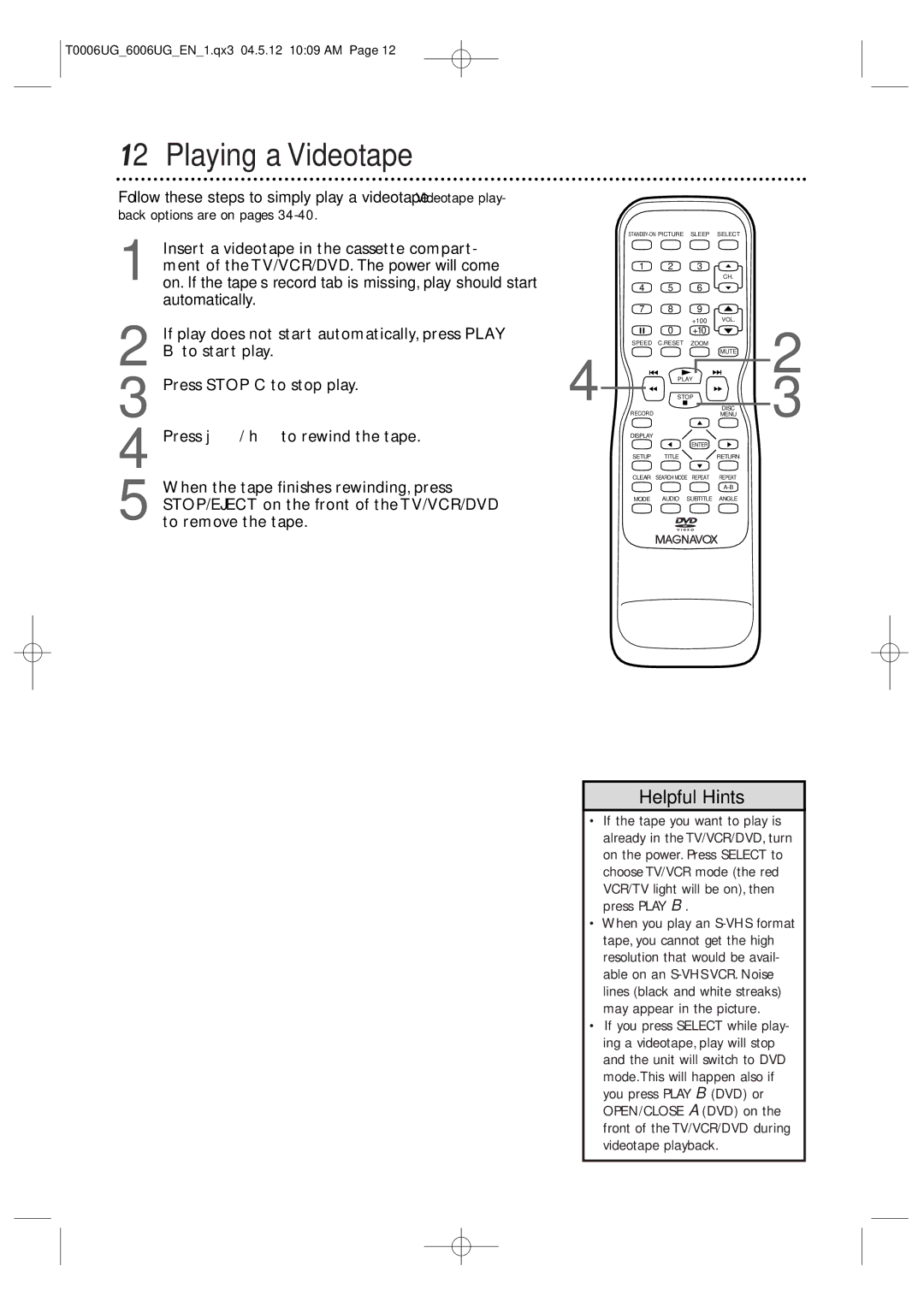19MDTR20 27MDTR20
Color TV with BUILT-IN VCR
Dear Magnavox product owner
Returning the enclosed card
For Customer Use
Safety and General Information
Safety Precautions
Declaration of Conformity
Table of Contents
Introduction
Playable Discs
Region Codes
Color Systems
Videotapes
Before Using the TV/VCR/DVD
Hooking Up the TV/VCR/DVD
Hooking Up the TV/VCR/DVD cont’d
Indoor Antenna
Not supplied, example only
Jacks on VCR Example only
Optional Connections
Digital Stereo Hookups
To Stereo’s Coaxial Digital Audio in jack
Press VOL. / to adjust the volume
Volume
Watching TV
To watch TV, press the CH. / buttons to
Playing a Videotape
Playing a Disc
Remote Control Buttons
Remote Control Buttons cont’d
Front Panel
Power Cord
Rear Panel
ANT. Jack Antenna
Connect to a standard AC outlet 120V/60Hz
Menu Language, Resetting TV Channels
Resetting TV Channels
Press Setup to exit the menu
Press or to select Channel SET UP Then, press Enter
Press Setup when you are finished
Adding/Deleting Channels
Press Enter to add or delete the channel
ADD / Delete
Setting the Clock
Manual Clock Setting
You may have to reset the clock after a power failure
Press or to select Manual Clock SET Then, press Enter
Setting the Clock cont’d
Auto Clock Setting
Before you begin
With Auto Clock selected, press Enter so
On appears beside Auto Clock
Press Setup to remove the Auto Clock
Press Setup to access the menu again
CH Search screen
Press to select Auto Clock CH
Disable this feature
Press Setup to remove the menu
Daylight-Savings Time
Press or to select D.S.T.Then, press
Status Displays, Picture Controls
Status Displays
Picture Controls
Videotape Recording
To stop recording, press Stop C
Tape Speeds
Recording options are on pages
You cannot do an OTR with the remote control
One-Touch Recording
Press REC/OTR on the front of the TV/VCR/DVD
You cannot pause an OTR
Timer Recording
Before you begin, make sure
Channels are set. Details are on
Then, press B
Timer Recording cont’d
Finally, press B
850PM
Extending a Timer Recording
Correcting a Timer Recording
Cancelling Timer Recordings
To cancel a timer recording that is in progress
Timer Recording Auto Return
To choose OFF instead
Rerecording Tape Duplication
Repeat Play
Press Enter to select OFF
Rental Play
Choose OFF
Zero Return, Sleep Timer
Sleep Timer
Zero Return
Press Sleep until Sleep 0 Minute appears
Time Search
Length of time by 10 minutes
Insert a videotape
Time Search will not operate dur- ing recording
Index Search
Index Search 0
Videotape Playback Features
Slow Motion
Forward and Reverse Searching SP/LP/SLP
Super High Speed Searching LP/SLP
Automatic Operation Features
Automatic Tracking Adjustment
Automatic Rewind, Eject, Off
Manual Tracking
Press Setup Press or to select Caption
Closed Captions
Setting V-Chip
TV Rating Settings
TV Rating Explanations
TV/VCR/DVD is on
Setting V-Chip cont’d
Press Setup to save your settings and remove the menus
Press or to select the TV Rating level at
Which you want to block viewing, then press
Press Setup Press or to select V-CHIP SET UP Press Enter
TV Rating Subratings
Press or to select TV Rating Press Enter
When you select TV-Y7
Press or L to select the rating you wish to
TV-Y7 Block
Mpaa Rating Settings
Mpaa Rating Explanations
Press or to select Mpaa Rating Then, press Enter
Changing the Access Code
V-CHIP SET UP screen will reappear
Four Xs will appear instead of the code to pro
Tect its identity
When a TV program is broadcast in stereo, Stereo
Appears in the top right corner of the screen.When a
Top right corner of the screen.When a TV pro
TV program is broadcast in second audio, SAP appears
Press Setup to exit the menus
Multi-Channel Television Sound cont’d
Selecting HiFi or Monaural Sound
Press or to select VCR Audio
Press SETUP. Press or to select USER’S
SET UP. Then, press Enter
Press or to select TV Audio
DVD Disc Menus,Title Menus
Disc Menus
Title Menus
DVD’s Disc menu will appear
Fast Forward/Reverse Search
During playback, press and hold i/g or
Title/Chapter Playback
Specific Time Playback
Will continue to play
Example 1 hour, 23 minutes, and 30 seconds → 2 → 3 → 3 →
Using Search Mode
Track Play
For single-digit Tracks 1-9, press a single Number button
Paused and Step-by-Step Play, Resume On
Paused and Step-by-Step Play
Resume On
Press Play B to resume play
Stopping play will cancel A-B Repeat
Repeat, A-B Repeat
Repeat
On a DVD, select CHAPTER,TITLE, or OFF
Markers
Press Return to remove the display
Subtitles, Camera Angles
Subtitles
Camera Angles
Example below, six languages are available
Slow Motion, Zoom
Zoom
Press Zoom during play
Sound will be mute during slow motion play
Parental Password
Before you begin, press Select to put
Presss or B to select the lock, then press Enter
Parental Password cont’d
Power failure will not erase your password
Press p to select CHANGE, then press Enter
Press the Number buttons to enter a four-digit
Parental Levels
Follow these steps to set the rating level for your DVDs
TV/VCR/DVD in DVD mode. The green DVD light will
Press s or Bto select the lock, then press
Parental Levels cont’d
Audio Language
Stereo Sound
Random Play, Programmed Play
Random Play
Programmed Play
Random screen appears
66 MP3/JPEG Playback
To stop play, press Stop C
MP3/JPEG Displays
Press Display again to remove the display
During MP3 playback,
During Jpeg play, Icon
Language Settings
Language menu Will be selected. Press Enter
Language Settings cont’d
Language Codes
Display Settings
Press s or B to select DISPLAY, then Press Enter
Display Settings cont’d
Press o or p to select an item, then press
If you selected Still MODE, press K or L to
Audio Settings
AL jack
Dolby Digital sound must be available on the DVD
On-Screen Displays
DVD Display
Audio CD and Video CD Display
During Disc play, press Mode so the Virtual
Black Level,Virtual Surround, Initializing
Black Level
Virtual Surround
Glossary
Helpful Hints
Helpful Hints cont’d
Specifications
Electrical Specifications
Other Specifications
General TV/VCR
Limited Warranty
If this product is determined to be defective
Products sold AS is or Renewed
Contact Magnavox Customer Care Center at
Remote control
Index
Channel
Controls
CON Reproductor DE VCR Y
Comprobante de Compra
Conozca estos Símbolos de seguridad
Seguridad e información general
Precauciones de seguridad
Información general
Preparación inicial y uso
Descripción de los controles
Ajustes del TV
Introducción
Discos reproducibles
Códigos regionales
Sistemas de color
Cintas de video
Antes de usar el TV/VCR/DVD
Conexión del TV/VCR/DVD
Conexión del TV/VCR/DVD continuación
Antena interior
No se incluye, sólo es Un ejemplo
Del TV/VCR/DVD
Conexiones opcionales
Conexiones estéreo digitales
Presione VOL. / para ajustar el volumen
Ver TV
Presione STANDBY-ON para encender el
Para ver TV, presione los botones CH. / para
Reproducir una cinta de video
Reproducción de un disco
Coloque un disco en la bandeja
Botones del control remoto
Botones del control remoto continuación
Panel delantero
Panel posterior
Enchufe ANT entrada de antena
Los detalles se encuentran en las páginas ocho y nueve
Cable de suministro eléctrico
Record Disc Menu Display
Cuando termine presione Setup
Agregar/borrar canales
Escoger un canal
Presione Enter para agregar o borrar el canal
Ajuste del reloj
Ajuste manual del reloj
Manual RELOJ. Luego, presione Enter
Ajuste del reloj continuación
Hasta que aparezca el año correcto. Luego
Presione B
Ajuste automático del reloj
Los detalles se encuentran en la páginas ocho y nueve
Encienda la caja de cable/receptor satelital si se aplica
Páginas 18 y19
Presione Setup para sacar la pantalla Busq
Presione Setup para acceder nuevamente al
Seleccionar BUSQ. Auto Reloj CA. Luego
Presione Enter
Presione Setup para sacar el menú de la pan- talla
Horario de verano
Presione o para seleccionar Hora VER
Junto a Hora VER. O, presione Enter para que
Pantallas de estado, Controles de imagen
Pantallas de estado
Controles de la Imagen
Grabación de cintas de video
Presione Record una vez para iniciar una grabación
Introduzca una cinta en el TV/VCR/DVD
Velocidades de las cintas
Grabación de un toque
Antes de comenzar
Presione REC/OTR en la Parte delantera de TV/VCR/DVD
Antes de comenzar, asegúrese que
Mientras selecciona CA, presione o para
Seleccionar el canal que desea grabar. Luego
Grabación con temporizador continuación
Finalmente, presione B
Mientras selecciona FINAL, presione o
Para seleccionar la hora final de la grabación
Aparecerá AM o PM junto a la hora
Cancelación de la grabación con temporizador
Extensión de la grabación con temporizador
Corrección de la grabación con temporizador
Rebobinado automático de grabación con temporizador
Regrabación duplicado de cintas
Repetir
TV/VCR Prep Como Programar Ajuste Reloj Ajuste DE Canal
Cintas play
Retorno a cero, apagado programado
Retorno a cero
Apagado programado
Presione Sleep hasta que aparezca Reposar 0 Minuto
Búsqueda de hora
Inserte la cinta de video
Busqueda DE Hora 2
Para cancelar Busca hacia índice, presione Stop C
Busca hacia índice
Puede buscar hasta 20 mar- cadores de índice
Busca Hacia Indice 0
Funciones de reproducción de cinta de video
Cámara lenta
Búsqueda de avance y retroceso SP/LP/SLP
Búsqueda de alta velocidad LP/SLP
Funciones de operación automática
Rebobinado automático, expulsión, apagado
Ajuste automático de tracking
Tracking manual
Presione Setup para salir del menú
Subtítulos encapsulados
De subtítulos segundo idioma, texto de mitad de pantalla
Ajuste de V-Chip
Ajustes de clase de TV
Explicaciones de clase de TV
El TV/VCR/DVD esté encendido
Ajuste de V-Chip continuación
Presione o para seleccionar el nivel de
Clase de TV que desea bloquear y luego pre
Se ajustarán a Mirar
Subclase de Clase de TV
Gramación, tales como lenguaje o violencia
Presione o para seleccionar Ajuste DE CHIP. Presione Enter
Presione o para seleccionar Clase DE TV. Presione Enter
Desee ajustar. Luego, presione Enter dos
Veces para ir a sus subclases
Cuando seleccione TV-Y7
TV-Y7 Bloq
Ajuste de clase de Mpaa
Explicaciones de Clase de
Seleccionar BLOQ. o Mirar
Riores se ajustan a Mirar
Cambio del código de acceso
CODIGO. Luego, presione Enter
Volverá a aparecer la pantalla de Ajuste V-CHIP
Codigo Nuevo Codigo Confirmado
Sonido de televisión multicanal
Presione Setup para salir de los menús
Sonido de televisión multicanal continuación
Selección de sonido Hifi o monofónico
Presione o para seleccionar SON.VIDSO
Cionar Ajuste DE USER. Luego, presione
Presione o para seleccionar SON.TV
Menús, Menús de título
Menús
Menús de título
Antes de comenzar, presione Select para poner el
52 Búsqueda de avance/retroceso rápido
Durante la reproducción, presione i/g o
Mode hasta que aparezca CH por capítulo o TT por
Reproducción de título/capítulo
Reproducción de hora
Disponibles aparecerá a la derecha por ejemplo, /4
Reproducción de pista
Uso de los botones de número
Presione los botones de número para ingresar un
La pista actual o para pasar a las pistas anteriores
Reproducción pausada y paso a paso
Reanudación activada
Presione k pausa para ver la imagen de un
DVD o un CD de vídeo avanzar de un cuadro
Repetir, Repetir A-B
Repetir
Repetir A-B
Marcadores
Subtítulos
Ángulos de cámara
Cámara lenta, Zoom
Presione Zoom durante la reproducción
Veces más grande. Presione Zoom otra vez para
ZOOM2 aparecerá. Presione Zoom otra vez
Ción esté detenida
Si ajustó un código de acceso antes, aparecerá este menú
Presione Setup para salir del menú
Código de acceso paterno continuación
Presione p para seleccionar CAMBIO, luego presione Enter
El código de acceso predetermi- nado es
Niveles paternos
Presione o B para seleccionar
Do, luego presione Enter
Niveles paternos continuación
Audio, Sonido estéreo
Audio
Sonido estéreo
Reproducción aleatoria
Reproducción programada
Hasta que aparezca la pantalla Aleatorio
Reproducción de MP3/JPEG
Para detener la reproducción, presione Stop C
Pantallas de MP3/JPEG
Presione Display otra vez para sacar la pan- talla
El icono y el nombre del archivo actual
Ajustes de idioma
El menú de idioma
Ajustes de idioma continuación
Códigos de idiomas
Ajustes de pantalla
TALLA, luego presione Enter
Ajustes de pantalla continuación
Aspecto TV Modo Vista Fija
Ajustes de audio
Despliegues en pantalla
Pantalla de DVD
Pantalla de un CD de audio y CD de vídeo
Nivel de negro,Virtual Surround, Inicializar
Nivel de negro
Inicializar
El ajuste predeterminado esAPDO
Glosario
Agudeza su ajuste suaviza o aclara la imagen en la pantalla
Consejos útiles
Consejos útiles continuación
Especificaciones
Generales TV/VCR
Generales DVD
Especificaciones eléctricas
Garantía limitada
Su garantía no cubre
Si habla francés Si habla inglés o español
80 Índice