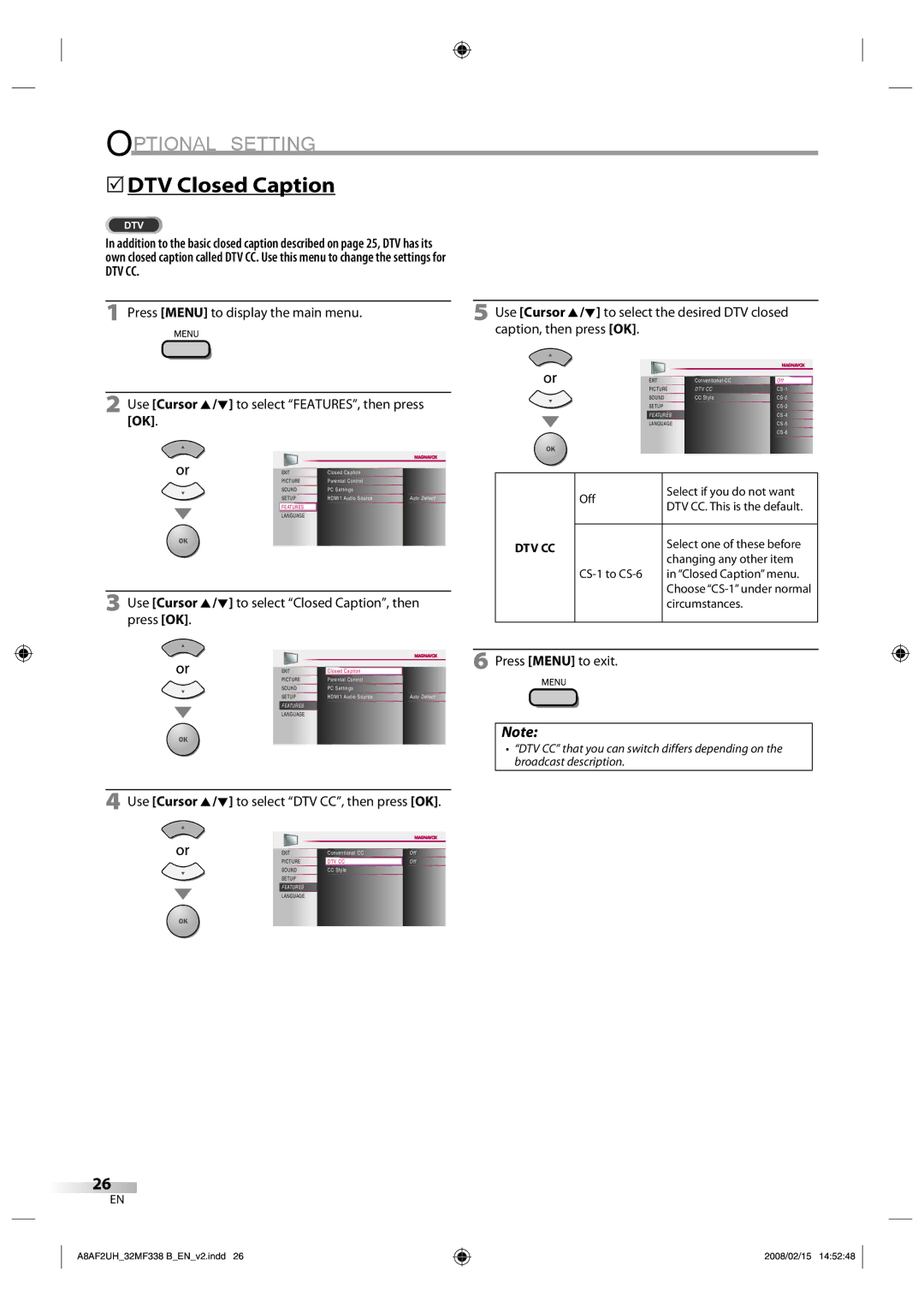OPTIONAL SETTING
5DTV Closed Caption
DTV
In addition to the basic closed caption described on page 25, DTV has its own closed caption called DTV CC. Use this menu to change the settings for
DTV CC.
1Press [MENU] to display the main menu.
2Use [Cursor K/L] to select “FEATURES”, then press [OK].
5Use [Cursor K/L] to select the desired DTV closed caption, then press [OK].
|
|
|
EXIT | Conventional CC | Off |
PICTURE | DTV CC | |
SOUND | CC Style | |
SETUP |
| |
FEATURES |
| |
LANGUAGE |
| |
|
|
EXIT | Closed Caption |
| |
PICTURE | Parental Control |
| |
SOUND | PC Settings |
| |
SETUP |
| HDMI1 Audio Source | Auto Detect |
|
|
|
|
FEATURES |
|
| |
LANGUAGE |
|
| |
3Use [Cursor K/L] to select “Closed Caption”, then press [OK].
|
|
|
EXIT | Closed Caption |
|
PICTURE | Parental Control |
|
SOUND | PC Settings |
|
SETUP | HDMI1 Audio Source | Auto Detect |
FEATURES |
|
|
LANGUAGE |
|
|
| Off | Select if you do not want |
| DTV CC. This is the default. | |
|
| |
|
|
|
DTV CC |
| Select one of these before |
| changing any other item | |
|
| |
| in “Closed Caption” menu. | |
|
| Choose |
|
| circumstances. |
|
|
|
6Press [MENU] to exit.
Note:
• “DTV CC” that you can switch differs depending on the broadcast description.
4Use [Cursor K/L] to select “DTV CC”, then press [OK].
EXIT
PICTURE
SOUND
SETUP
FEATURES
LANGUAGE
Conventional CC
DTV CC
CC Style
Off
Off
26
EN
A8AF2UH_32MF338 B_EN_v2.indd 26
2008/02/15 14:52:48