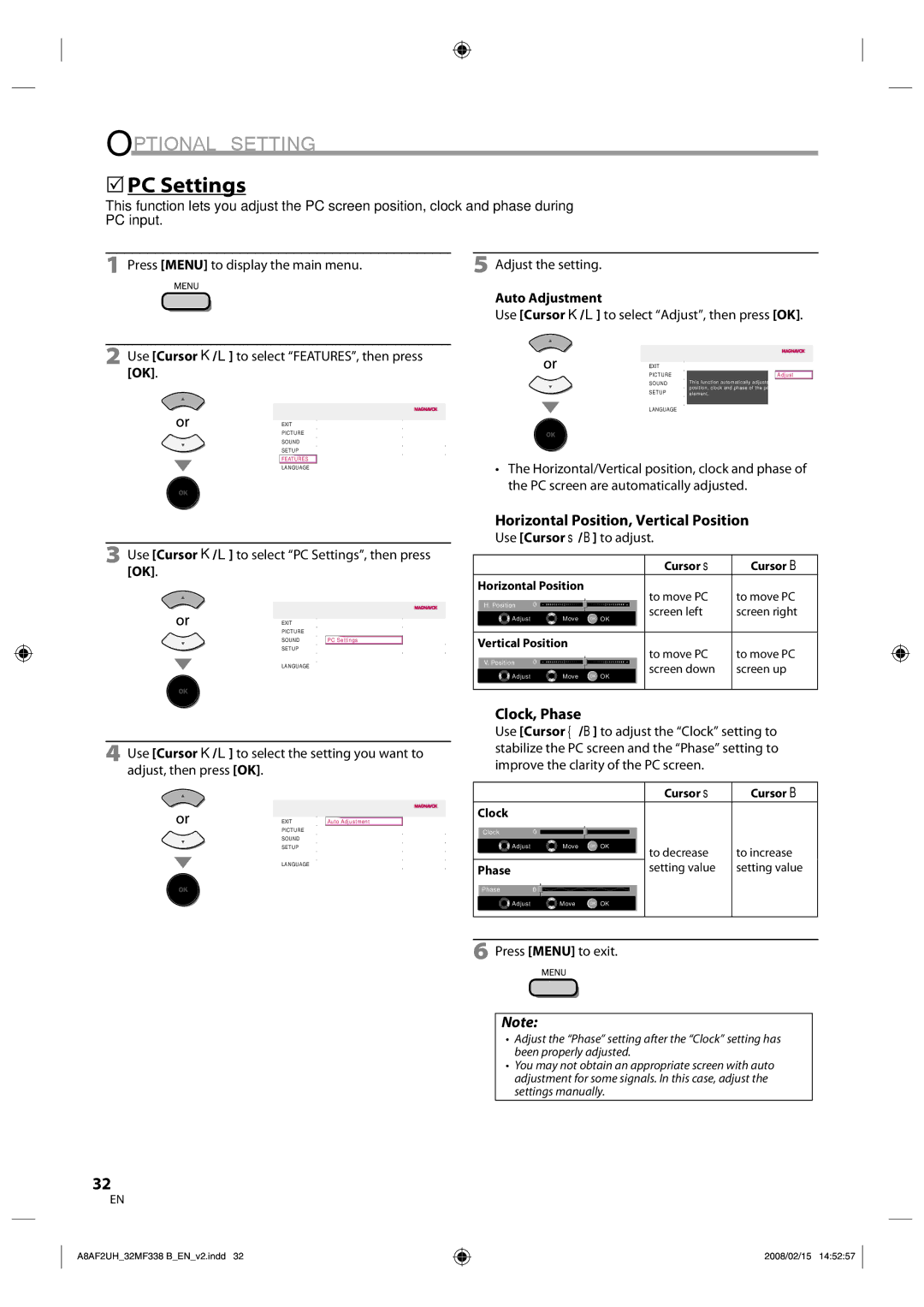OPTIONAL SETTING
5PC Settings
This function lets you adjust the PC screen position, clock and phase during PC input.
1Press [MENU] to display the main menu.
2Use [Cursor K/L] to select “FEATURES”, then press [OK].
EXIT | Closed Caption |
| |
PICTURE | Parental Control |
| |
SOUND | PC Settings |
| |
SETUP |
| HDMI1 Audio Source | Auto Detect |
|
|
|
|
FEATURES |
|
| |
LANGUAGE |
|
| |
5Adjust the setting.
Auto Adjustment
Use [Cursor K/L] to select “Adjust”, then press [OK].
EXIT |
| Cancel |
PICTURE |
| Adjust |
SOUND | This function automatically adjusts the |
|
SETUP | position, clock and phase of the picture | |
element. | ||
FEATURES
LANGUAGE
•The Horizontal/Vertical position, clock and phase of the PC screen are automatically adjusted.
3Use [Cursor K/L] to select “PC Settings”, then press [OK].
EXIT | Closed Caption |
|
PICTURE | Parental Control |
|
SOUND | PC Settings |
|
SETUP | HDMI1 Audio Source | Auto Detect |
FEATURES |
|
|
LANGUAGE |
|
|
4Use [Cursor K/L] to select the setting you want to adjust, then press [OK].
|
|
|
EXIT | Auto Adjustment |
|
PICTURE |
|
|
SOUND | Horizontal Position | 0 |
SETUP | Vertical Position | 0 |
FEATURES | Clock | 0 |
LANGUAGE | Phase | 0 |
Horizontal Position, Vertical Position
Use [Cursor s/B] to adjust.
|
|
|
| Cursor s | Cursor B |
Horizontal Position |
| to move PC | to move PC | ||
H. Position | 0 | - |
| ||
| + | screen right | |||
Adjust |
| Move |
| screen left | |
| OK | OK |
| ||
Vertical Position |
| to move PC | to move PC | ||
V. Position | 0 | - |
| ||
| + | screen up | |||
Adjust |
| Move |
| screen down | |
| OK | OK |
| ||
Clock, Phase
Use [Cursor {/B] to adjust the “Clock” setting to stabilize the PC screen and the “Phase” setting to improve the clarity of the PC screen.
|
|
|
| Cursor s | Cursor B |
Clock |
|
|
|
|
|
Clock | 0 |
|
|
|
|
Adjust | Move | OK | OK | to decrease | to increase |
|
|
|
| ||
Phase |
|
|
| setting value | setting value |
Phase | 0 |
|
|
|
|
Adjust | Move | OK | OK |
|
|
6Press [MENU] to exit.
Note:
•Adjust the “Phase” setting after the “Clock” setting has been properly adjusted.
•You may not obtain an appropriate screen with auto adjustment for some signals. In this case, adjust the settings manually.
32
EN
A8AF2UH_32MF338 B_EN_v2.indd 32
2008/02/15 14:52:57