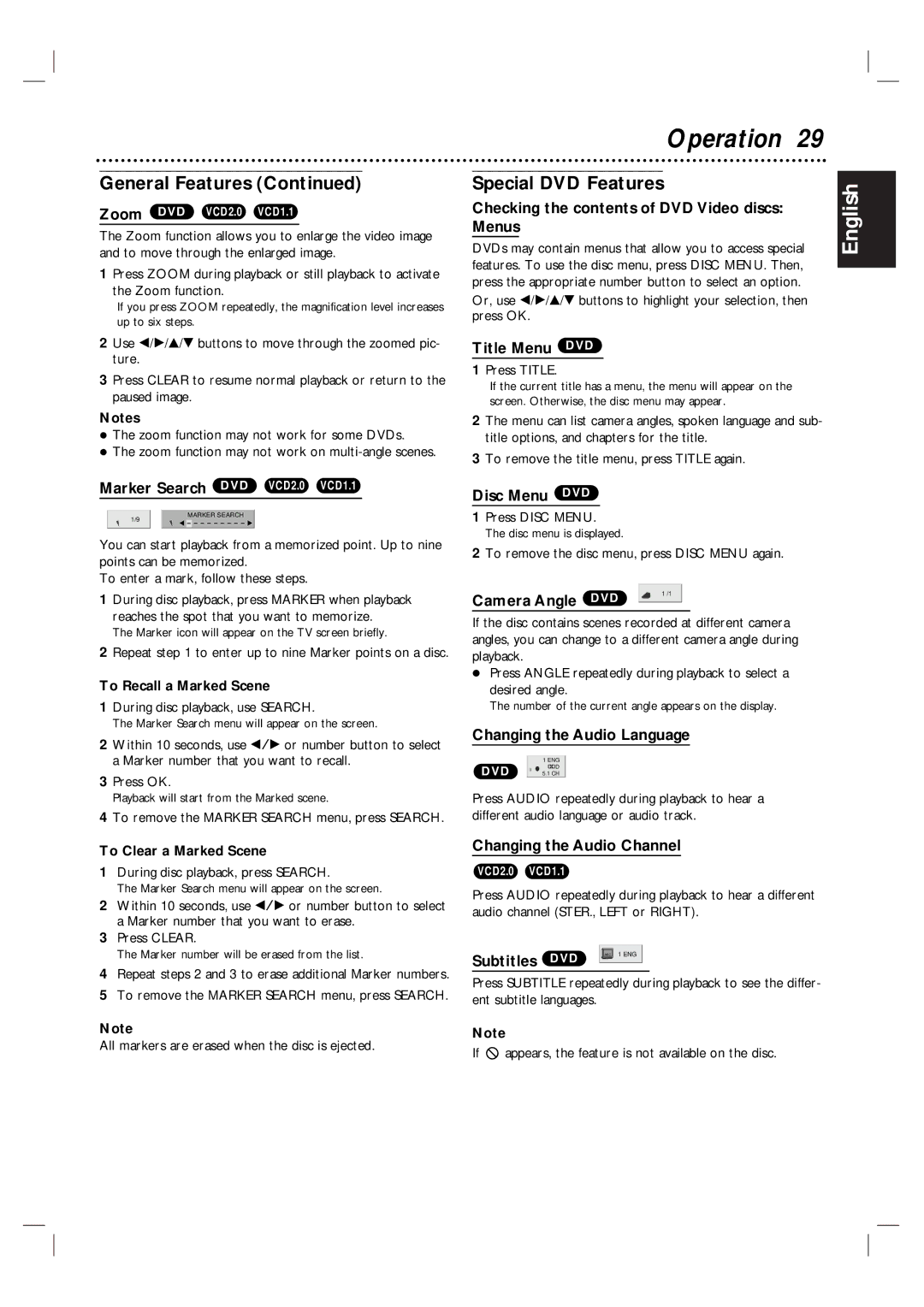MDV560VR/17 specifications
The Magnavox MDV560VR/17 is a versatile and feature-rich device that combines the functionalities of a DVD player and a video recorder. This appliance is designed to meet the entertainment needs of consumers looking for a reliable way to enjoy their favorite films and record live television shows.One of the standout features of the MDV560VR/17 is its dual functionality. With the ability to play DVDs and VHS tapes, it caters to a wide range of media formats, making it an ideal choice for those who still own a collection of VHS recordings while also wanting to enjoy the clarity of DVDs. This feature alone makes the MDV560VR/17 a valuable addition to any home entertainment system.
The device boasts advanced recording capabilities, allowing users to record directly from TV broadcasts onto VHS tapes. With its built-in TV tuner, users can easily capture their favorite shows in real-time, ensuring that they never miss an episode. This is particularly advantageous for those who have a busy schedule and want to enjoy television at their convenience.
In terms of connectivity, the Magnavox MDV560VR/17 is equipped with multiple input and output options. These include composite video inputs and outputs, as well as S-Video connections for improved video quality. This allows users to connect the device to a variety of televisions and audio systems, enhancing the overall viewing experience.
Another notable characteristic of the MDV560VR/17 is its user-friendly interface. The remote control is designed for easy navigation, enabling users to access a range of functions, from basic playback controls to advanced recording settings. This simplicity is ideal for users of all ages, ensuring that everyone can enjoy the device without a steep learning curve.
The MDV560VR/17 also incorporates high-quality audio and video technologies, ensuring that playback is smooth and crisp. With support for various sound formats, it provides an immersive viewing experience that complements its visual performance.
In summary, the Magnavox MDV560VR/17 is an all-in-one entertainment solution that offers a blend of DVD playback and video recording. Its range of features, ease of use, and versatile connectivity options make it a top choice for consumers looking to merge the past and present of home video technology.