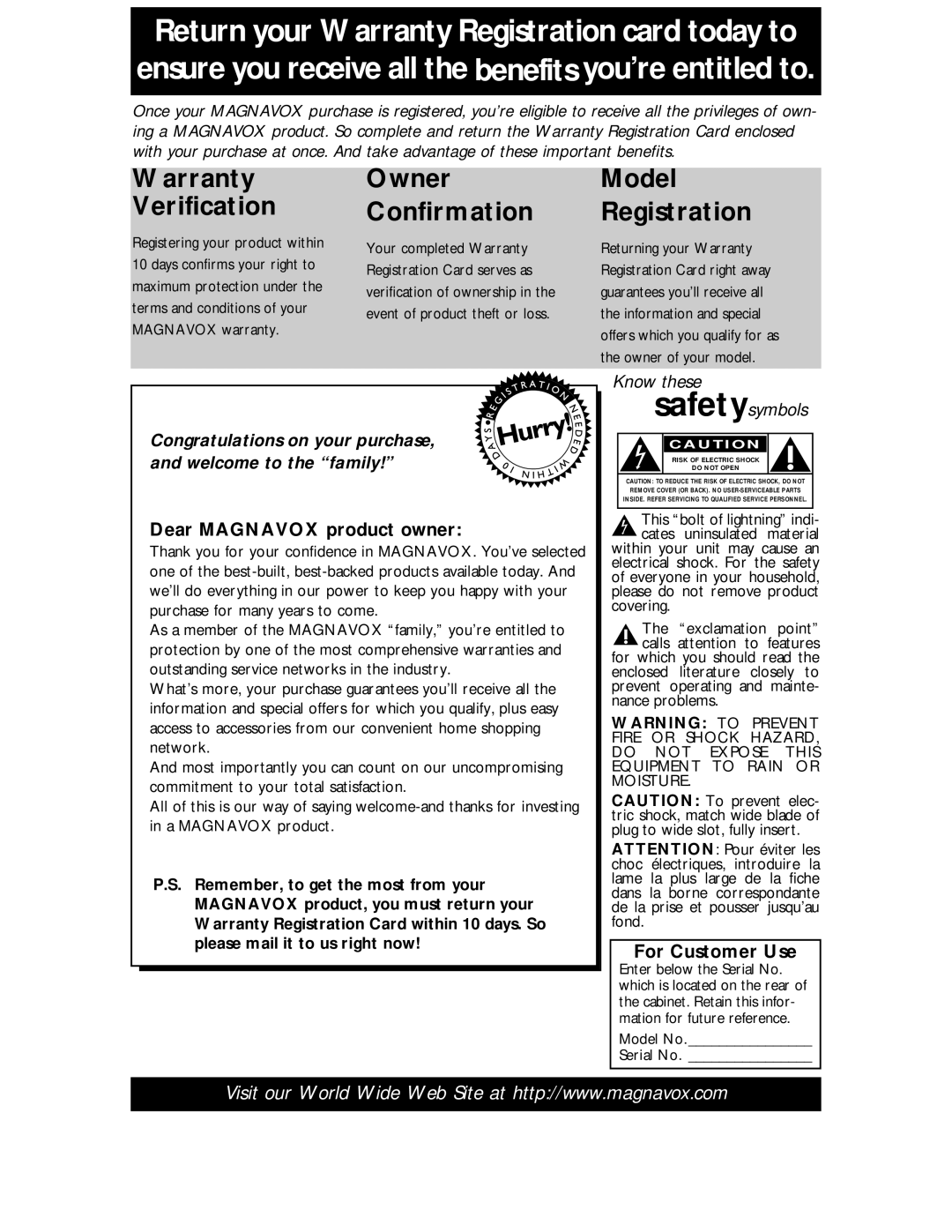MDV530VR
Model No Serial No
Dear Magnavox product owner
For Customer Use
Declaration of Conformity
Safety and General Information
Safety Precautions
Table of Contents
Introduction
Region Codes
Playable Discs and Video Cassettes
Playable Discs
Color Systems
Before you begin
Hookups
Determining the best possible connection
Remember
Signal
Hookups cont’d
Connections
2DVD/VCR
Channel 03 or
Cable Signal
RF coaxial cable
Video in Jacks On TV 2Audio Cables Video Cable
DVD/VCR to a TV that has Component Video In jacks
Antenna/Cable TV Signal
DVD/VCR to a TV that has an S-Video In jack
1Antenna/Cable TV Signal
DVD/VCR to a TV and a Stereo
Using Digital Audio connections
Hookups cont’d
Using the Remote Control
Remote Control Setup
Putting Batteries in the Remote Control
Recycling Guidelines/Battery Safety
Turn on the TV
First-time DVD/VCR Setup
Repeat this process if the power fails
Details are on pages
Other tape playback features are on pages
Video Cassette Playback
On the DVD/VCR
Disc Playback
Press OPEN/CLOSE a
4Insert a Disc
Disc tray
Display Messages
Display DVD Light red
STANDBY-ON Light
Counter/Clock/Channel
Timer REC Light
Display Panel VCR
Cassette Compartment
Front Panel
Left white and Right red
AC Power Cord
ANT-IN Antenna In Jack DVD Audio OUT Jacks
VCR Audio in Jacks
Remote Control
Remote Control cont’d
Press o or p to select Auto SET UP. Press B
Channel Setup
Press o or p to select Channel SET UP. Then, press B
Now when you press Skip i/CHo or Skip j
Channel Setup cont’d
Adding/Deleting Channels
While the DAY space is flashing, press o or p until
Clock VCR
Follow these steps to set the VCR clock. Make sure
Day appears. Then, press B
Clock VCR cont’d
Language VCR
Press C-RESET/CLEAR to remove the menu
Press o or p to select English Press C-RESET/CLEAR
Press o or p to choose Language SELECT, then press B
Channel numbers appear on
VCR Status Displays
Press Display again to remove all the displays
Videotape Recording
Recording Prevention
Recording One Channel/Watching Another
Select the channel you want to watch at the TV
Press Record on the DVD/VCR
One-Touch Recording
Stopping an OTR
You cannot pause an OTR
To the TV’s Antenna in Jack
Rerecording Tape Duplication
Playing unit
Make the connections shown above
Timer Recording
Enter the information while the space is flashing
Timer Recording cont’d
Details are on page nine
Cancelling Timer Recordings
Press o or p to select a recording tape speed.
Before you begin
DVD to Videotape Duplication
Be possible only if the DVD is not copy protected
DVD Put the DVD you want to copy in the disc tray
Press B so on appears next to Auto Repeat
Repeat Play
Press o or p to select Auto Repeat
Tape Counter
Index Search
Time Search, Index Search
Time Search
Super High Speed Searching LP/SLP
Special Effects Playback
Forward and Reverse Searching SP/LP/SLP
Viewing a Still Picture
Automatic Operation Features
Multi-Channel Television Sound
Understanding Displays
Multi-Channel Television Sound cont’d
Press DISC/MENU to remove the menu
Press o or p to select HIFI. on will appear beside
Hi-Fi Stereo
Press o or p to select Audio OUT Then, press B
Please see additional notes on
Press TITLE. The Title menu will appear
Using the Title Menu
DVD Disc Menus
Press Play B to return to normal playback
Fast Forward/Reverse Search
During playback, press FF g or REW h
Specific Title/Chapter Playback
Press DVD to put the DVD/VCR in DVD mode
Title/Chapter Playback, Specific Time Playback
Specific Time Playback
BA,B
Track Playback
Resume
Paused and Step-by-Step Playback, Resume
Paused and Step-by-Step Playback
Press DVD
Repeat, A-B Repeat
Repeat
Markers
During playback, press Subtitle to select a subti
Subtitles
Camera Angles
During playback, press Angle to select a different
Power failure will not erase your password
Parental Controls Password
Press Setup
Press B to select CUSTOM, then press OK
Press the Number buttons to enter your four-digit
Password
Press DVD to put the DVD/VCR in DVD mode.
Press o or p to select Parental LEVEL, then
Example English audio
Stereo Sound Mode
Audio Language
Zoom
DVD Slow Motion, Zoom
Slow Motion
Program can have a maximum of 99 Tracks
Programmed Playback
You cannot alter a Program dur- ing playback
Red DVD light will appear
While playback is stopped, press Mode twice so
Random Playback
Random screen appears
To stop playback, press Stop C
62 MP3/JPEG Playback
Or OK
Jpeg Files have the icon
Press Display again to remove the display
MP3/JPEG Displays
Or, the following may appear to indicate Repeat play
Display
When playback is stopped, press SETUP.
Quick Setup screen will appear
Press Or B to select display, then press OK
Press Setup to remove the menus
Display cont’d
Language
Press o or p to select a language, then press
Language cont’d
Language Codes
While playback is stopped, press SETUP.
Audio
Plays during DVD playback
On-Screen Displays
Press Display repeatedly to see the following dis
Black Level
Press DVD to put the DVD/VCR in DVD mode
Black Level, Virtual Surround
Virtual Surround
Care and Maintenance
Glossary
Cable Box/DBS Output Channel 03 or
Specifications
There is no picture in DVD mode
DVD/VCR has no power
Remote control will not operate the DVD/VCR
Helpful Hints
Helpful Hints cont’d
VCR will not record a TV program
Power Failure
VCR will not perform a timer recording
Number buttons won’t work for TV channels above
You cannot insert a video cassette
Line Input mode
Cleaning the Video Heads
You cannot remove the tape
Limited Warranty
Magnavox, P.O. Box 520890, Miami, FL 33152 402
Exchange Fee + Sales Tax = Total
Limited Warranty cont’d
To obtain a replacement product from Magnavox
Payment, if applicable
Information Index
Controls