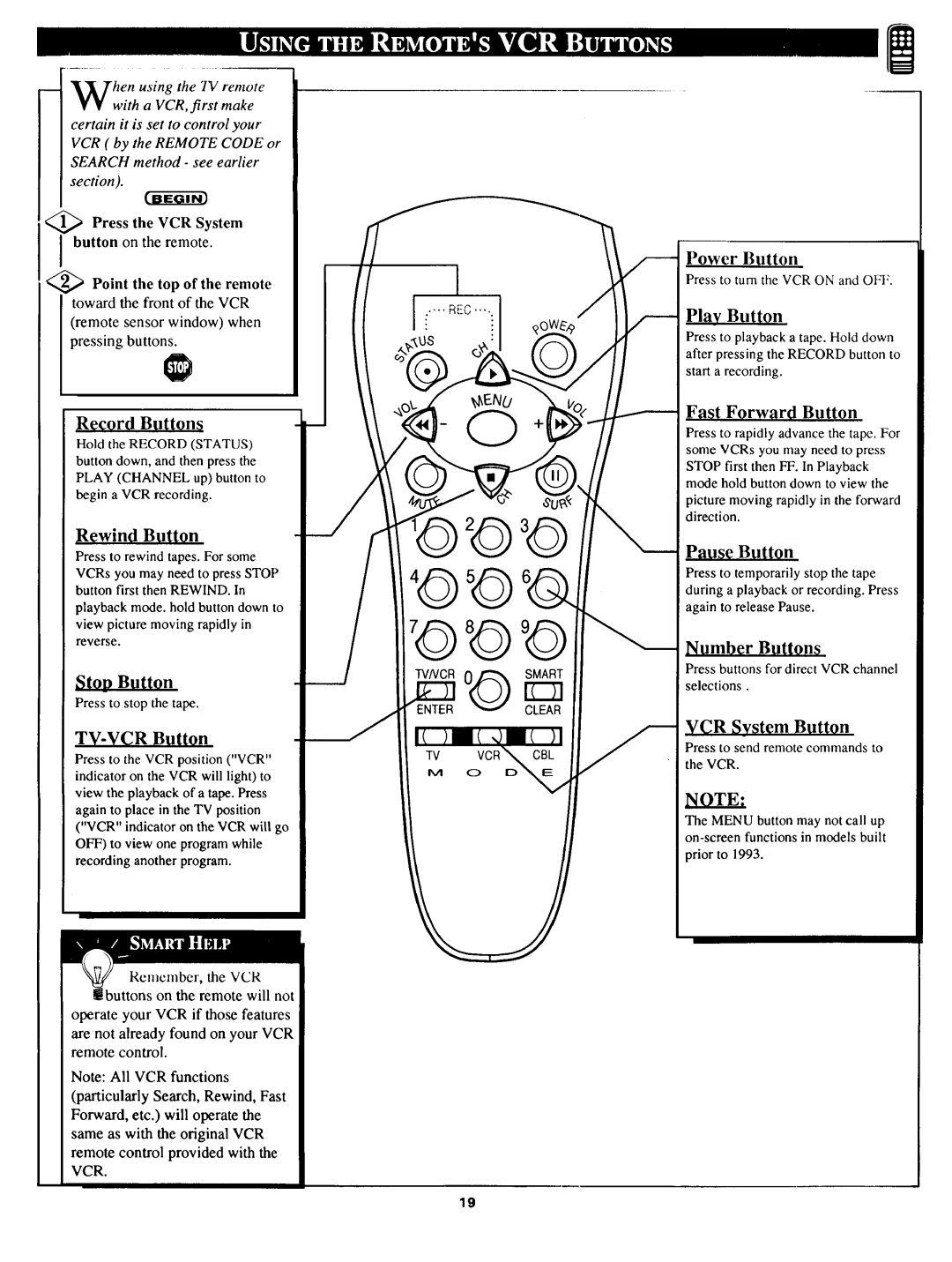m
¥¥ with a VCR, first make
certain it is set to control your VCR ( by the REMOTE CODE or SEARCH method - see earlier section).
<_ Press the VCR System
I button on the remote.
<_ Point the top of the remote toward the front of the VCR (remote sensor window) when pressing buttons.
Record Buttons
Hold the RECORD (STATUS)
button down, and then press the
PLAY (CHANNEL up) button to
begin a VCR recording.
Rewind Bo_tQn
Press to rewind tapes. For some
VCRs you may need to press STOP button first then REWIND. In
playback mode. hold button down to view picture moving rapidly in reverse.
StOD Button
Press to stop the tape.
TV-VCR BOt{Qn
Press to the VCR position ("VCR" indicator on the VCR will light) to view the playback of a tape. Press again to place in the TV position ("VCR" indicator on the VCR will go OFF) to view one program while recording another program.
Remember, the VCR buttons on the remote will not
operate your VCR if those features are not already found on your VCR remote control.
Note: All VCR functions (particularly Search, Rewind, Fast Forward, etc.) will operate the same as with the original VCR
remote control provided with the VCR.
I_.... REG .... .
O
O_ SMART
ENTERCLEAR
I( )l(Ol( | )1 |
Power Button
Press to turn the VCR ON and OFF.
Play Button
Press to playback a tape. Hold down
after pressing the RECORD button to
start a recording.
Fast Forw_Ird Button
Press to rapidly advance the tape. For
some VCRs you may need to press
STOP first then FF. In Playback mode hold button down to view the
picture moving rapidly in the forward direction.
Pause Button
Press to temporarily stop the tape during a playback or recording. Press again to release Pause.
Number Buttons
Press buttons for direct VCR channel
selections.
VCR System Button
Press to send remote commands to
the VCR.
NOTE:
The MENU button may not call up
prior to 1993.
19