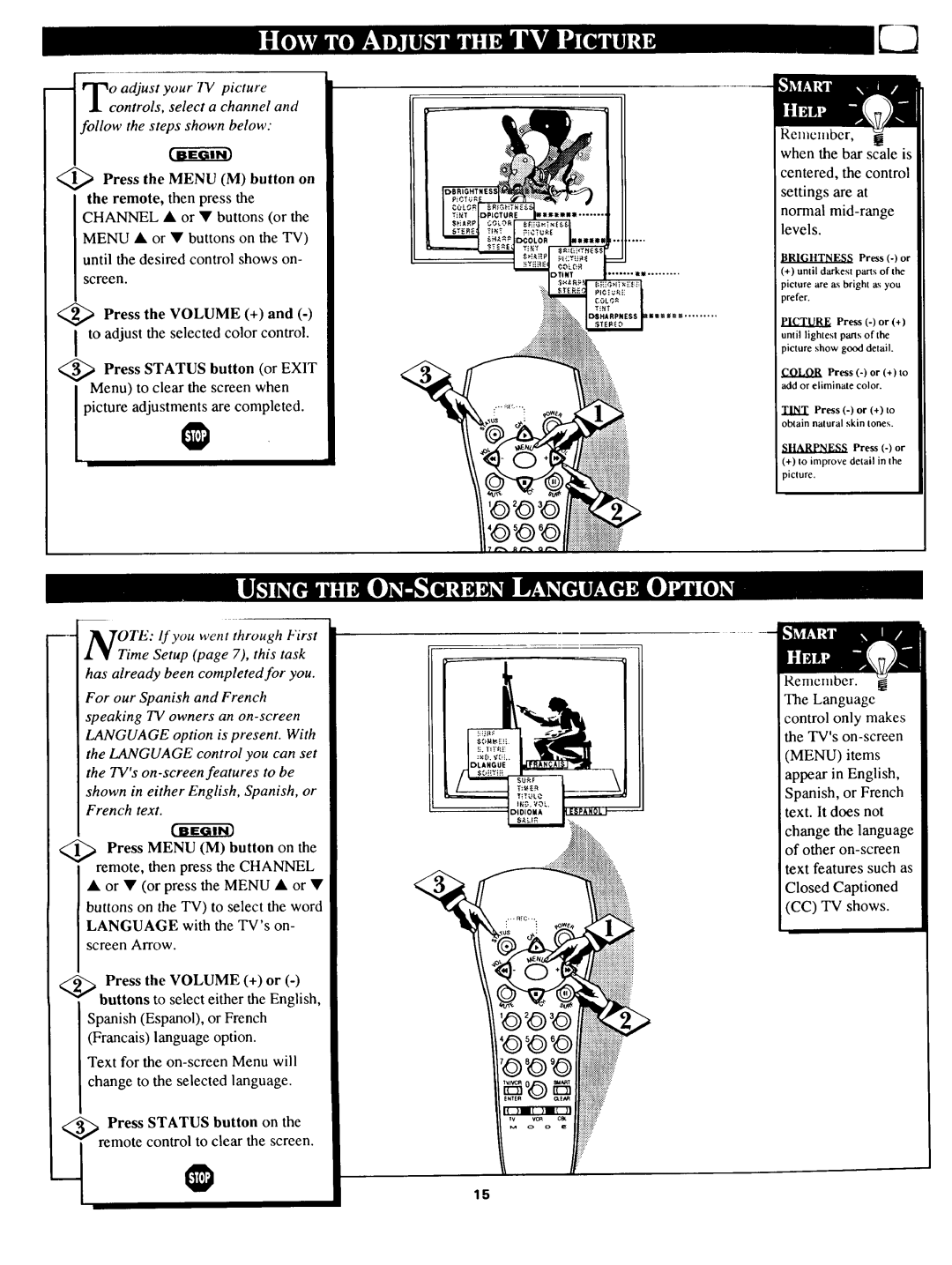J_controls, select a channel and
_ '_o adjust your TV picture follow the step.below."
Press the MENU (M) button on the remote, then press the CHANNEL • or • buttons (or the
MENU • or • buttons on the TV)
until the desired control shows on-
screen.
<_ Press the VOLUME (+) and
<_ Press STATUS button (or EXIT
lMenu) to clear the screen when
picture adjustm_are completed.
OTE: If you went through First
Time Setup (page 7), this task has already been completed for you.
For our Spanish and French speaking TV owners an
<_ Press MENU (M) button on the remote, then press the CHANNEL
• or • (or press the MENU • or • buttons on the TV) to select the word LANGUAGE with the TV's on- screen Arrow.
_ _ Press the VOLUME (+) or
Spanish (Espanol), or French (Francais) language option.
Text for the
Press STATUS button on the control to clear the screen.
Remember,
when the bar scale is
centered, the control
settings are at
normal
BRIGHTNESS Press
(+)until darkest parts of the picture are a_sbright n.,;you prefer.
PICTURE Press
COLOR Press
TINT Press
SIIARPNESS Press
(+)to improve detail in the picture.
Remember. The Languagc
control only makes the TV's
(MENU) items
appear in English,
Spanish, or French text. It does not
change the language of other
ext features such as
Closed Captioned
(CC) TV shows.
15