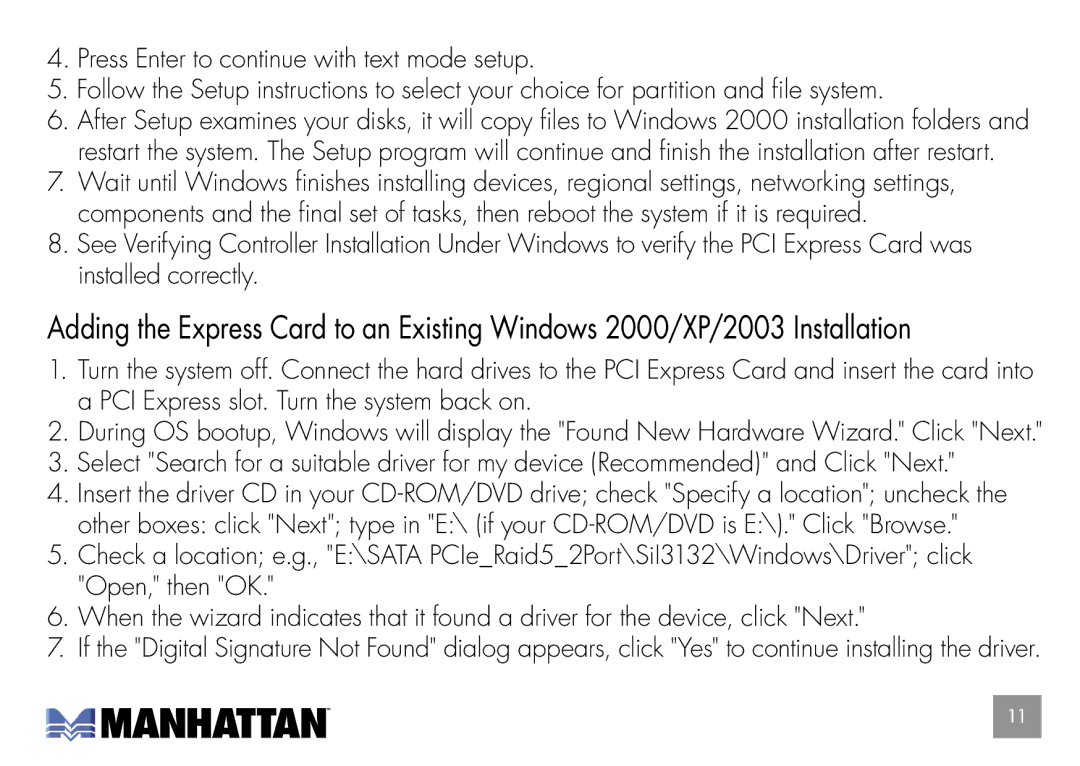160377 specifications
Manhattan Computer Products' model 160377 is an innovative solution designed to meet the needs of both small and large businesses. This versatile product stands out for its combination of functionality, durability, and user-friendly features. It provides exceptional performance, making it an essential tool in the fast-paced world of technology.One of the key features of the 160377 model is its advanced connectivity options. It supports a range of interfaces, including USB, HDMI, and Ethernet, allowing for seamless integration with various devices. This adaptability ensures users can connect their desktops, laptops, and peripheral devices effortlessly, facilitating optimal workflow and productivity.
Another standout characteristic of the Manhattan 160377 is its impressive data transfer speeds. With high-speed capabilities, this product ensures efficient management of large files, making it ideal for environments that require frequent data handling and sharing. This speed is particularly beneficial in sectors like graphic design, video editing, and software development.
In terms of design, the 160377 showcases a sleek and compact build, allowing it to fit into any workspace without consuming excessive space. The robust casing protects the device from accidental damage, ensuring longevity and reliability. Moreover, its lightweight design makes it easy to transport, catering to the needs of professionals who are always on the go.
The product also incorporates advanced technologies such as energy efficiency features, which help reduce power consumption without compromising performance. This aspect not only supports sustainability efforts but also contributes to lowering operational costs for businesses. Furthermore, the device is equipped with built-in security measures to protect sensitive information, safeguarding users against potential cyber threats.
User-friendliness is central to the 160377’s design philosophy. The device comes with a straightforward setup process, making it accessible to users with varying levels of technical expertise. Additionally, Manhattan Computer Products provides comprehensive customer support and detailed documentation, ensuring users can maximize the functionality of their device.
In summary, the Manhattan Computer Products 160377 model combines advanced connectivity, high-speed performance, and user-centered design. With its robust features, energy efficiency, and attention to security, it stands out as a top choice for individuals and organizations seeking reliable and efficient technology solutions.