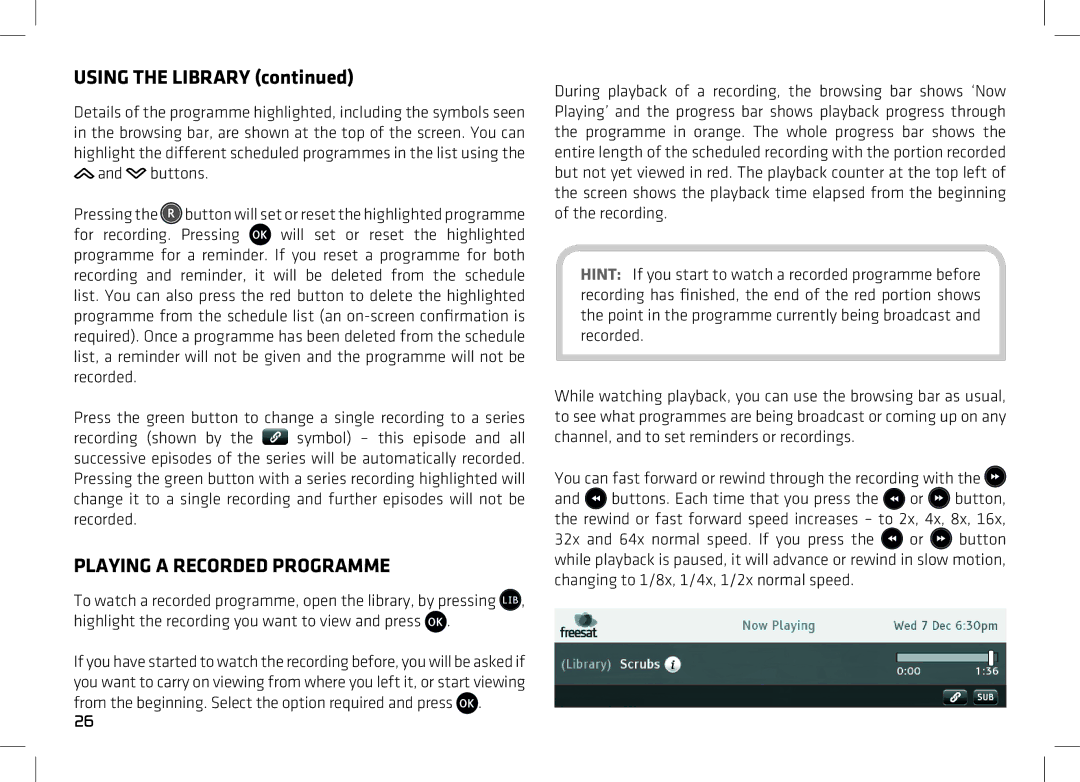Plaza HDR-S 500GB specifications
The Manhattan Computer Products Plaza HDR-S 500GB is a remarkable portable hard drive that combines functionality, reliability, and a sleek design to cater to the needs of both professionals and everyday users. This device is particularly praised for its robust performance, ensuring users have access to their essential data anytime and anywhere.At the heart of the Plaza HDR-S is its generous 500GB storage capacity. This provides ample space for a wide array of files, including documents, photos, videos, and software applications. Users can easily back up their data or transfer large amounts of information without the fear of running out of space. This capacity strikes an excellent balance for users who require substantial storage but do not need the extensive capacities offered by some larger drives.
One of the standout features of the Plaza HDR-S is its USB 3.0 connectivity. This technology allows for incredibly fast data transfer speeds, significantly reducing the time it takes to back up or transfer files compared to the older USB 2.0 standard. The backward compatibility with USB 2.0 ensures that users with older devices can still access their data without issues, making the Plaza HDR-S a versatile option for various systems.
The drive's design is both stylish and practical. Its compact and lightweight form factor makes it highly portable, allowing users to slip it easily into their bags or even pockets. The durable casing protects the internal components from accidental drops and impacts, ensuring data security. This rugged build is a significant advantage for users who need to transport their drive frequently.
Moreover, the Plaza HDR-S is equipped with plug-and-play functionality. This feature allows users to connect it to any compatible device and start using it immediately, without the need for additional software or drivers. This ease of use is particularly beneficial for those who may not be technologically savvy.
Lastly, the drive has been designed with energy efficiency in mind. It draws minimal power from the host device, allowing for extended use without the risk of draining the device's battery. This makes it an ideal choice for users on the go.
In conclusion, the Manhattan Computer Products Plaza HDR-S 500GB hard drive is an excellent choice for anyone in need of reliable and efficient storage solutions. With its impressive storage capacity, fast transfer speeds, durable design, and user-friendly features, it stands out as a top contender in the portable hard drive market.