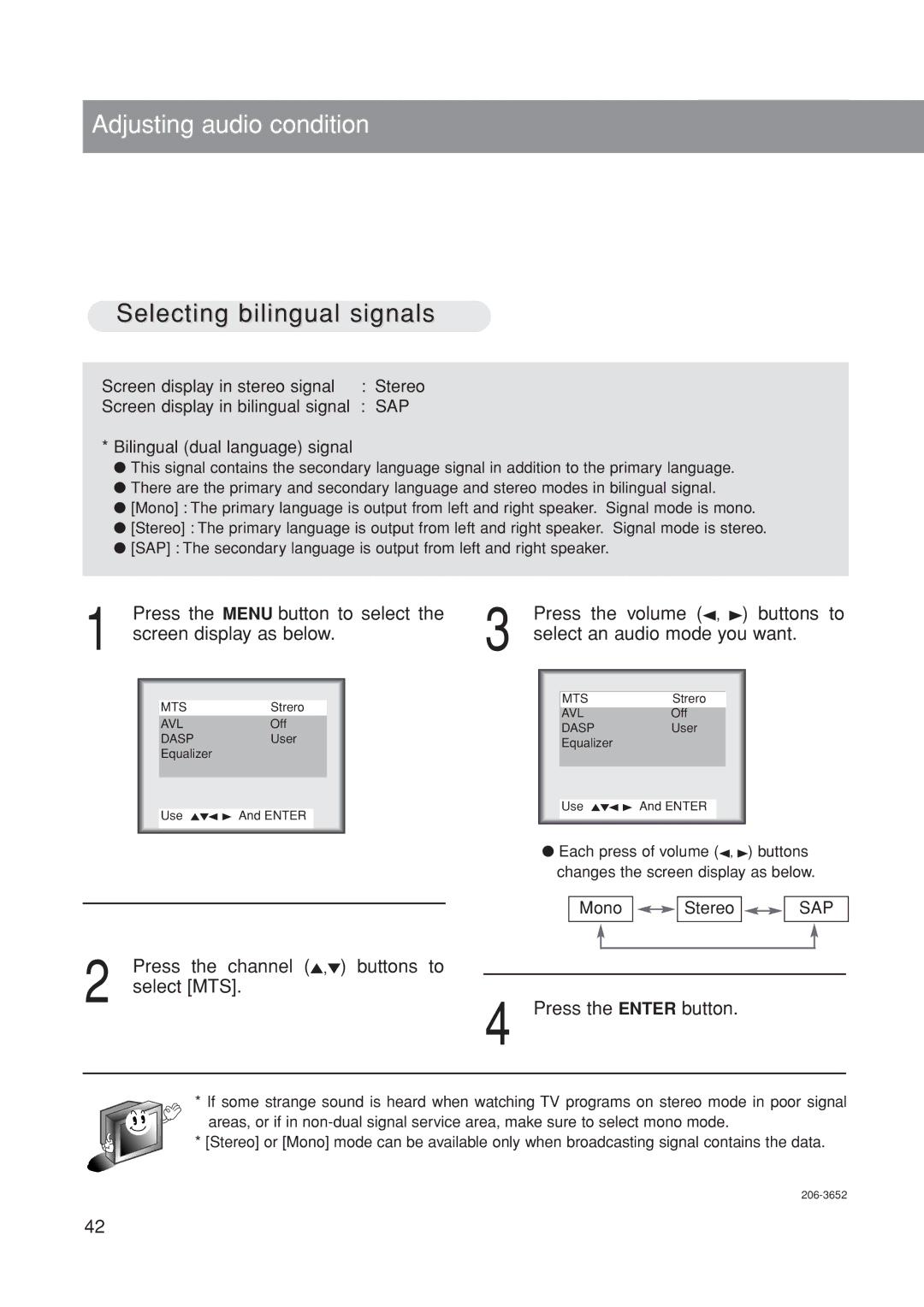Adjusting audio condition
Selecting bilingual signals
Screen display in stereo signal | : | Stereo |
Screen display in bilingual signal | : | SAP |
*Bilingual (dual language) signal
●This signal contains the secondary language signal in addition to the primary language.
●There are the primary and secondary language and stereo modes in bilingual signal.
●[Mono] : The primary language is output from left and right speaker. Signal mode is mono.
●[Stereo] : The primary language is output from left and right speaker. Signal mode is stereo.
●[SAP] : The secondary language is output from left and right speaker.
1 | Press the MENU button to select the | 3 | Press the | volume (2, 3) buttons to | |||||
screen display as below. | select an audio mode you want. | ||||||||
|
|
|
|
|
|
|
|
|
|
|
|
|
|
|
|
| MTS | Strero | |
|
| MTS | Strero |
|
|
|
| ||
|
|
|
|
| AVL | Off | |||
|
| AVL | Off |
|
| ||||
|
|
|
| DASP | User | ||||
|
| DASP | User |
|
| ||||
|
|
|
| Equalizer |
|
| |||
|
|
|
|
|
|
|
|
| |
Equalizer
Use 5∞2 3 And ENTER
Use 5∞2 3 And ENTER
● Each press of volume (2, 3) buttons changes the screen display as below.
Mono
Stereo ![]()
![]()
![]()
SAP
2 | Press the channel (5,∞) buttons to |
|
select [MTS]. | ||
|
| 4 Press the ENTER button. |
* If some strange sound is heard when watching TV programs on stereo mode in poor signal areas, or if in
* [Stereo] or [Mono] mode can be available only when broadcasting signal contains the data.
42