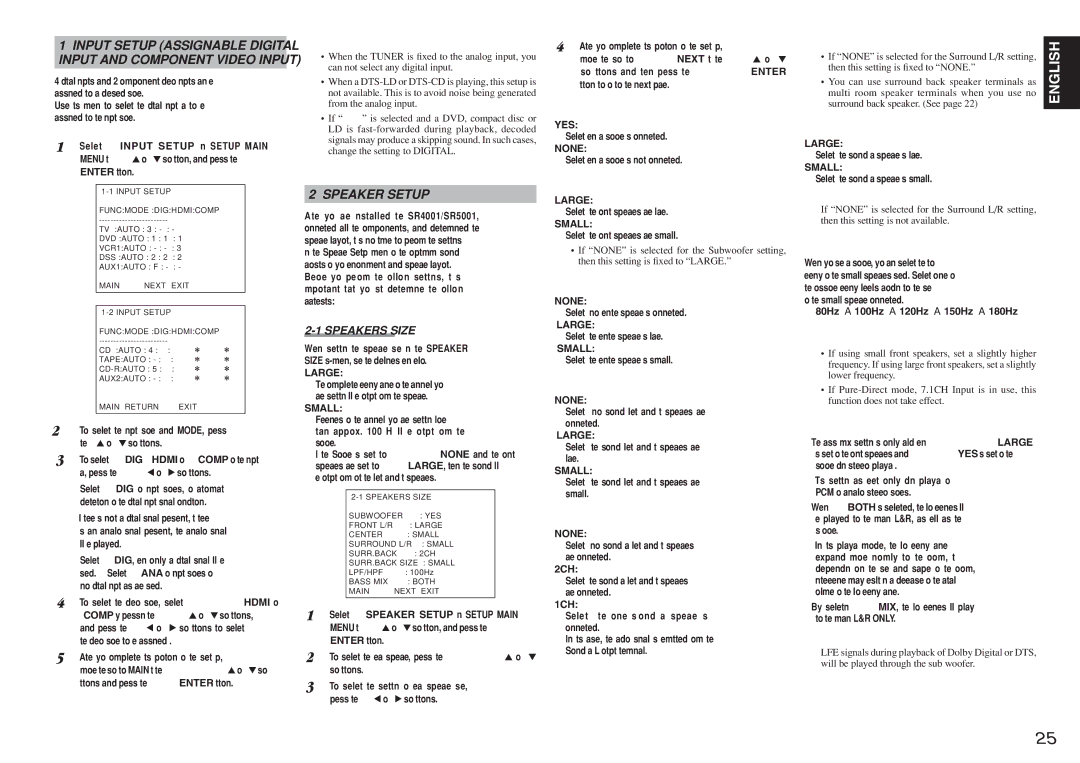1INPUT SETUP (ASSIGNABLE DIGITAL INPUT AND COMPONENT VIDEO INPUT)
4 digital inputs and 2 component video inputs can be assigned to a desired source.
Use this menu to select the digital input jack to be assigned to the input source.
1. Select “INPUT SETUP” in SETUP MAIN MENU with 3 or 4 cursor button, and press the ENTER button.
FUNC:MODE :DIG:HDMI:COMP
TV :AUTO : 3 : - | : - | |||||
DVD :AUTO : 1 | : 1 | : 1 | ||||
VCR1:AUTO : | : 3 | |||||
DSS :AUTO | : | 2 | : | 2 | : | 2 |
AUX1:AUTO | : | F : | - | : | - | |
MAIN | NEXT EXIT |
|
|
INPUT SETUP | |
FUNC:MODE :DIG:HDMI:COMP | |
CD | :AUTO : 4 : | : | |
TAPE:AUTO : | : | ||
: 5 : | : | ||
AUX2:AUTO | : | : | |
MAIN | RETURN | EXIT | |
2. To select the input source and MODE, press the 3 or 4 cursor buttons.
3. To select “DIG” “HDMI” or “COMP” for the input jack, press the 1 or 2 cursor buttons.
Select “DIG” for input sources, for automatic detection of the digital input signal condition.
If there is not a digital signal present, but there is an analog signal present, the analog signal will be played.
Select “DIG”, when only a digital signal will be used. Select “ANA” for input sources for which no digital input jacks are used.
4. To select the vdieo source, select “HDMI” or “COMP” by pressing the 3 or 4 cursor buttons, and press the 1 or 2 cursor buttons to select the vdieo source to be assigned .
5. After you complete this portion of the set up, move the cursor to MAIN with the 3 or 4 cursor buttons and press the ENTER button.
Notes:
•When the TUNER is fixed to the analog input, you can not select any digital input.
•When a
•If “DIG” is selected and a DVD, compact disc or LD is
2 SPEAKER SETUP
After you have installed the SR4001/SR5001, connected all the components, and determined the speaker layout, it is now time to perform the settings in the Speaker Setup menu for the optimum sound acoustics for your environment and speaker layout. Before you perform the following settings, it is important that you first determine the following characteristics:
2-1 SPEAKERS SIZE
When setting the speaker size in the SPEAKER SIZE
LARGE:
The complete frequency range for the channel you are setting will be output from the speaker.
SMALL:
Frequencies of the channel you are setting lower than approx. 100 Hz will be output from the subwoofer.
If the Subwoofer is set to “NONE” and the front speakers are set to “LARGE,” then the sound will be output from both the left and right speakers.
SUBWOOFER | : YES |
FRONT L/R | : LARGE |
CENTER | : SMALL |
SURROUND L/R | : SMALL |
SURR.BACK | : 2CH |
SURR.BACK SIZE | : SMALL |
LPF/HPF | : 100Hz |
BASS MIX | : BOTH |
MAIN | NEXT EXIT |
1. Select “SPEAKER SETUP” in SETUP MAIN MENU with 3 or 4 cursor button, and press the ENTER button.
2. To select the each speaker, press the 3 or 4 cursor buttons.
3. To select the setting of each speaker size, press the 1 or 2 cursor buttons.
4. After you complete this portion of the set up, move the cursor to “NEXT” with the 3 or 4 cursor buttons and then press the ENTER button to go to the next page.
SUBWOOFER:
YES:
Select when a subwoofer is connected.
NONE:
Select when a subwoofer is not connected.
FRONT L/R
LARGE:
Select if the front speakers are large.
SMALL:
Select if the front speakers are small.
•If “NONE” is selected for the Subwoofer setting, then this setting is fixed to “LARGE.”
CENTER
NONE:
Select if no center speaker is connected.
LARGE:
Select if the center speaker is large.
SMALL:
Select if the center speaker is small.
SURROUND L/R
NONE:
Select if no surround left and right speakers are connected.
LARGE:
Select if the surround left and right speakers are large.
SMALL:
Select if the surround left and right speakers are small.
SURR. BACK
NONE:
Select if no surround back left and right speakers are connected.
2CH:
Select if the surround back left and right speakers are connected.
1CH:
Select if the one surround back speaker is connected.
In this case, the audio signal is emitted form the Surround back L output terminal.
Notes:
•If “NONE” is selected for the Surround L/R setting, then this setting is fixed to “NONE.”
•You can use surround back speaker terminals as multi room speaker terminals when you use no surround back speaker. (See page 22)
SURR. BACK SIZE
LARGE:
Select if the surround back speaker is large.
SMALL:
Select if the surround back speaker is small.
Note:
If “NONE” is selected for the Surround L/R setting, then this setting is not available.
LPF/HPF
When you use a subwoofer, you can select the cutoff frequency for the small speakers used. Select one of the crossover frequency levels according to the size of the small speaker connected.
80Hz → 100Hz → 120Hz → 150Hz → 180Hz
Notes:
•If using small front speakers, set a slightly higher frequency. If using large front speakers, set a slightly lower frequency.
•If
BASS MIX
•The bass mix setting is only valid when “LARGE” is set for the front speakers and “YES” is set for the subwoofer during stereo playback .
This setting has effect only during playback of PCM or analog stereo sources.
•When “BOTH” is selected, the low frequencies will be played through the main L&R, as well as the sub woofer.
In this playback mode, the low frequency range expand more uniformly through the room, but depending on the size and shape of the room, interference may result in a decrease of the actual volume of the low frequency range.
•By selecting “MIX”, the low frequencies will play through the main L&R ONLY.
Note:
LFE signals during playback of Dolby Digital or DTS, will be played through the sub woofer.
ENGLISH
25