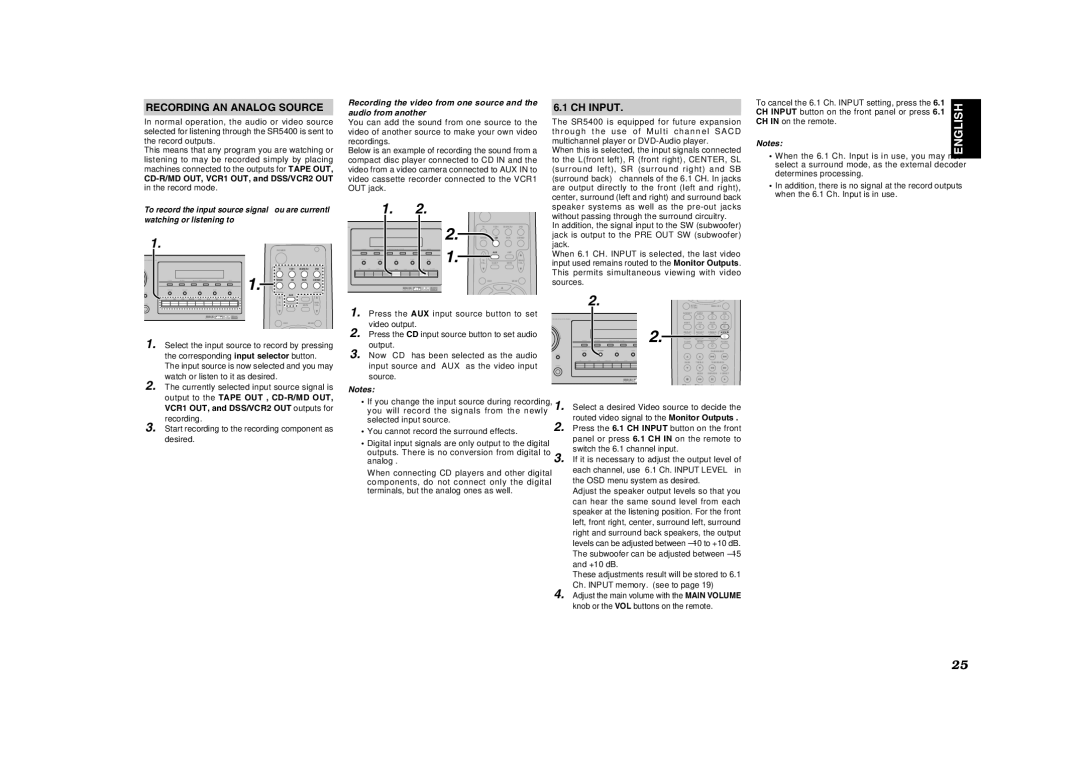RECORDING AN ANALOG SOURCE
In normal operation, the audio or video source selected for listening through the SR5400 is sent to the record outputs.
This means that any program you are watching or listening to may be recorded simply by placing machines connected to the outputs for TAPE OUT,
CD-R/MD OUT, VCR1 OUT, and DSS/VCR2 OUT in the record mode.
To record the input source signal you are currently watching or listening to
1. |
|
|
|
|
|
|
|
| POWER |
|
|
|
OUND RECEIVER SR5400 |
|
|
|
|
|
|
|
|
|
|
|
|
|
|
|
|
|
|
|
|
| TV | VCR1 | DSS/VCR2 | DVD |
NTER | CLEAR | MEMORY |
| TUNING |
| F/P | MODE | 1. | TUNER | CD | TAPE | CDR/MD |
|
|
|
|
|
|
|
|
|
| AUX | AMP |
|
TV | DVD | VCR1 | DSS/VCR2 | AUX | TAPE | CD | TUNER |
|
|
|
| |
HONES |
|
|
|
|
|
|
|
| TV | SLEEP | MUTE | MAIN |
|
|
|
|
|
|
|
|
| VOL. | VOL. | ||
|
|
|
|
|
|
|
|
| OSD |
| MENU | |
1. Select the input source to record by pressing the corresponding input selector button. The input source is now selected and you may watch or listen to it as desired.
2. The currently selected input source signal is output to the TAPE OUT ,
VCR1 OUT, and DSS/VCR2 OUT outputs for
recording.
3. Start recording to the recording component as desired.
Recording the video from one source and the audio from another
You can add the sound from one source to the video of another source to make your own video recordings.
Below is an example of recording the sound from a compact disc player connected to CD IN and the video from a video camera connected to AUX IN to video cassette recorder connected to the VCR1 OUT jack.
1. 2.
400 |
|
|
|
|
|
|
| 2. | TV | VCR1 | DSS/VCR2 | DVD |
|
|
|
|
|
|
|
| TUNER | CD | TAPE | CDR/MD | |
CLEAR |
| MEMORY |
| TUNING |
| F/P |
| MODE |
|
|
|
|
|
|
|
|
|
|
|
| 1. |
| AUX | AMP |
|
|
|
|
|
|
|
|
| TV |
|
| MAIN | |
|
|
|
|
|
|
|
| VOL. | SLEEP | MUTE | VOL. | |
TV | DVD | VCR1 | DSS/VCR2 | AUX | TAPE | CD | TUNER |
|
|
|
| |
|
|
|
|
|
|
|
|
|
| OSD | MENU | |
1. Press the AUX input source button to set video output.
2. Press the CD input source button to set audio output.
3. Now “CD” has been selected as the audio input source and “AUX” as the video input source.
Notes:
•If you change the input source during recording, you will record the signals from the newly selected input source.
•You cannot record the surround effects.
•Digital input signals are only output to the digital outputs. There is no conversion from digital to analog .
When connecting CD players and other digital components, do not connect only the digital terminals, but the analog ones as well.
6.1 CH INPUT.
The SR5400 is equipped for future expansion t h r o u g h t h e u s e o f M u l t i c h a n n e l S A C D multichannel player or
When this is selected, the input signals connected to the L(front left), R (front right), CENTER, SL (surround left), SR (surround right) and SB (surround back) channels of the 6.1 CH. In jacks are output directly to the front (left and right), center, surround (left and right) and surround back speaker systems as well as the
In addition, the signal input to the SW (subwoofer) jack is output to the PRE OUT SW (subwoofer) jack.
When 6.1 CH. INPUT is selected, the last video input used remains routed to the Monitor Outputs. This permits simultaneous viewing with video sources.
| 2. |
|
|
|
|
| SETUP/ | MENU OFF | |||
|
|
|
|
|
| T.TONE | |||||
|
|
|
|
|
|
|
| AUTO |
| DTS | |
V SURROUND RECEIVER SR5400 |
|
|
|
|
|
|
|
| 1 | 2 | 3 |
|
|
|
|
|
|
|
| NIGHT | CSII | EX/ES | DSP |
|
|
|
|
|
|
| 2. |
| 4 | 5 | 6 |
|
|
|
|
|
|
| DISPLAY | STEREO | 6.1CH IN | ||
|
|
|
|
|
|
|
| 7 | 8 | 9 | |
CLEAR |
| MEMORY |
| TUNING |
| F/P | CLEAR | MEMO | A/D | P.SCAN | |
|
|
|
|
|
|
| |||||
|
|
|
|
|
|
|
|
|
| 0 |
|
|
|
|
|
|
|
|
|
|
| CHANNEL/SKIP | |
ENTER |
|
|
|
|
|
|
|
|
|
|
|
TV | DVD | VCR1 | DSS/VCR2 | AUX | TAPE |
| BASS | TREBLE | TUNE/SEARCH | ||
|
|
|
|
|
|
|
| ||||
PHONES |
|
|
|
|
|
|
|
|
|
|
|
|
|
|
|
|
|
|
|
| MODE | DISP./RDS | F.DIRECT |
|
|
|
|
|
|
|
| /A /ANT | /B /VCR | ATT | PTY |
1. Select a desired Video source to decide the routed video signal to the Monitor Outputs .
2. Press the 6.1 CH INPUT button on the front panel or press 6.1 CH IN on the remote to switch the 6.1 channel input.
3. If it is necessary to adjust the output level of each channel, use “6.1 Ch. INPUT LEVEL” in the OSD menu system as desired.
Adjust the speaker output levels so that you can hear the same sound level from each speaker at the listening position. For the front left, front right, center, surround left, surround right and surround back speakers, the output levels can be adjusted between
These adjustments result will be stored to 6.1 Ch. INPUT memory. (see to page 19)
4. Adjust the main volume with the MAIN VOLUME
knob or the VOL buttons on the remote.
To cancel the 6.1 Ch. INPUT setting, press the 6.1 CH INPUT button on the front panel or press 6.1 CH IN on the remote.
Notes:
•When the 6.1 Ch. Input is in use, you may not select a surround mode, as the external decoder determines processing.
•In addition, there is no signal at the record outputs when the 6.1 Ch. Input is in use.
ENGLISH
25