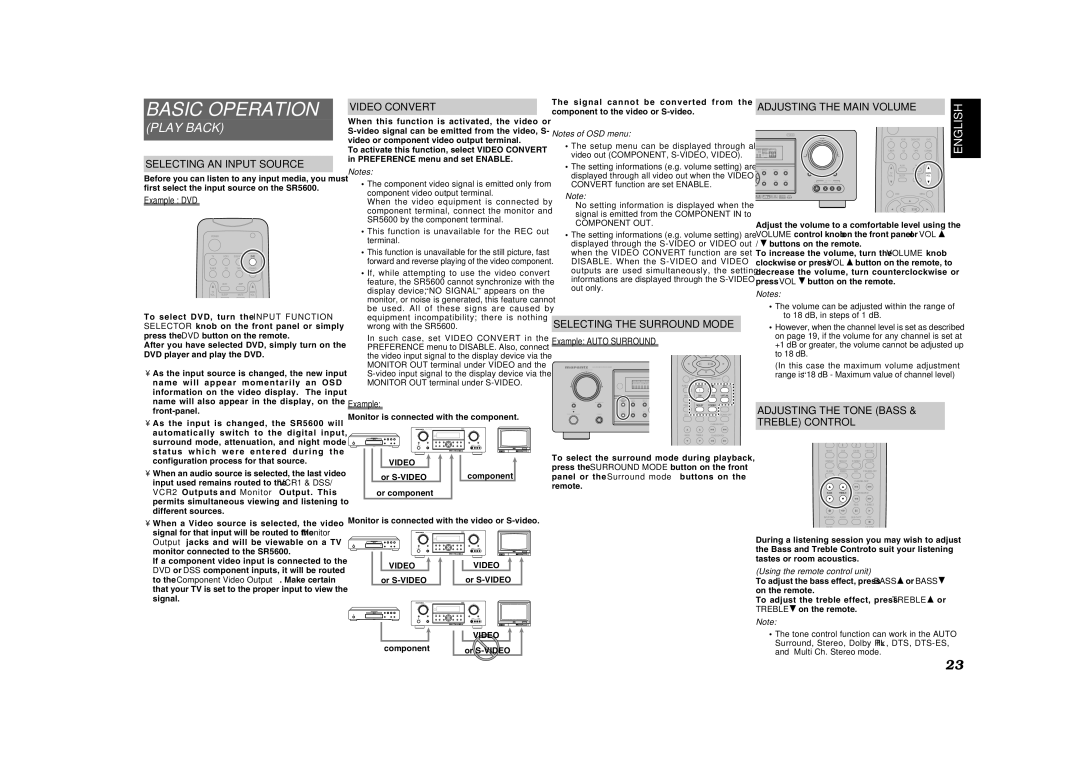SR5600 specifications
The Marantz SR5600 is a powerful and versatile AV receiver that delivers an exceptional home theater experience for audio and video enthusiasts alike. Known for its high fidelity audio performance and robust feature set, the SR5600 is designed to enhance your entertainment space, making it an excellent choice for both casual viewers and dedicated audiophiles.One of the standout features of the Marantz SR5600 is its 7.1-channel sound capability. With a total power output of 110 watts per channel, it provides enough oomph to fill larger rooms with dynamic sound. The receiver supports multiple audio formats, including Dolby Digital, Dolby Pro Logic II, and DTS, ensuring that you experience movies, music, and games in their full sonic glory. The onboard DSP (Digital Signal Processing) features various sound modes, allowing listeners to customize their audio experience according to their preferences and the nature of the content being played.
In terms of connectivity, the SR5600 includes an impressive array of inputs and outputs. It features multiple HDMI inputs, allowing users to connect various devices such as Blu-ray players, game consoles, and streaming devices with ease. Additionally, the receiver is equipped with component and composite video inputs, along with digital optical and coaxial connections, providing flexibility for integrating legacy devices.
The Marantz SR5600 also incorporates advanced video upscaling technology, ensuring that standard-definition video can be enhanced to near-HD quality. This feature is particularly beneficial for those who enjoy watching older movies or TV shows, as it helps improve picture clarity and detail when viewed on modern displays.
Moreover, the SR5600 features the renowned Marantz audio philosophy, emphasizing high-quality components and exceptional build quality. This attention to detail extends to the receiver's aesthetics, showcasing a sleek design that complements any home entertainment setup.
One of the highlights of the Marantz SR5600 is the user-friendly interface and remote control, making it straightforward to navigate settings and preferences. Additionally, the receiver supports various room correction technologies, which help to optimize audio output based on the room's acoustics, ensuring that you get the best possible sound in your specific environment.
In summary, the Marantz SR5600 is a well-rounded AV receiver that combines advanced technology with high-quality audio performance. Its extensive connectivity options, powerful sound capabilities, and user-friendly design make it an excellent choice for anyone looking to elevate their home entertainment system. Whether you're hosting movie nights or enjoying your favorite music, the SR5600 promises an immersive and engaging experience.