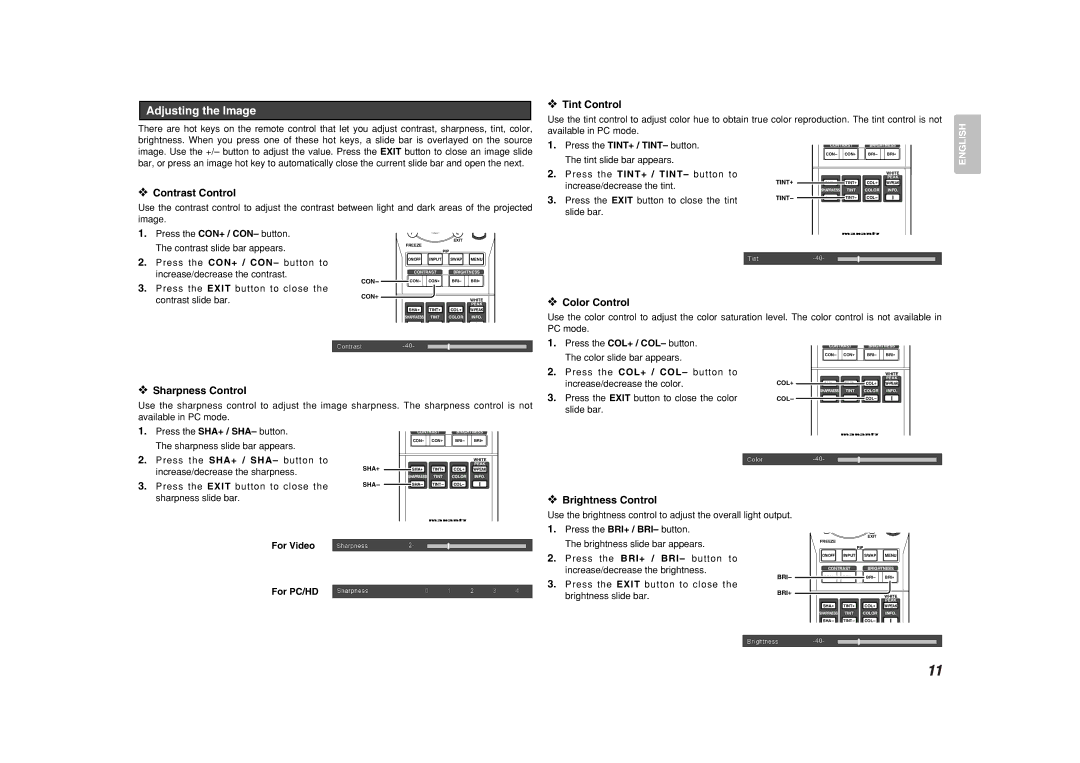VP8600 specifications
The Marantz VP8600 is a cutting-edge professional projector designed to deliver stunning image quality and versatility for various applications, from corporate presentations to home cinema setups. Renowned for its exceptional performance, the VP8600 incorporates advanced features and technologies that cater to the needs of modern users.One of the standout features of the Marantz VP8600 is its native 4K resolution capability, ensuring that every detail is rendered with remarkable clarity and precision. This high resolution is complemented by the projector's high dynamic range (HDR) support, which enhances color range and contrast, resulting in more vibrant and lifelike images. With a wide color gamut, the VP8600 is capable of reproducing an extensive spectrum of colors, making it an ideal choice for filmmakers and content creators who demand impeccable color accuracy.
The Marantz VP8600 employs DLP (Digital Light Processing) technology, which is renowned for its reliability and high performance. This technology not only contributes to the sharpness of the images but also enhances the overall brightness, allowing the projector to perform well even in well-lit environments. The VP8600 boasts a high lumen output, ensuring that presentations and movie nights remain captivating regardless of external lighting conditions.
Another significant characteristic of the VP8600 is its flexible installation options. It is designed with an extensive lens shift range and a variety of lens options, allowing for easy positioning and installation in different environments. Users can take advantage of the projector's 1.6x zoom capability, making it convenient to adapt to various screen sizes and distances without compromising image quality.
The Marantz VP8600 also supports multiple connectivity options, including HDMI inputs and USB ports, providing compatibility with a wide range of multimedia devices. This versatility allows users to connect laptops, streaming devices, and more with ease, making it a practical solution for any setup.
In terms of audio, the VP8600 features built-in speakers that deliver clear sound, suitable for smaller presentations. However, it also includes audio output options for users who prefer external sound systems, ensuring that the audiovisual experience is immersive.
In conclusion, the Marantz VP8600 is a high-performance projector that combines advanced technologies and features to provide an exceptional viewing experience. With its 4K resolution, HDR support, flexible installation options, and robust connectivity, the VP8600 is a standout choice for professionals and home theater enthusiasts alike who seek uncompromising quality and versatility in their presentations and entertainment.