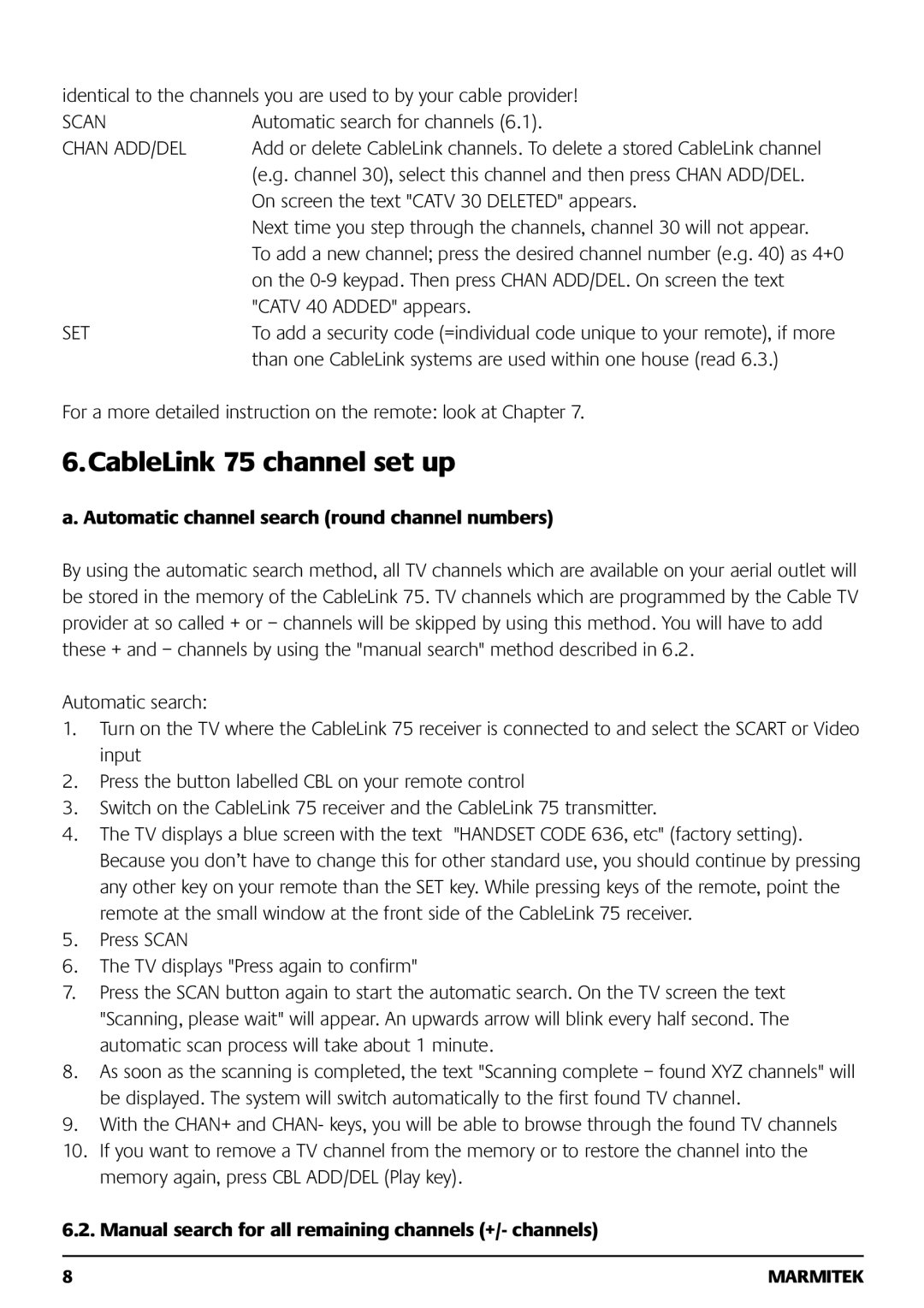identical to the channels you are used to by your cable provider!
SCAN | Automatic search for channels (6.1). |
CHAN ADD/DEL | Add or delete CableLink channels. To delete a stored CableLink channel |
| (e.g. channel 30), select this channel and then press CHAN ADD/DEL. |
| On screen the text "CATV 30 DELETED" appears. |
| Next time you step through the channels, channel 30 will not appear. |
| To add a new channel; press the desired channel number (e.g. 40) as 4+0 |
| on the |
| "CATV 40 ADDED" appears. |
SET | To add a security code (=individual code unique to your remote), if more |
| than one CableLink systems are used within one house (read 6.3.) |
For a more detailed instruction on the remote: look at Chapter 7.
6.CableLink 75 channel set up
a. Automatic channel search (round channel numbers)
By using the automatic search method, all TV channels which are available on your aerial outlet will be stored in the memory of the CableLink 75. TV channels which are programmed by the Cable TV provider at so called + or – channels will be skipped by using this method. You will have to add these + and – channels by using the "manual search" method described in 6.2.
Automatic search:
1.Turn on the TV where the CableLink 75 receiver is connected to and select the SCART or Video input
2.Press the button labelled CBL on your remote control
3.Switch on the CableLink 75 receiver and the CableLink 75 transmitter.
4.The TV displays a blue screen with the text "HANDSET CODE 636, etc" (factory setting). Because you don’t have to change this for other standard use, you should continue by pressing any other key on your remote than the SET key. While pressing keys of the remote, point the remote at the small window at the front side of the CableLink 75 receiver.
5.Press SCAN
6.The TV displays "Press again to confirm"
7.Press the SCAN button again to start the automatic search. On the TV screen the text "Scanning, please wait" will appear. An upwards arrow will blink every half second. The automatic scan process will take about 1 minute.
8.As soon as the scanning is completed, the text "Scanning complete – found XYZ channels" will be displayed. The system will switch automatically to the first found TV channel.
9.With the CHAN+ and CHAN- keys, you will be able to browse through the found TV channels
10.If you want to remove a TV channel from the memory or to restore the channel into the memory again, press CBL ADD/DEL (Play key).
6.2. Manual search for all remaining channels (+/- channels)
8 | MARMITEK |