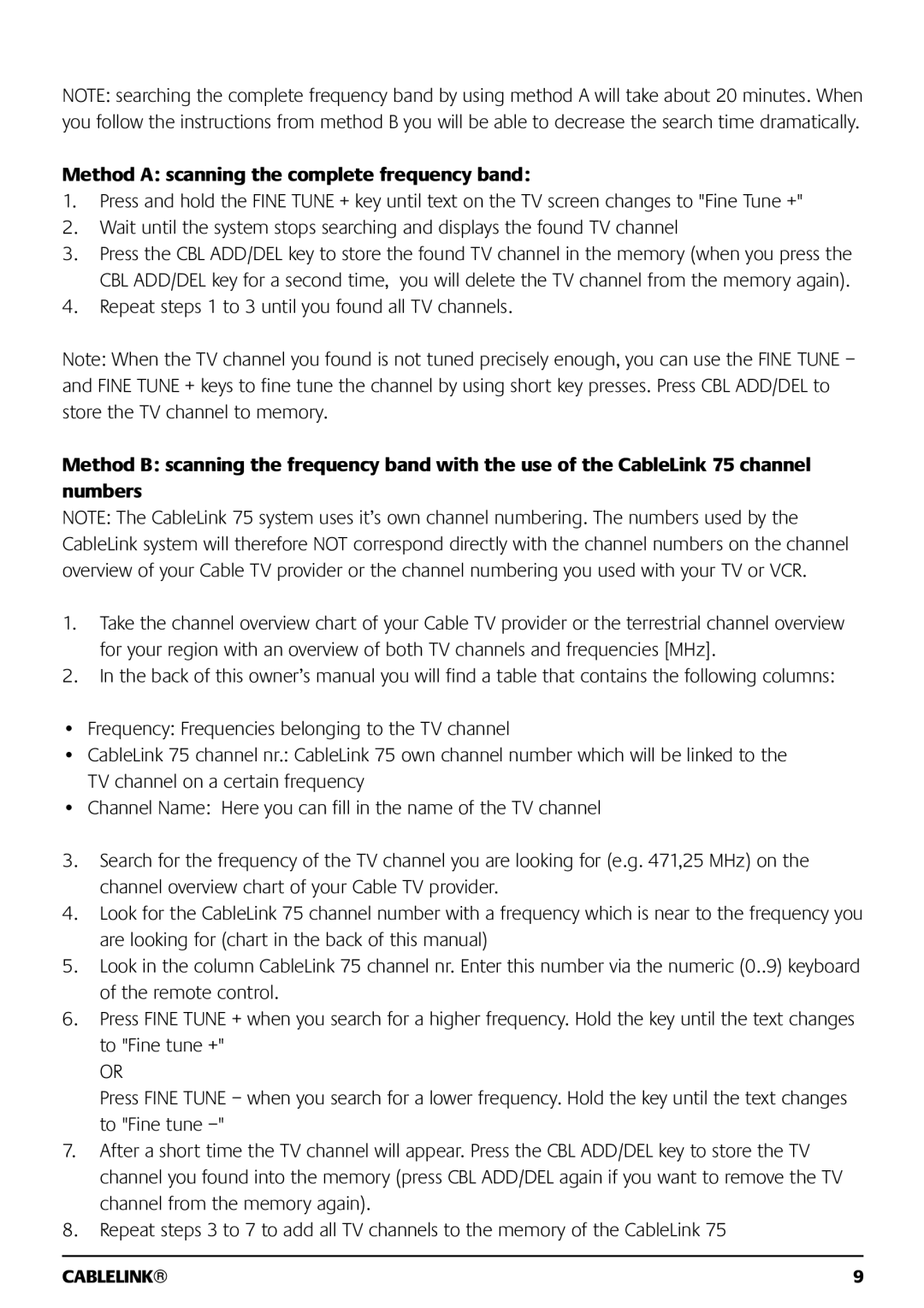NOTE: searching the complete frequency band by using method A will take about 20 minutes. When you follow the instructions from method B you will be able to decrease the search time dramatically.
Method A: scanning the complete frequency band:
1.Press and hold the FINE TUNE + key until text on the TV screen changes to "Fine Tune +"
2.Wait until the system stops searching and displays the found TV channel
3.Press the CBL ADD/DEL key to store the found TV channel in the memory (when you press the CBL ADD/DEL key for a second time, you will delete the TV channel from the memory again).
4.Repeat steps 1 to 3 until you found all TV channels.
Note: When the TV channel you found is not tuned precisely enough, you can use the FINE TUNE – and FINE TUNE + keys to fine tune the channel by using short key presses. Press CBL ADD/DEL to store the TV channel to memory.
Method B: scanning the frequency band with the use of the CableLink 75 channel numbers
NOTE: The CableLink 75 system uses it’s own channel numbering. The numbers used by the CableLink system will therefore NOT correspond directly with the channel numbers on the channel overview of your Cable TV provider or the channel numbering you used with your TV or VCR.
1.Take the channel overview chart of your Cable TV provider or the terrestrial channel overview for your region with an overview of both TV channels and frequencies [MHz].
2.In the back of this owner’s manual you will find a table that contains the following columns:
•Frequency: Frequencies belonging to the TV channel
•CableLink 75 channel nr.: CableLink 75 own channel number which will be linked to the TV channel on a certain frequency
•Channel Name: Here you can fill in the name of the TV channel
3.Search for the frequency of the TV channel you are looking for (e.g. 471,25 MHz) on the channel overview chart of your Cable TV provider.
4.Look for the CableLink 75 channel number with a frequency which is near to the frequency you are looking for (chart in the back of this manual)
5.Look in the column CableLink 75 channel nr. Enter this number via the numeric (0..9) keyboard of the remote control.
6.Press FINE TUNE + when you search for a higher frequency. Hold the key until the text changes to "Fine tune +"
OR
Press FINE TUNE – when you search for a lower frequency. Hold the key until the text changes to "Fine tune
7.After a short time the TV channel will appear. Press the CBL ADD/DEL key to store the TV channel you found into the memory (press CBL ADD/DEL again if you want to remove the TV channel from the memory again).
8.Repeat steps 3 to 7 to add all TV channels to the memory of the CableLink 75
CABLELINK | 9 |