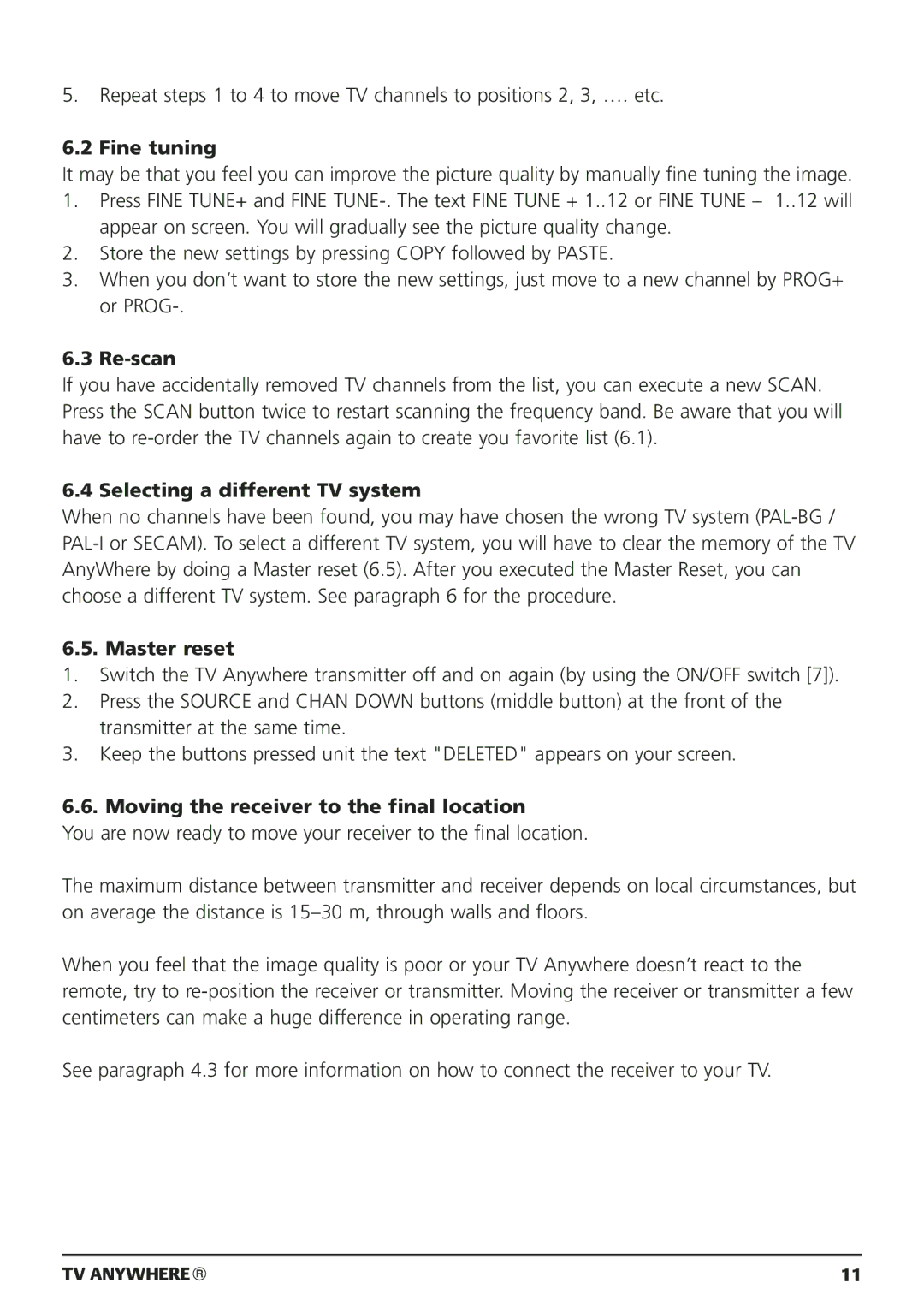5.Repeat steps 1 to 4 to move TV channels to positions 2, 3, …. etc.
6.2 Fine tuning
It may be that you feel you can improve the picture quality by manually fine tuning the image.
1.Press FINE TUNE+ and FINE
2.Store the new settings by pressing COPY followed by PASTE.
3.When you don’t want to store the new settings, just move to a new channel by PROG+ or
6.3 Re-scan
If you have accidentally removed TV channels from the list, you can execute a new SCAN. Press the SCAN button twice to restart scanning the frequency band. Be aware that you will have to
6.4 Selecting a different TV system
When no channels have been found, you may have chosen the wrong TV system
6.5. Master reset
1.Switch the TV Anywhere transmitter off and on again (by using the ON/OFF switch [7]).
2.Press the SOURCE and CHAN DOWN buttons (middle button) at the front of the transmitter at the same time.
3.Keep the buttons pressed unit the text "DELETED" appears on your screen.
6.6. Moving the receiver to the final location
You are now ready to move your receiver to the final location.
The maximum distance between transmitter and receiver depends on local circumstances, but on average the distance is
When you feel that the image quality is poor or your TV Anywhere doesn’t react to the remote, try to
See paragraph 4.3 for more information on how to connect the receiver to your TV.
TV ANYWHERE | 11 |