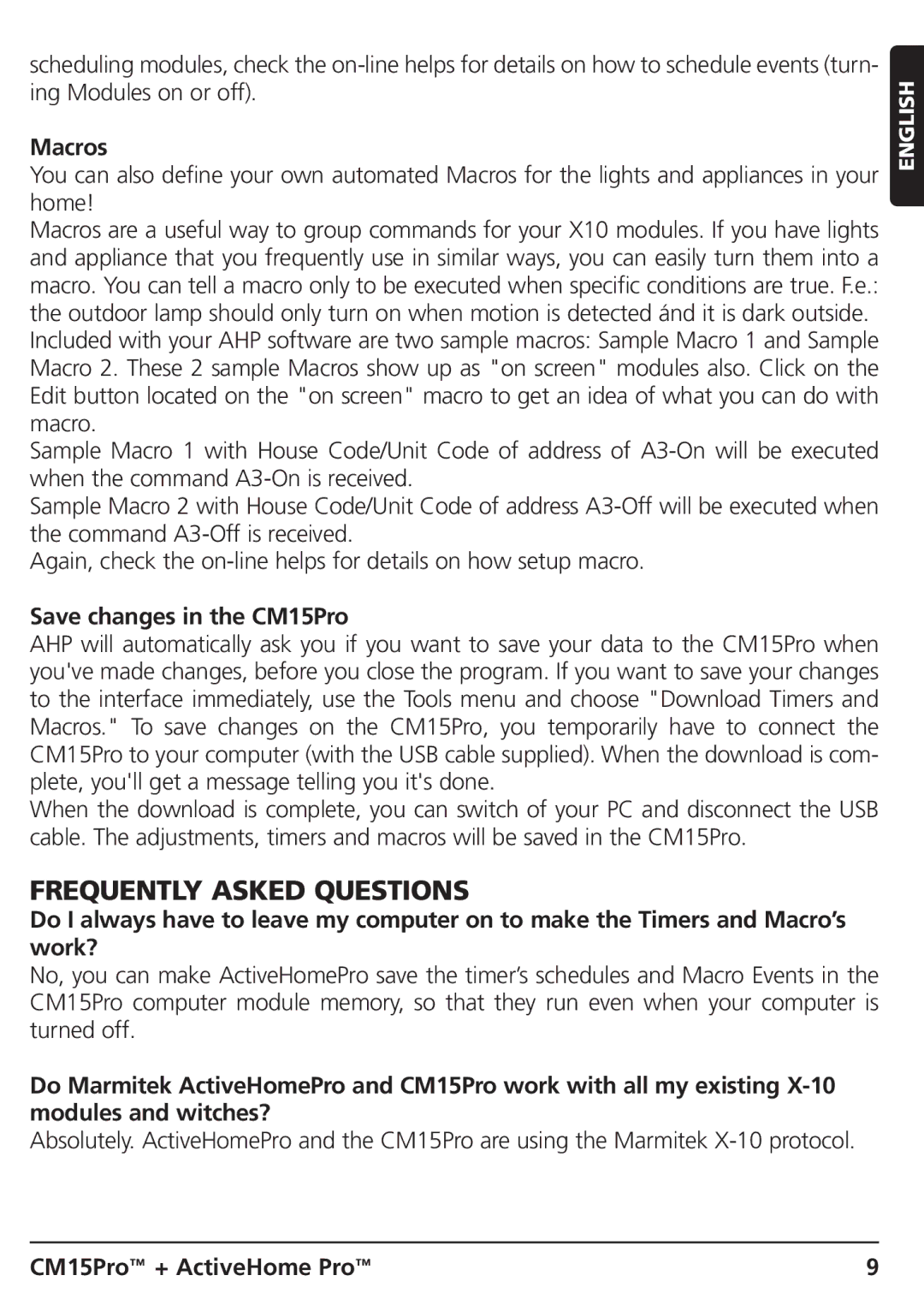scheduling modules, check the
Macros
You can also define your own automated Macros for the lights and appliances in your home!
Macros are a useful way to group commands for your X10 modules. If you have lights and appliance that you frequently use in similar ways, you can easily turn them into a macro. You can tell a macro only to be executed when specific conditions are true. F.e.: the outdoor lamp should only turn on when motion is detected ánd it is dark outside. Included with your AHP software are two sample macros: Sample Macro 1 and Sample Macro 2. These 2 sample Macros show up as "on screen" modules also. Click on the Edit button located on the "on screen" macro to get an idea of what you can do with macro.
Sample Macro 1 with House Code/Unit Code of address of
Sample Macro 2 with House Code/Unit Code of address
Again, check the
Save changes in the CM15Pro
AHP will automatically ask you if you want to save your data to the CM15Pro when you've made changes, before you close the program. If you want to save your changes to the interface immediately, use the Tools menu and choose "Download Timers and Macros." To save changes on the CM15Pro, you temporarily have to connect the CM15Pro to your computer (with the USB cable supplied). When the download is com- plete, you'll get a message telling you it's done.
When the download is complete, you can switch of your PC and disconnect the USB cable. The adjustments, timers and macros will be saved in the CM15Pro.
FREQUENTLY ASKED QUESTIONS
Do I always have to leave my computer on to make the Timers and Macro’s work?
No, you can make ActiveHomePro save the timer’s schedules and Macro Events in the CM15Pro computer module memory, so that they run even when your computer is turned off.
Do Marmitek ActiveHomePro and CM15Pro work with all my existing
Absolutely. ActiveHomePro and the CM15Pro are using the Marmitek
ENGLISH
CM15Pro™ + ActiveHome Pro™ | 9 |