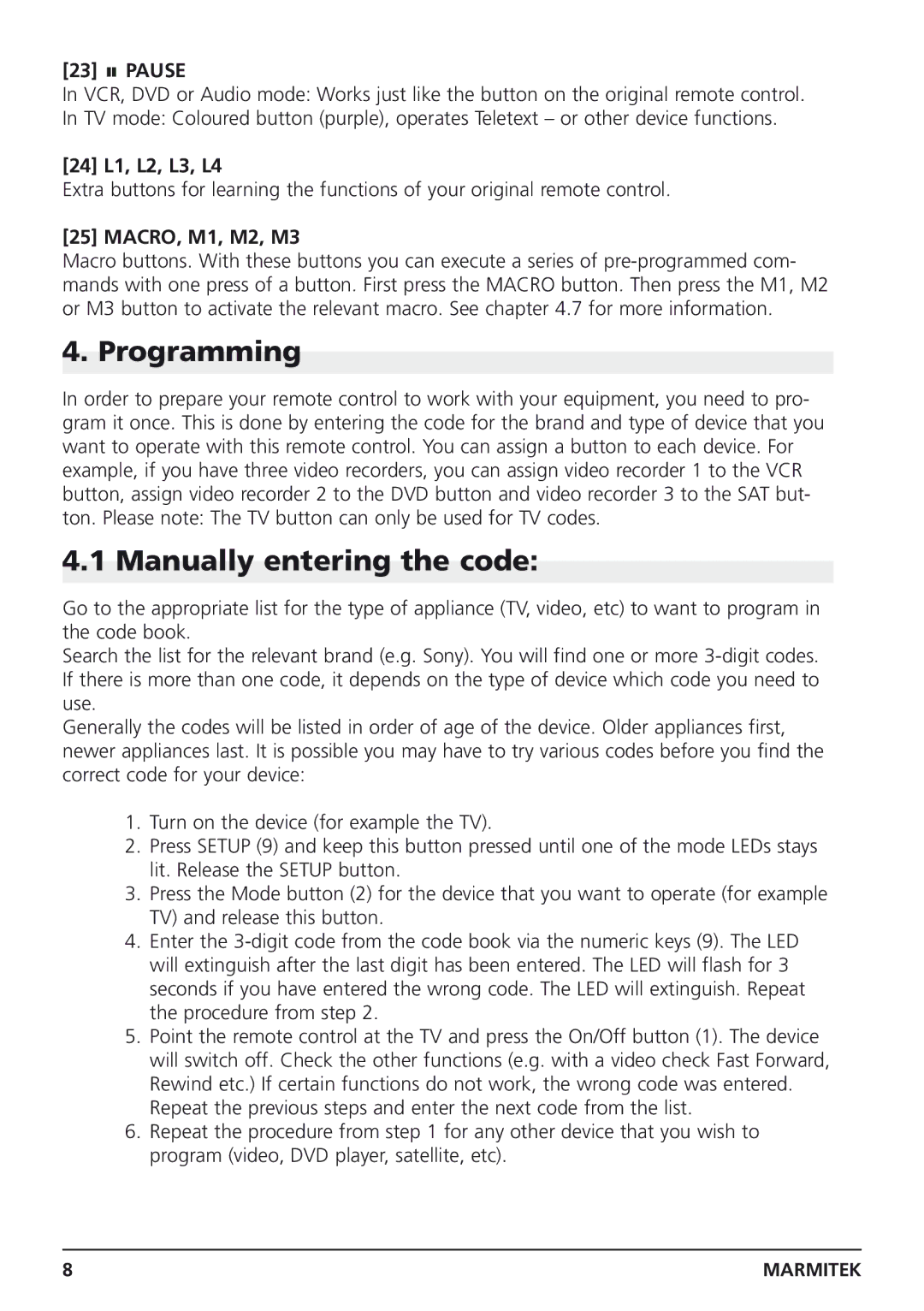[23] 
 PAUSE
PAUSE
In VCR, DVD or Audio mode: Works just like the button on the original remote control.
In TV mode: Coloured button (purple), operates Teletext – or other device functions.
[24] L1, L2, L3, L4
Extra buttons for learning the functions of your original remote control.
[25] MACRO, M1, M2, M3
Macro buttons. With these buttons you can execute a series of
4. Programming
In order to prepare your remote control to work with your equipment, you need to pro- gram it once. This is done by entering the code for the brand and type of device that you want to operate with this remote control. You can assign a button to each device. For example, if you have three video recorders, you can assign video recorder 1 to the VCR button, assign video recorder 2 to the DVD button and video recorder 3 to the SAT but- ton. Please note: The TV button can only be used for TV codes.
4.1 Manually entering the code:
Go to the appropriate list for the type of appliance (TV, video, etc) to want to program in the code book.
Search the list for the relevant brand (e.g. Sony). You will find one or more
Generally the codes will be listed in order of age of the device. Older appliances first, newer appliances last. It is possible you may have to try various codes before you find the correct code for your device:
1.Turn on the device (for example the TV).
2.Press SETUP (9) and keep this button pressed until one of the mode LEDs stays lit. Release the SETUP button.
3.Press the Mode button (2) for the device that you want to operate (for example TV) and release this button.
4.Enter the
5.Point the remote control at the TV and press the On/Off button (1). The device will switch off. Check the other functions (e.g. with a video check Fast Forward, Rewind etc.) If certain functions do not work, the wrong code was entered. Repeat the previous steps and enter the next code from the list.
6.Repeat the procedure from step 1 for any other device that you wish to program (video, DVD player, satellite, etc).
8 | MARMITEK |