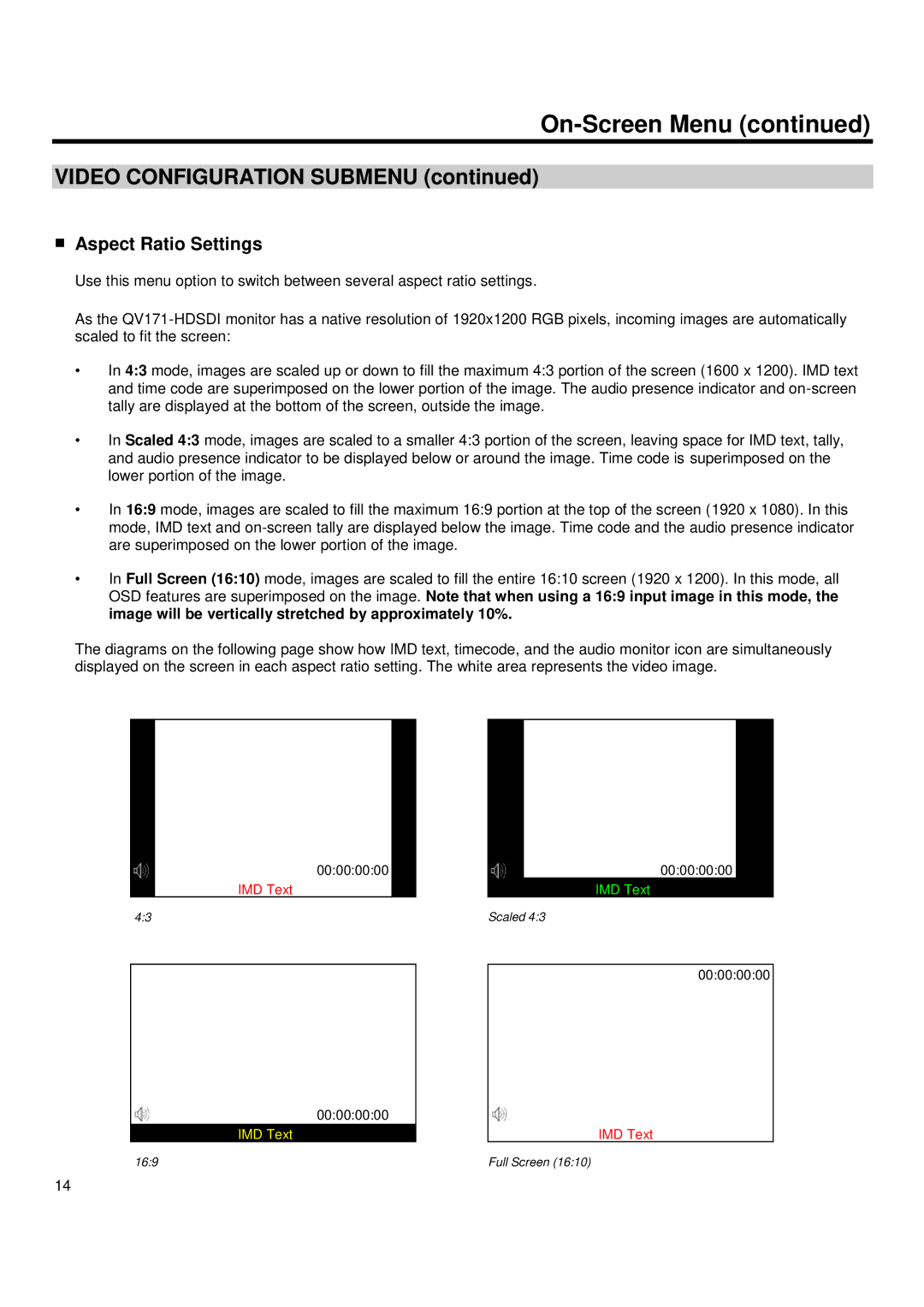On-Screen Menu (continued)
VIDEO CONFIGURATION SUBMENU (continued)
■Aspect Ratio Settings
Use this menu option to switch between several aspect ratio settings.
As the
•In 4:3 mode, images are scaled up or down to fill the maximum 4:3 portion of the screen (1600 x 1200). IMD text and time code are superimposed on the lower portion of the image. The audio presence indicator and
•In Scaled 4:3 mode, images are scaled to a smaller 4:3 portion of the screen, leaving space for IMD text, tally, and audio presence indicator to be displayed below or around the image. Time code is superimposed on the lower portion of the image.
•In 16:9 mode, images are scaled to fill the maximum 16:9 portion at the top of the screen (1920 x 1080). In this mode, IMD text and
•In Full Screen (16:10) mode, images are scaled to fill the entire 16:10 screen (1920 x 1200). In this mode, all OSD features are superimposed on the image. Note that when using a 16:9 input image in this mode, the image will be vertically stretched by approximately 10%.
The diagrams on the following page show how IMD text, timecode, and the audio monitor icon are simultaneously displayed on the screen in each aspect ratio setting. The white area represents the video image.
00:00:00:00
IMD Text
4:3
00:00:00:00
IMD Text
Scaled 4:3
00:00:00:00
00:00:00:00
IMD Text
16:9
IMD Text
Full Screen (16:10)
14