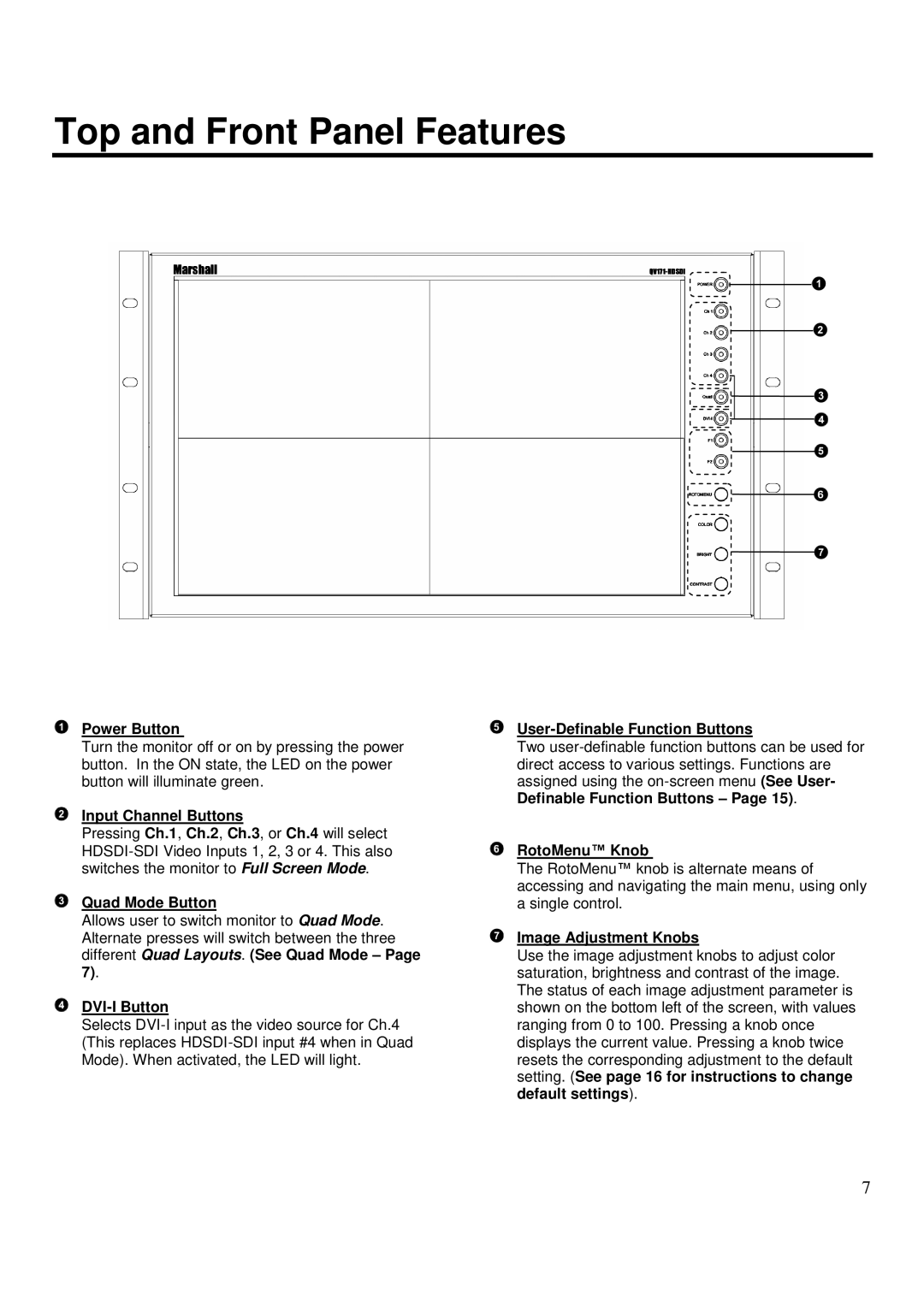Top and Front Panel Features
Power Button
Turn the monitor off or on by pressing the power button. In the ON state, the LED on the power button will illuminate green.
Input Channel Buttons
Pressing Ch.1, Ch.2, Ch.3, or Ch.4 will select
Quad Mode Button
Allows user to switch monitor to Quad Mode. Alternate presses will switch between the three different Quad Layouts. (See Quad Mode – Page 7).
DVI-I Button
Selects
User-Definable Function Buttons
Two
RotoMenu™ Knob
The RotoMenu™ knob is alternate means of accessing and navigating the main menu, using only a single control.
Image Adjustment Knobs
Use the image adjustment knobs to adjust color saturation, brightness and contrast of the image. The status of each image adjustment parameter is shown on the bottom left of the screen, with values ranging from 0 to 100. Pressing a knob once displays the current value. Pressing a knob twice resets the corresponding adjustment to the default setting. (See page 16 for instructions to change default settings).
7